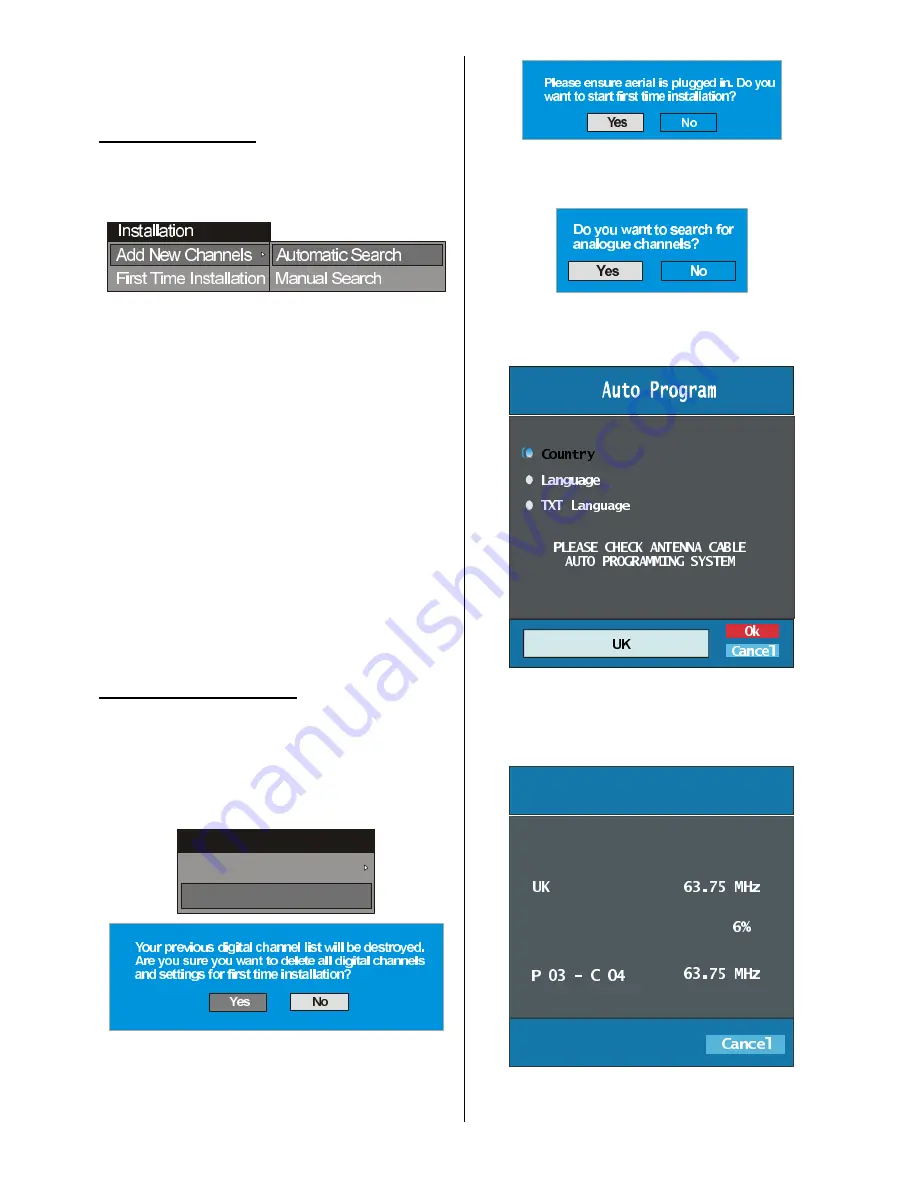
English
- 17 -
This menu includes the following items:
1. Add New Channels
2. First Time Installation.
ADD NEW CHANNELS:
This tuning menu consists of two parts:
·
Automatic Search
·
Manual Search
Automatic Search:
Automatic search is started by pressing the
OK
button in the auto-search pop up menu. All the ser-
vices are searched and a channel table is created
automatically.
All channels found are stored in a sorted form with
respect to their channel numbers. Some services
may not appear with the correct channel number. At
the time of printing, not all broadcasters are sending
their channel number information.
Manual Search:
In manual search, the number of the multiplex is en-
tered manually and only that multiplex is searched for
the channels. For every valid channel number, signal
level, signal quality and network name are shown at
the bottom of the screen.
In both manual and auto search any existing channel
in the database is not re-stored to avoid redundant
duplicates of that channel.
FIRST TIME INSTALLATION
The user can use this item to load default settings,
which had been loaded to the receiver at the factory.
To install factory settings, highlight
First Time In-
stallation
menu and press the OK button, then
you will be asked to confirm for deleting all channels
and settings.
,QVWDOODWLRQ
$GG1HZ&KDQQHOV
)LUVW7LPH,QVWDOODWLRQ
By selecting YES and pressing the OK button, the
existing channel table will be deleted.
After factory settings is loaded,
First Time Instal-
lation
menu will be displayed.
Press the
OK
button to start installation. After search
is completed for digital channels, a message asking
search for analogue channels appears on the screen.
Press the
OK
button to search for analogue
channels.The following menu appears on the screen
for analogue channel search.
First of all choose Language,Country and TXT Lan-
guage by using
a
/
b
and
_
/
`
buttons. This will
affect the sort process in APS. To start APS press
OK
button:
$36LVUXQQLQJ
After APS is finalized, the programme table will ap-
pear on the screen. In the programme table you will






























