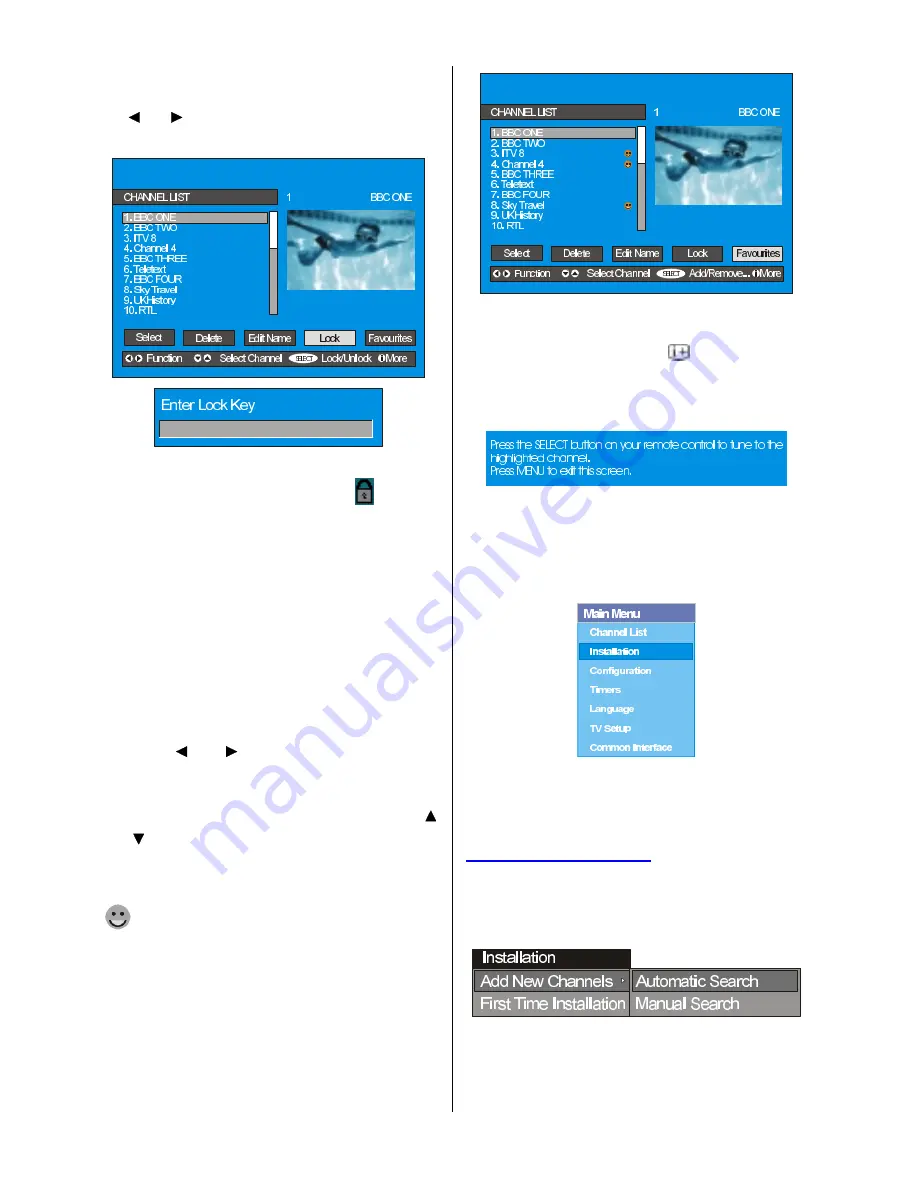
- 12 -
Select the channel to be locked by highlight-
ing it and select the
Lock
option by press-
ing or button. When the OK button is
pressed, a password box is displayed.
Enter the password using the digit buttons on
the remote control. The Lock icon will now
be displayed next to the selected channel.
Repeat the same operation to cancel the
Lock.
Setting Favourites
You can set various channels as favourites
so that only the favourite channels are navi-
gated when you press the P +/- keys on the
remote control. To set a favourite you should
highlight the
Favourites
item at bottom of
the Channel List menu.
Use the or button to highlight the
Favourites
item at the base of the screen
and then, in turn, highlight each channel you
want to add to the favourites list, using the
and buttons and press the OK button.
A channel selected as a favourite appears in
the main channel list with a favourites icon
(
) against the channel name.
You must then set the Favourite mode to ON
in the Configuration menu (see page 14 for
further details).
On Screen Help Pressing INFO Button
For all menus press the button to dis-
play the help information about the menu
functions. For
Channel List
menu the follow-
ing message is displayed on the screen.
Installation
The Installation menu mainly intends to help
you for building a
Channel Table
in the most
efficient way.
This menu includes the following items:
1. Add New Channels
2. First Time Installation.
ADD NEW CHANNELS:
This tuning menu consists of two parts:
·
Automatic Search
·
Manual Search
Содержание 37LD8700U
Страница 1: ...GB Instructions for use 37LD8700U ...
Страница 4: ... 3 LCD TV FRONT VIEW REAR VIEW 3RZHU RUG QSXW 3RZHU 2Q 2II EXWWRQ ...
Страница 30: ... 29 Connect Peripheral Equipment Aerial Connection ...
Страница 36: ... 35 Appendix D Main and PIP PAP Picture Combinations ...
Страница 43: ... 2 Attention Only the original wall bracket should be used with this product 85 ...




























