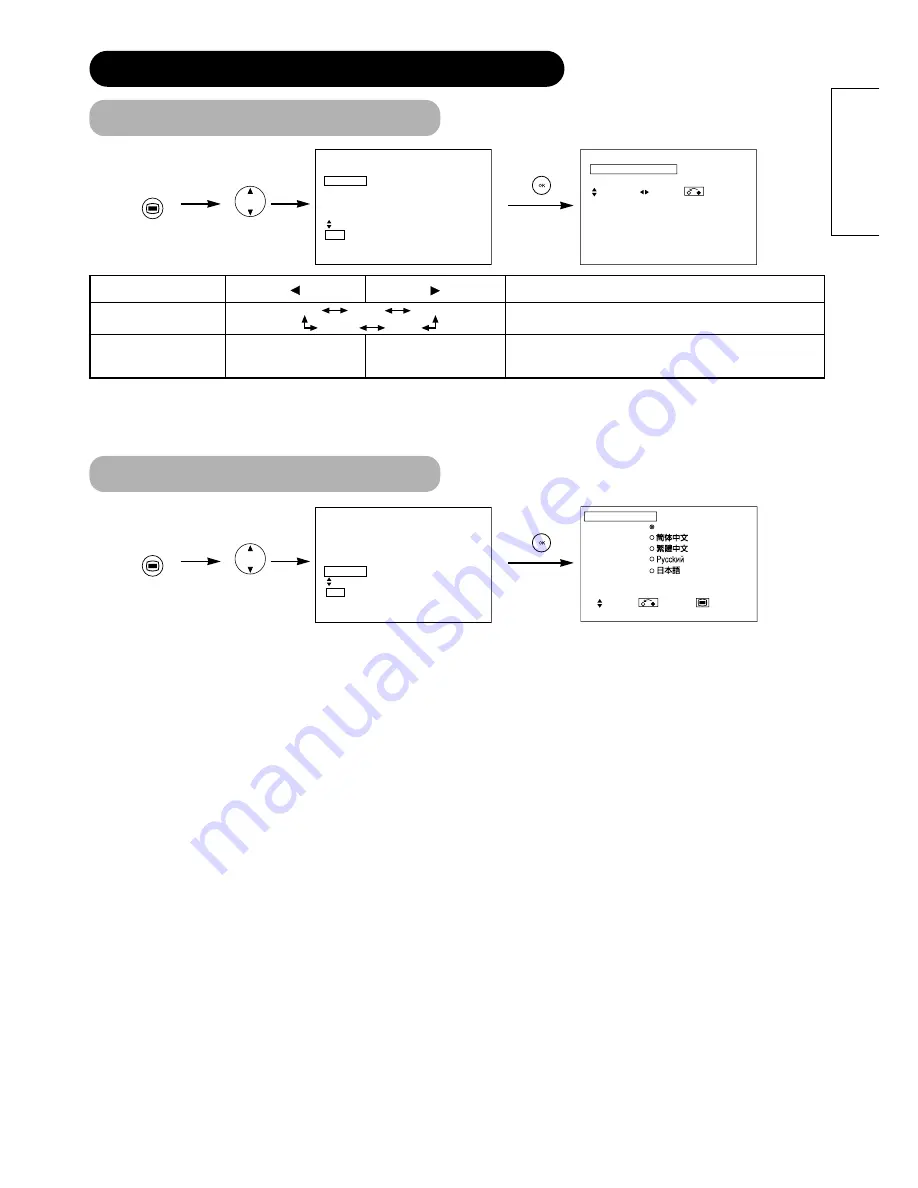
45
ENGLISH
TIMER MENU
MENU
Picture
Audio
Timer
Function
Setup
Language
Select
OK Set
Timer
Off Timer
: 30Min.
On Timer
: - - : - -
Select Adjust Return
MENU
Picture
Audio
Timer
Function
Setup
Language
Select
OK Set
Language
Select Return Exit
English
LANGUAGE MENU
Select a language by
▲
and
▼
SELECT buttons and press the OK button.
Selected characters
Off Timer
On Timer
- - ( : - - )
hours
(- - : ) - -
minutes
Setup hint
This function automatically sets the power to standby status when the
indicated time period has elapsed.
This automatically sets the power from standby to ON when the indi-
cated time period has elapsed. The settable time is 00:00~11:59. Input
the required time by
▲
and
▼
SELECT buttons on the remote control.
--Min. 30Min. 60Min.
120Min. 90Min.
OPERATING INSTRUCTIONS (continued)














































