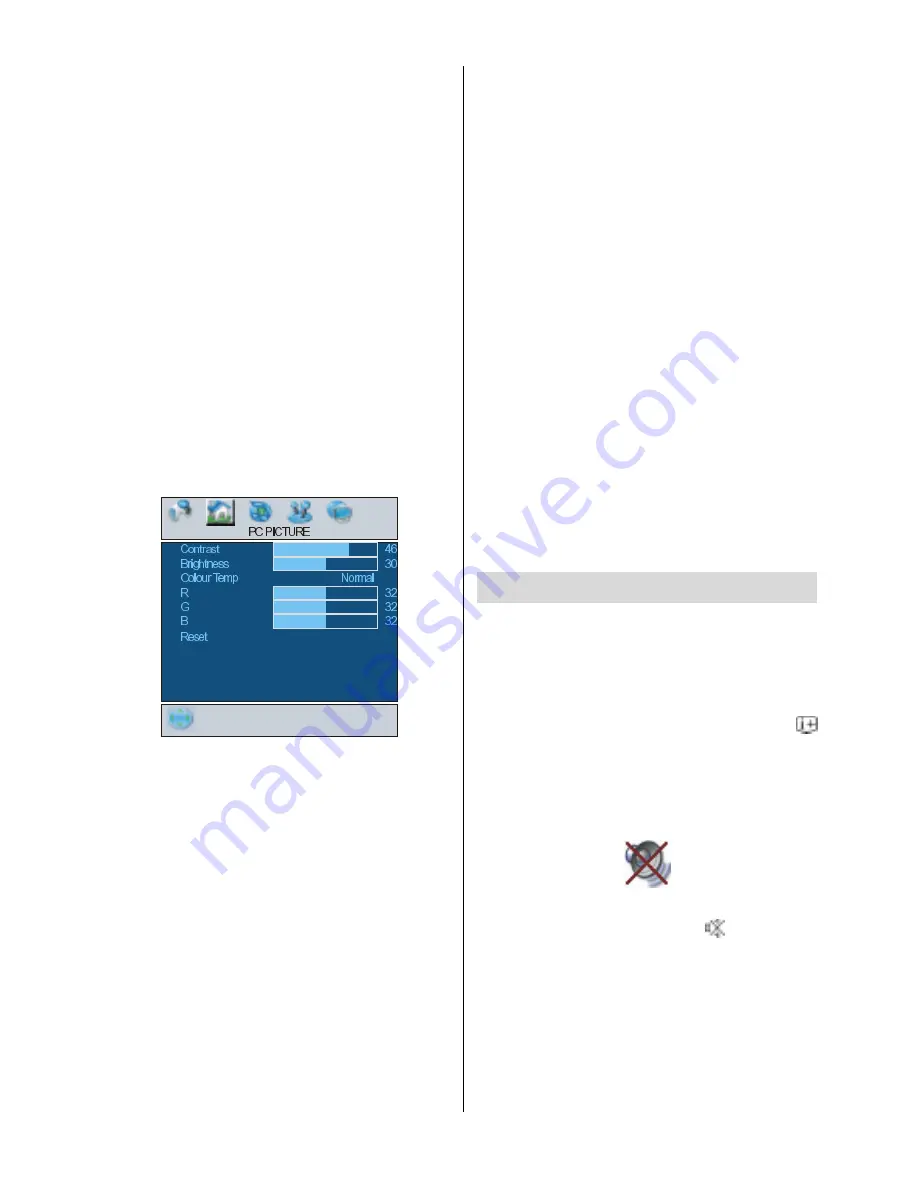
- 16 -
Dot Clock
Dot Clock
adjustments correct interference
that appear as vertical banding in dot inten-
sive presentations like spreadsheets or
paragraphs or text in smaller fonts.
Use
_
/
`
button to adjust the value.
Phase
Depending on the resolution and scan fre-
quency that you input to the TV Set, you may
see a hazy or noisy picture on the screen. In
such a case you can use this item to get a
clear picture by trial and error method.
Use
_
/
`
button to adjust the value.
PC Picture Menu
By pressing
_
/
`
button, select the second
icon. PC Picture menu appears on the
screen.
Contrast, Brightness and Colour Tempera-
ture adjustments in this menu are identical
to adjustments defined in TV picture menu.
When Colour Temp is Manual, you can also
adjust the R,G,B items. R, G and B adjust
the TV image colour in PC mode. You can
change the TV colour to your desired colour:
R (Red), G (Green), B (Blue)
Select
Reset
and
press
_
/
`
or
OK
button
to reset the picture modes to factory default
settings.
Sound Menu
By pressing
_
/
`
button, select the third icon.
Sound menu appears on the screen.
The items in this menu are described at
Sound menu
starting
page 11
.
Feature Menu
By pressing
_
/
`
button, select the fourth
icon. Feature menu appears on the screen.
The items in this menu are described at
Feature menu
starting
page 12
.
Source Menu
By pressing
_
/
`
button, select the fifth icon.
Source menu appears on the screen.
In source menu, highlight a source by
pressing
a
/
b
button and switch to that
mode by pressing
_
/
`
or
OK
button.
Sound in PC mode
Connect the PCs Audio output to the TVs
PC Audio In
socket with an audio cable.
Other Features
TV Status
Programme Number
,
Programme Name,
Sound Indicator
and
Zoom Mode
are dis-
played on the upper right side of the screen
when a new programme is entered or
button is pressed.
Mute Indicator
It is placed in the upper left side of the
screen when enabled.
To cancel mute, there are two alternatives;
the first one is pressing the
button and
the second one is increasing/decreasing
the volume level.
01-ENG-3230W-CLE967 UK-HITACHI 32 INCH TFT-TRIDENT-(CHM)-50089001.p65
31.07.2006, 11:08
16
















































