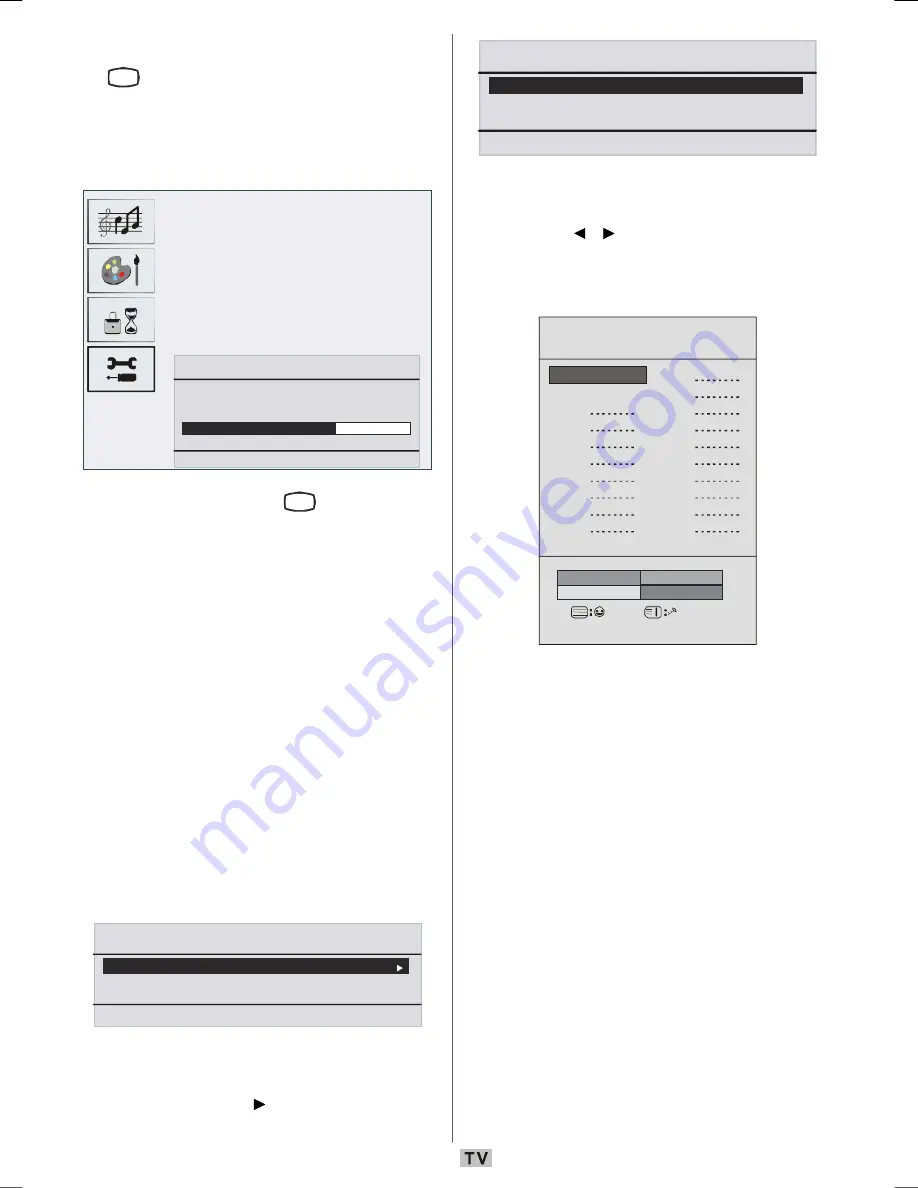
- 36 -
If you want to exit from A.P.S. function, press
the
TV
button. For going back, press
M
.
When you press
OK
button for starting APS,
all stored programs will be erased and the
following screen will be displayed:
Auto. Programming System
Automatic tuning runs at: 78 %
State: Fine scanning ...
Exit : TV
Whenever you press the
TV
button, A.P.S.
function stops and program table appears on
the screen.
If you wait until the end of A.P.S., Program Table
is displayed with the programmes found and
located.
Teletext Region
Select
Txt. region
by pressing
/
button.
Using
/
buttons, select your teletext region.
There are five options to select:
West Europe,
East Europe, Turk/Gre, Cyrillic
and
Arabic/
Hebrew
.
Install menu in AV modes
The following screen appears in the install
menu:
INSTALL
Programming
Txt. Region
West Europe
Back : Menu
Exit : TV
Programming
Select
Programming
by pressing
/
button. After pressing button, programming
menu appears on the screen:
PROGRAMMING
Colour System
PAL
VCR Mode
Store
Off
Back : Menu
Exit : TV
Colour System
Select
Colour System
by pressing
/
button. Press / button to change the colour
system to
PAL, SECAM
or
AUTO
.
Program Table
Program Table
P01
P01 BBC 1
P02 C 04
P03
P13
P12
P11
P04
P14
P05
P15
P06
P16
P07
P17
P08
P18
P09
P19
P10
P20
Delete
Name
Move
A.P.S
Exit: TV
Program Table lists the channels that are
stored in the memory. By moving the cursor in
four directions, you can reach 20 programmes
in the same page. You can scroll up or scroll
down to see all the programmes while in TV
mode by pressing the navigation buttons. By
cursor action, programme selection is done
automatically.
Name
To change the name of a programme, select
the desired programme and press the
YELLOW
button.
The first letter of the selected name starts to
blink. Press
/
button to change that letter
and
/
button to select the other letters. By
pressing the
YELLOW
button, you can store
the name.
ENG-01-TV-22784W-1165UK-MB29-UKIDTV-(1SCRT-AV-YPBPR-HP-SPDIF-MNLOUT-PCIN)-10057606-50131371.p65
24.09.2008, 15:50
36






























