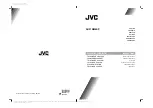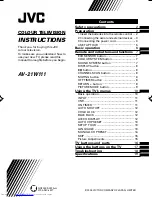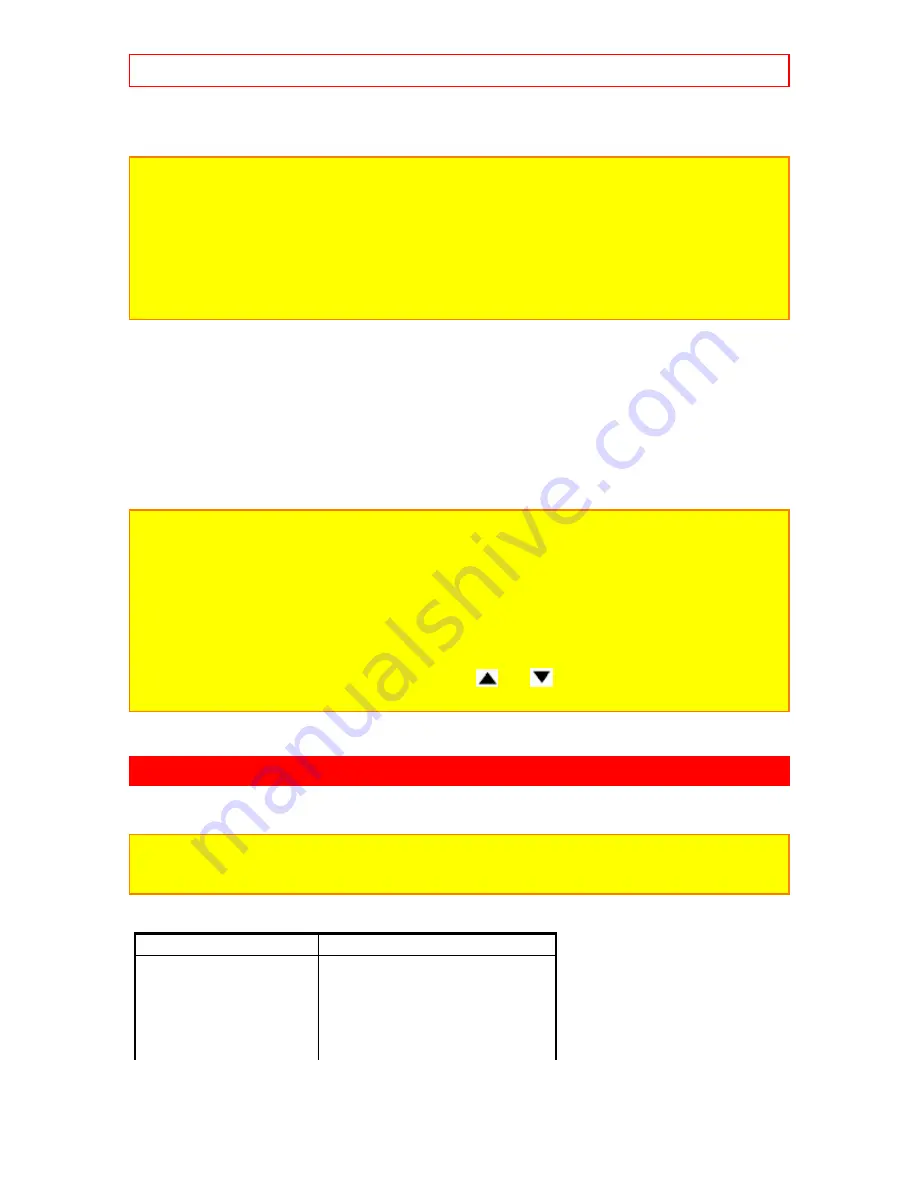
VCR and Cable Box Codes Index
- 15 -
seconds, try a different 2-digit preset code.
5. The remote will now control your VCR.
NOTES:
•
If your VCR cannot be operated after performing the above procedures, this means that your
VCR codes have not been precoded into the remote.
• In the unlikely event that your VCR cannot be operated after performing the above
procedures, consult your VCR operating guide.
• The remote control will remember the codes you have programmed in the unit the batteries
are removed from the remote control. After replacing the batteries repeat the entire programming
procrdure stated above.
• If your VCR does not have a power function, the remote will issue the CHANNEL UP function.
Operating the Precoded function for Your Cable Box
1. Turn on your cable box.
2. Aim the remote control at the front of your cable box.
3. Press the cable box button to switch to the cable box precoded mode.
4. While holding down the CABLE button, enter the 2-digit preset code that matches your cable
box.* The remote will turn on your cable box when the correct 2-digit code is entered. When this
occurs, the remote control is programmed for your cable box. If the Cable Box does not turn off
after 5 seconds, try a different 2-digit preset code.
5. The remote will now control your Cable Box.
NOTES:
• If your cable box cannot be operated after performing the above procedures, this means that
your cable box codes have not been precoded into the remote.
• In the unlikely event that your cable box cannot be operated after performing the above
procedures, consult your cable box operating guide.
• The remote control will remember the codes you have programmed in the unit the batteries
are removed from the remote control. After replacing the batteries repeat the entire programming
procrdure stated above.
• If your VCR does not have a power function, the remote will issue the CHANNEL UP function.
• For some models, the remote control's channel
and
will control the cable box channel.
The number buttons will control your television channel although you are in cable mode.
*(Codes are listed on page 14.)
VCR and Cable Box Codes Index
The Remote Control is capable of operating many brands of VCRs or Cable Boxes. You must first
program the Remote Control to match the remote system in your VCR or Cable Box.
NOTE:
The Remote Control memory is limited. Some models of VCRs or Cable Boxes may not
operate. The Remote Control is not designed to control all features that are available in all
models.
Codes Index For VCRs
VCR Brand
Code(s)
Emerson
00, 01, 10, 16, 23, 33, 37,
40, 43
Funai
00
GE
09, 22
Hitachi
00, 14, 15