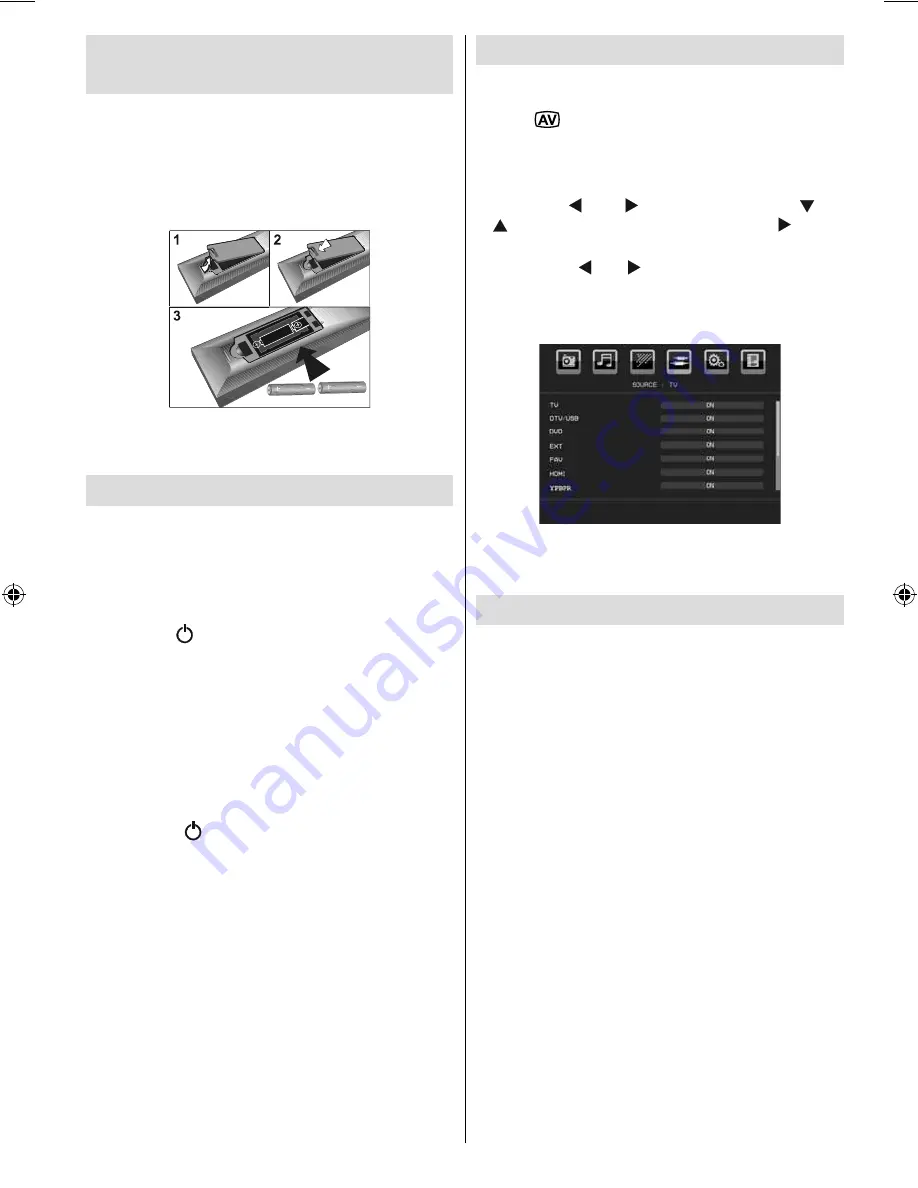
English
- 11 -
Inserting Batteries into the
Remote Control
• Remove the battery cover located on the back of
the remote control by gently pulling backwards from
the indicated part.
• Insert two
AAA/R3
or equivalent type batteries
inside.
Observe the correct polarity (+/-) when
inserting batteries and replace the battery cover.
Note : Remove the battery from remote control when it is not
to be used for a long period. Otherwise it can be damaged
due to any leakage of batteries.
Switching the TV On/Off
To Switch the TV On
• Connect the power cord to the 220-240V AC 50
Hz.
• Then the standby LED lights up.
• To switch on the TV from standby mode either:
• Press the “
” button,
P+
/
P-
or a numeric button
on the remote control.
• Press the
-P/CH
or
P/CH+
button on the TV. The TV
will then switch on.
Note : If you switch on your TV via PROGRAMME UP/DOWN
buttons on the remote control or on the TV set, the programme
that you were watching last will be reselected.
By either method the TV will switch on.
To Switch the TV Off
• Press the “
” button on the remote control or
press the STANDBY switch, so the TV will switch
to standby mode.
•
To power down the TV completely, unplug the
power cord from the mains socket.
Note: When the TV is switched to standby mode,
standby LED can blink to indicate that features such
as Standby Search, Over Air Download or Timer is
active.
Input Selection
Once you have connected external systems to your
TV, you can switch to different input sources.
• Press “
” button on your remote control for directly
changing sources.
or
• Select “
Source
” option from the main menu
by using “ ” or “ ” button. Use then “
” or
“
” button to highlight an input and press “ ” button
to select.
Note : With the
“ ” or “ ”
buttons you can set Off or On.
When Off is selected; this source does not appear in the OSD
when you press the AV / Source button of the remote control.
(except for the TV source).
Note : YPbPr mode can be used only when you connect a
device that has a YPbPr output through the PC-VGA input with
YPbPr to PC cable (YPbPr cable is not supplied).
Basic Operations
You can operate your TV using both the
remote control and onset buttons.
Operation with the Buttons of the TV
Main menu OSD cannot be displayed via control
buttons. “
+/-
” buttons will function as volume up/down
as default. Even if you set other functions for these
buttons, “
+/-
” buttons will perform as default after a
short while.
Volume Setting
• Press “
+/-
” buttons to increase or decrease volume,
so a volume level scale (slider) will be displayed
on the screen.
Programme Selection
• Press P/V/AV button once and then use “
+/-”
buttons
to select the next or previous programme.
AV Mode
• Hold the
“P/V/AV ”
button, source OSD will be
displayed.Use
“+/-”
buttons to select the desired
source.
Operation with the Remote Control
• The remote control of your TV is designed to control
all the functions of the model you selected. The
00_MB46_[GB]_1205UK_IDTV_NICKEL15_19841W_10070633_50178292.indd 11
00_MB46_[GB]_1205UK_IDTV_NICKEL15_19841W_10070633_50178292.indd 11
06.10.2010 08:28:30
06.10.2010 08:28:30
Содержание 19LD3560U
Страница 1: ...19LD3560UA Instructions for use GB ...













































