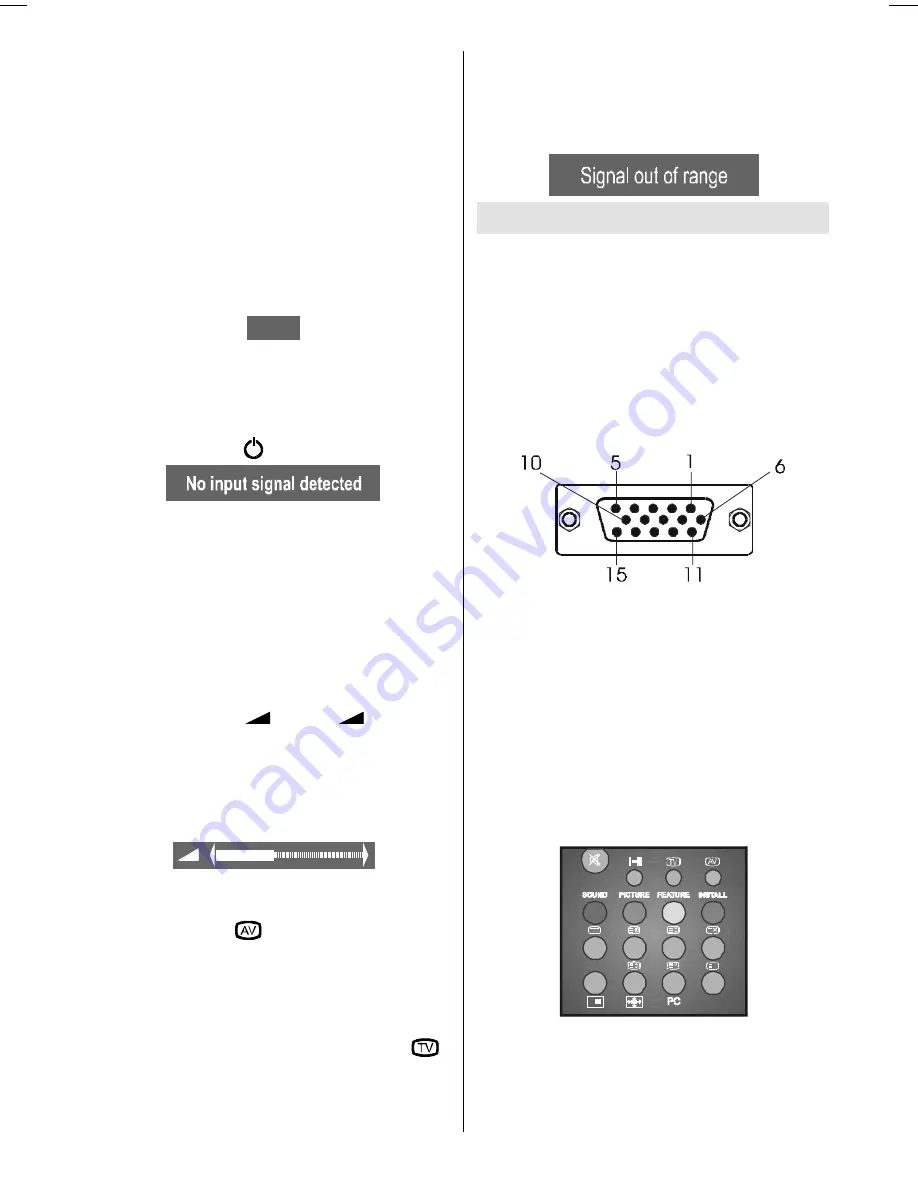
- 55 -
No-Signal Detection (TV)
If no valid signal detected, it takes 5 minutes
for the set to switch to Standby mode unless
a signal is detected or a command is re-
ceived from the remote control.
After a Remote Control command (if No-Sig-
nal Timer is active) the timer stops and if no
signal detected again the timer is initialized
to 5 minutes and starts 3 seconds later
again to count down.
It is not valid in AV mode.
No-Signal Detection (PC)
If no valid signal detected for 5 minutes sys-
tem goes to Stand-By mode. To switch on
the system press button.
As the last status feature, system starts from
TV or PC, whichever was the status before
stand-by or switch-off. Note that SCART in-
puts have the precedence on both TV and
PC.
Volume Bar
It is displayed in the lower middle of the
screen. When a volume command is re-
ceived (pressing
+
or
-
by Re-
mote Control or Control panel at the top of
the TV) and no menu is active, it stays on the
screen for 3 seconds, after the last volume
command or until another command is re-
ceived in between.
AV Modes
By pressing the
button you can switch
your TV to AV modes (except being in Tele-
text). Pressing this button will consecutively
switch the TV in one of the optional AV
modes: AV-1, AV-2, AV-3, S-VIDEO, PC.
In order to quit the AV mode press the
,
digit buttons or
-P/CH
or
P/CH+
.
Signal Out Of Range
When the PC input signal is not supported
by LCD-TFT TV, a message is displayed like
Signal out of range and screen is blanked.
PC MODE
Installation
Power off both Computer and Display before
making any connections.
Connect one end of the optional 15 pin sig-
nal cable to the 15 pin connector on the PC
and the other end to the 15 pin socket on the
TV.
3LQ0LQL'6XE&RQQHFWRU
Tighten the screws of the Display cable until
the connectors are fastened securely (fin-
ger-tighten only).
If you are using Windows operating system
running on a PC with a Microsoft Plug & Play
compatible video card, your system will se-
lect the appropriate timing for your monitor.
Switching from TV to PC
Press
PC
button to switch directly PC
mode.
Main Menu in PC mode:
Enter the main menu by pressing the
M
button on the remote control.
2-ENG-1700W-1547UK-17 INCH TFT-WM-17LD4220.p65
01.12.2004, 14:19
55












































