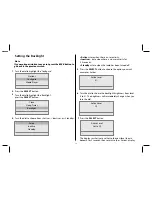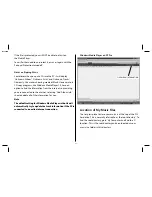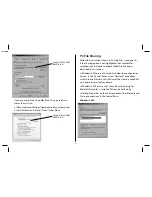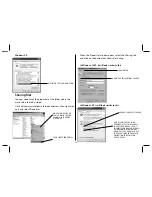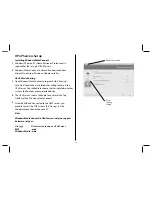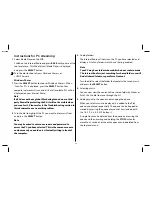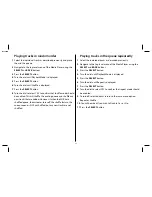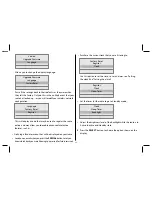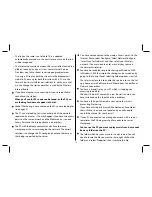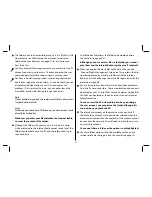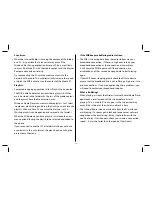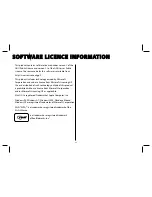1
2
3
Set up your MAC to allow the WIR to
access your audio files
1
Double click on 'System Preferences' on the 'Dock', then select
'Sharing' in the 'Internet & Network' section.
Click 'Windows Sharing' in the 'Services' section to enable
Windows filesharing. Within the window you should see
'Windows Sharing On' (and a STOP button), this indicates
windows sharing is activated.
2
Click the 'Accounts...' button when 'Windows Sharing' is
activated, then check the accounts for which sharing will be
enabled. Click DONE and close the Window.
3
With the 'Finder' menu displayed, select 'Utilities' from the
Go Menu, then double-click on 'Directory Access'.
Enable 'SMB/CIFS', and click 'Configure...'. Enter a workgroup
name in here and click on 'Apply'.
26
CONTROL PANEL
SELECT THE SYSTEM
ICON AND THEN THE
COMPUTER NAME TAB
COMPUTER NAME
XP Home
Note
The view of Control Panel shown here is Classic. An
alternative view showing ‘Categories’ is also available. In this
view, select ‘Performance and Maintenance’, and then
‘System Properties’.
Note
If the Enable options are not highlighted for selection, click
the Lock symbol in the bottom left of the window, enter your
password and press OK.