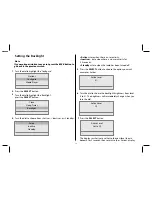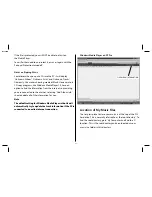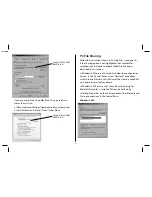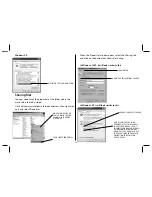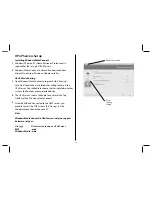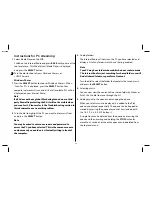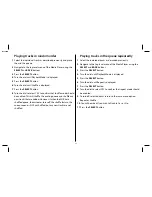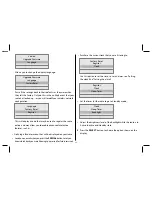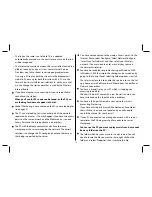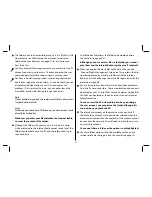To do this, go to the folder where the ‘My Music’ folder is
located; normally C:\Documents and Settings\[Username]\My
Documents\My Music.
Then cut this folder and paste it to the root directory ‘C:\’.
Windows Media Player will still be able to play your music from
its new location, but you will need to tell Windows Media
Player to search and find the new location of your music. You
can do this by entering the 'Library' tab in Windows Media
Player and selecting 'Add to Library' from the 'File' menu. You
can instruct Windows Media Player to search the entire drive
for media.
To ensure that Windows Media Player stores all future music
you save on your PC to the same folder in the root directory,
from within Media Player select the 'Rip Music' tab in the
'Options' dialog bar, found under the 'Tools' menu.
22
THE ROOT DIRECTORY, C:
YOU SHOULD PUT YOUR
MUSIC FOLDER IN HERE
CHANGE TO THE ROOT
DIRECTORY, C:\
Note
If you have copied music to your hard drive using
Windows Media Player, it will have stored the files in the ‘My
Music’ folder. Unfortunately this is a protected folder and
cannot always be ‘shared’, so you will need to move the
content to the root directory. Similarly, music files cannot
be shared from the CD Drive.
Note
If the 'File' and 'Tools' menus are hidden, right click near
the top of Windows Media Player and select 'View', 'Menu
Bar Options', 'Show Menu Bar' from the context menu.