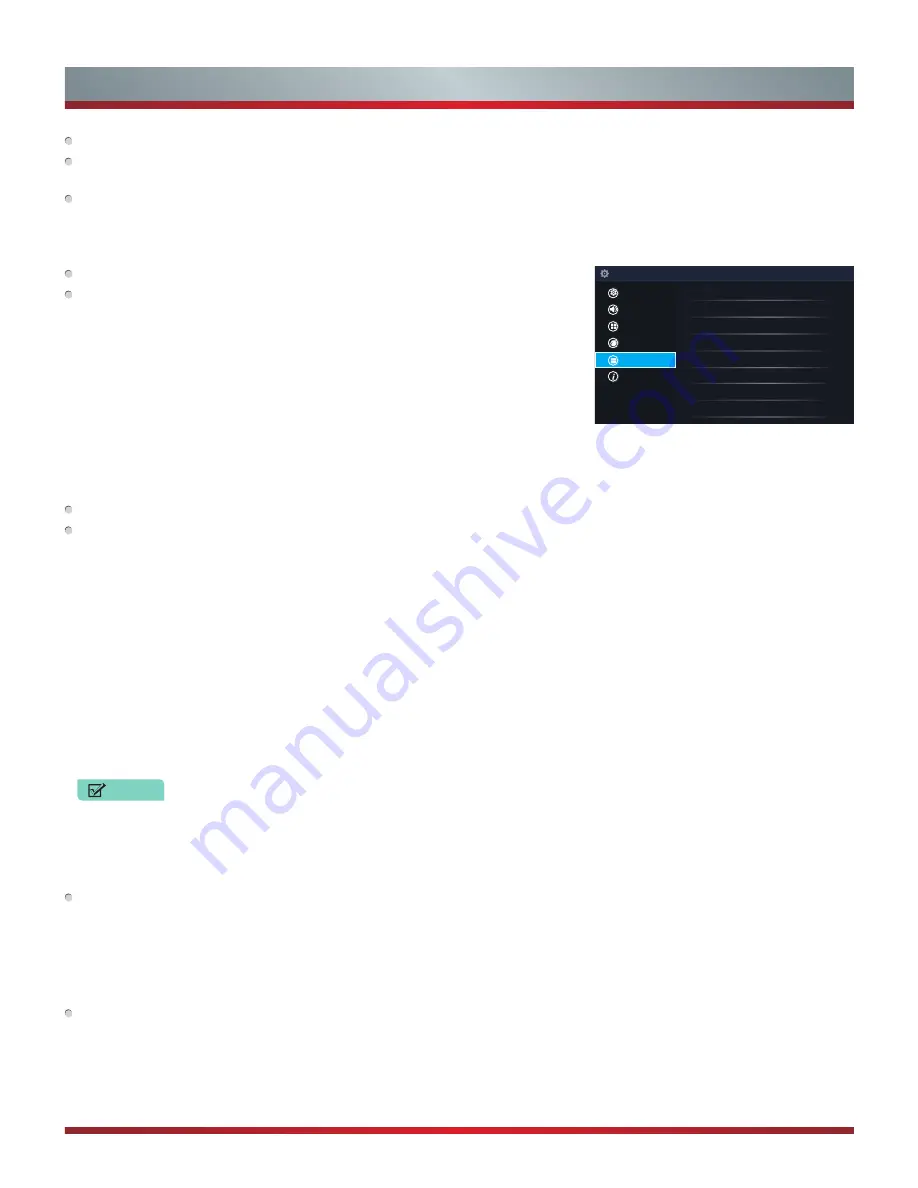
15
Network Information:
View information about your network connection.
Anyview Stream:
Share video, music or other content files from another device to
your TV screen.
TV Name:
Choose a name for your TV. The name will be shown to devices that are
available for sharing data.
System Menu
Location:
Choose the location from where you will watch your TV.
Time:
Set the current time based on your location.
•
Time Zone:
Select your time zone: Eastern, Indiana, Central, Mountain, Arizona,
Pacific, Alaska and Hawaii.
•
Time Format:
Set the time to display in a 12 or 24-hour format.
•
Date/Time:
Set the Date and Time.
•
Daylight Savings:
Select whether to apply Daylight Savings Time to the TV.
•
Power On Timer:
Enable the Power On Timer to Off, Once or Daily.
•
Power Off Timer:
Enable the Sleep Timer to Off, Once or Daily.
•
Sleep Timer:
Set the sleep timer to automatically turn the TV Off within a specified
time: Off, 10 Minutes, 20 Minutes, 30 Minutes, 40 Minutes, 50 Minutes, 60 Minutes,
90 Minutes and 120 Minutes.
Language:
Adjust the default language settings for the TV.
Parental Controls:
Turn On Parental Controls to block children from being able to
view certain programs. The default password is 0000.
•
Locks:
Enable or disables all locks. All selected locks can be turned off for parental
viewing and easily turned on again.
•
Block Time:
Block certain channels and programs during certain periods of time.
•
Channel Block:
Block programs by channels when you turn On the Parental
Controls feature.
•
Program Block:
Blocks programs according to their TV or MPAA (movie) rating
when you have turned on the Parental Controls feature and selected that rating to be
blocked.
•
Input Block :
Block content from devices that are connected to certain TV ports.
•
Change PIN:
Change your PIN that you use to access Parental Controls. If you want
to change your parental control password, first enter the new password then enter
the same password again.
NOTES
If you forget your password, call the
Hisense Consumer Electronics Care
Center
or reset your TV back to the factory settings.
•
Restore Parental Control Defaults:
Restore Parental Control back to the factory
default setting.
Application Settings:
Set settings for apps on your TV.
•
Netflix :
Remove this TV from your Netflix account. Please contact Netflix if you
want to stop being billed for you service.
•
ESN :
Display the Netflix Electronic Serial Number.
•
VUDU :
Remove this TV from your VUDU account. Please contact VUDU if you want
to stop being billed for you service.
Closed Caption:
Adjust Closed Captioning settings.
•
Analog Caption:
Select an Analog Caption setting from Off, CC1-CC4, Text
1-TEXT4.
CC1-CC4: Closed captioning appears in a small banner across the bottom of the
screen. CC1 is usually the “printed” version of the audio.
CC2-CC4 display content are provided by the broadcaster.Text1-Text4: Closed
Location
USA
Time
Language
Closed Caption
Parental Controls
HDMI Function
Application Settings
Advanced Settings
Setup
Picture
Sound
Channel
Network
System
About TV
Basic and Advanced TV Settings
Содержание Vidaa 56" H7 Model Series
Страница 1: ...ES A150203...
Страница 2: ...English...




























