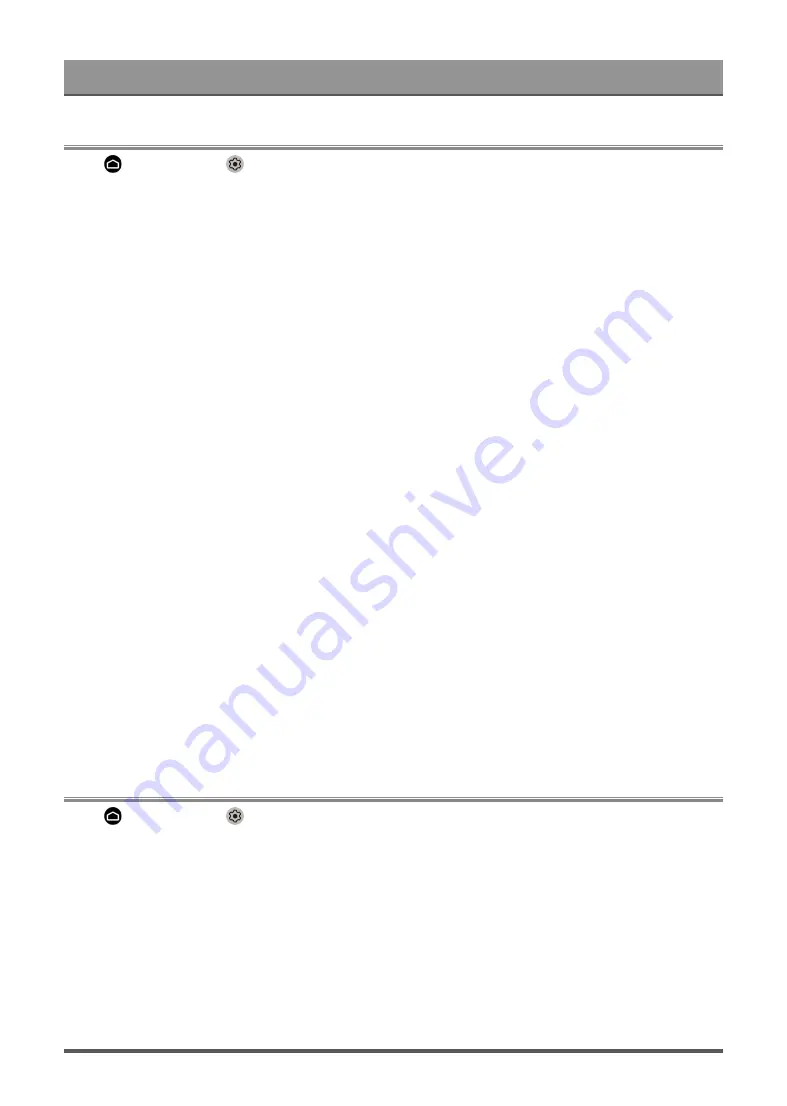
Accessibility and System
Accessibility
Press
button to select
icon, and select
Device Preferences
>
Accessibility
.
Accessibility function provides menu options and audio description to aid the visually or hearing impaired.
•
Captions
Displays and sets the closed captions. You can set display options and select caption style.
•
Live TV Closed Captioning
• Displays and sets the TV closed captions. (This function may not be applicable in some models/countries/
regions. )
• Closed Caption
• Analog Closed Caption
• Digital Closed Caption
• Digital Caption Style
•
High contrast text
Improves contrast for visually impaired.
•
Video Description
Enables broadcasted descriptive audio for visually impaired.
•
Video Description Volume
Adjust the video description volume.
•
Text to speech
Let you specify text-to-speech engine details and speech rate.
•
Accessibility shortcut
When the shortcut is on, you can press both the back and down buttons for 3 seconds to start an
accessibility feature.
Note:
• This function may not be supported in some countries/regions/models.
•
Services
This menu function contains some service applications, you can choose to open if you need it.
Using Parental Control
Press
button to select
icon, and select
Parental Control
.
The Parental Control setting allows you to block content that is not appropriate for children to watch.
•
Locks
Turning Parental Control On
1. Turn on Locks to enable the Parental Control function.
2. Create PIN window displays. Using the D-pad on your remote, create the password.
3. You will see other Parental Control settings change from a greyed out state to highlighted. When this
occurs, begin adding other settings to the
Scheduled Blocking
,
Channel Blocking
,
Program Blocking
,
Input Blocking
,
Change PIN
and
Reset
features.
28
Содержание PX1-PRO
Страница 9: ...Live TV 5 ...
Страница 16: ...Multi screen 12 ...
Страница 24: ...Smart Functions 3 Open the moblie app and select the TV device you want to connect 20 ...



























