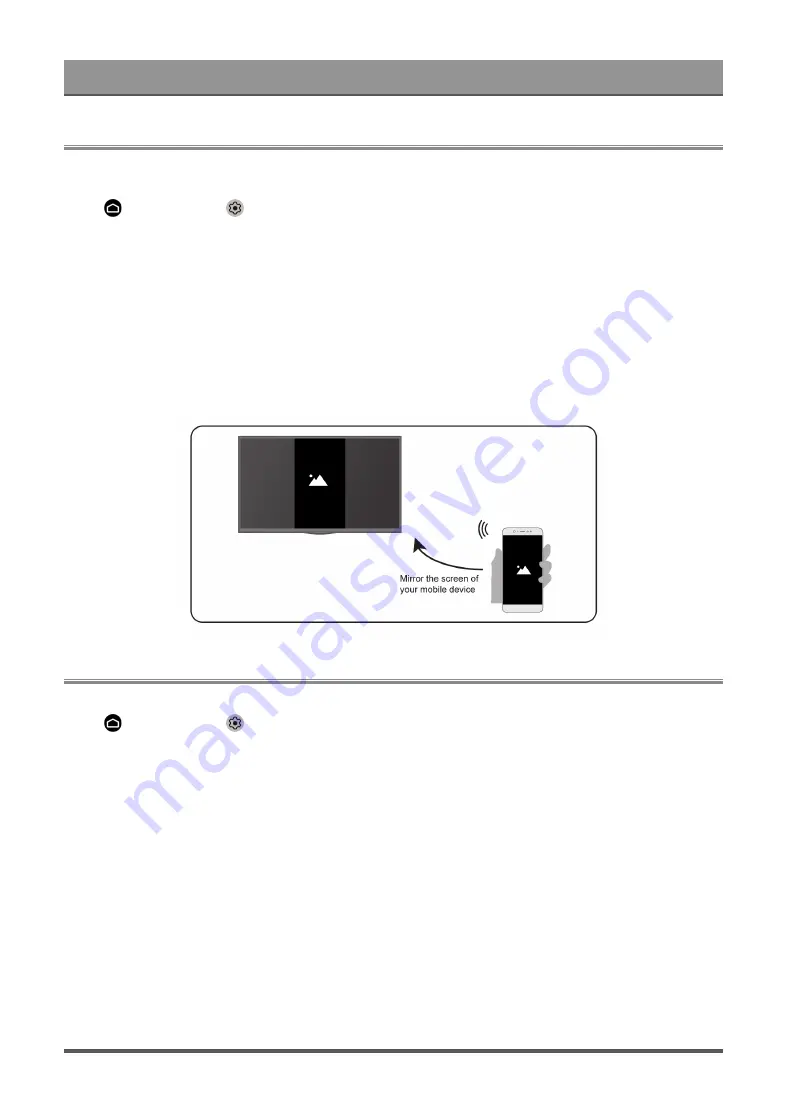
Multi-screen
Screen Sharing
Mirror content from your mobile device to the TV. View videos, photos and more from your device on your TV
screen.
Press
button to select
icon, and select
Advanced System
>
Mobile Device Connection Tips
>
Screen Sharing
.
1. Turn on the casting function of your Android/Windows10 device. The setting icon may vary depending on
the device. The feature may be called "Wireless display", "Smart view", "Wireless projection", etc.
2. Find the TV name in the searching list of your device and select it. Your mobile device's screen will be
mirrored once you select your TV. If you are using WI-FI, the connecting may fail and the screen won't
switch. You can close Screen sharing application with BACK or EXIT button.
Note:
• Some mobile devices may not support casting.
Content Sharing
Share videos, music or pictures from your Android/iOS/PC device to the TV screen.
Press
button to select
icon, and select
Advanced System
>
Mobile Device Connection Tips
>
Content Sharing
.
1. Make sure your device and the TV are connected to the same network.
2. Turn on the contents sharing function of your Android/iOS/PC device.
3. Find the TV name in the searching list of your device and select it.
4. Wait for the connection progress to complete, and select the content you want to share.
Note:
• Some devices may not support content sharing function. If your device doesn't support content sharing, you
can download an app that supports the function, please refer to in this manual.
• The content may not be played depending on the file format.
• The content may not be played smoothly or the function may not work properly due to the network condition.
11
Содержание PX1-PRO
Страница 9: ...Live TV 5 ...
Страница 16: ...Multi screen 12 ...
Страница 24: ...Smart Functions 3 Open the moblie app and select the TV device you want to connect 20 ...






























