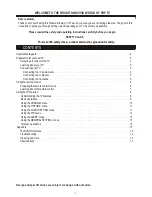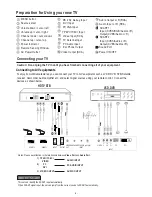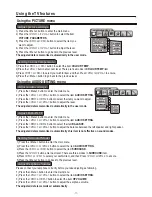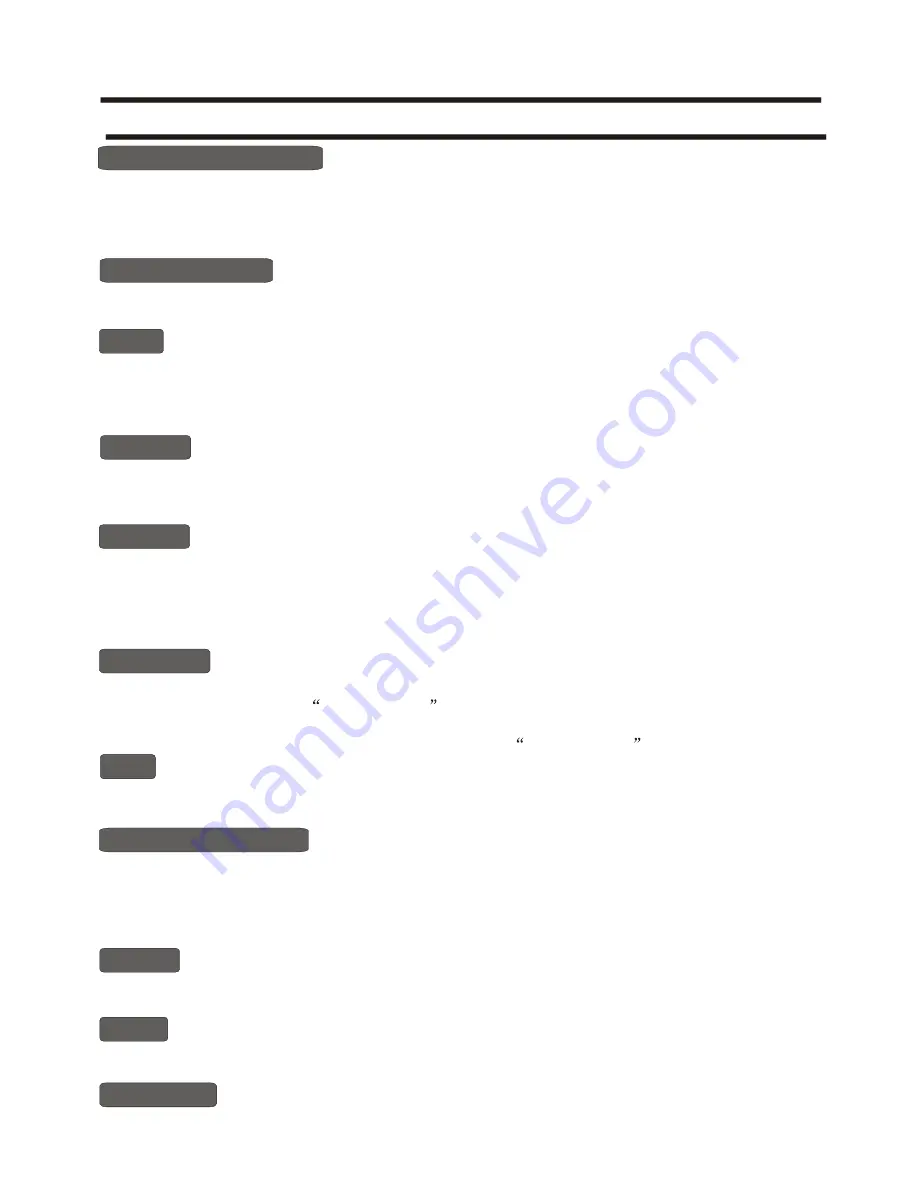
-14-
Using the TV features
Teletext Operations
Select the channel that is broadcasting the desired Teletext program.
Press < Text> button on the remote control to enter the Teletext mode ,and press the same button quit the Teletext mode..
Note:1)All the operations the below should be under the Teletext mode.
2)
There are some multiplex buttons on the remote control for Teletext operation.
ENTER TELETEXT MODE
PAGE SELECTION
HOLD
Some Teletext pages contain quiz or questions with hidden answers.
Press the <Reveal> button to see the answers.
Press the <Reveal> button to hide the answers again.
REVEAL
Some Teletext information is contained on more than one page, the pages automatically changing after a given reading
time.
Press the <Hold> button to stop the page changing.
Press the <Hold> button again to allow the page to change.
CANCEL
When a page is selected in Teletext mode it may take some time before it becomes available.
Press the <Cancel> button to switch to the TV mode.
When the required page is found, the page number will appear at the top of the TV picture.
Press the <Cancel> button to return to the selected Teletext page.
Note: You can change TV program while in this mode
SUB CODE
Some Teletext pages contain sub page that require you to input the sub code.
Press the <Sub. Code> button till
pages/sub pages
is displayed, and enter four-digit sub code for the sub page
you need.
If you want to quit Sub. Code mode, press <Sub. Code> button till
pages/sub pages
is disappeared.
MIX
You can mix Teletext with TV pictures, which means transparent teletext.
Press the <Mix> button to get mixed effect, and press the <Mix> button again to cancel the mixed effect.
You can directly input your desired page number by pressing <0>~<9> buttons.
You can sequentially read pages by pressing <CH+> or <CH-> button.
SIZE (Top/Bottom/Full)
Using SIZE to enable easier reading (larger display).
Press the <Szie> button to display the TOP HALF of the page.
Press this button once more to display the BOTTOM HALF of the page.
Press again to return to a FULL PAGE display.
Note: Changing pages reverts to a FULL PAGE display.
INDEX
Teletext index page guides you quickly to your desired page.
Press the <Index> button to jump to the index page.
TIME
Time information is contained in the teletext broadcast.
Press the <Time >button to display the time.
FAST TEXT
The RED, GREEN, YELLOW & BLIE buttons are used for quick access to colour coded pages transmitted by
FAST TEXT broadcast.