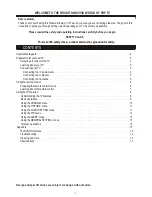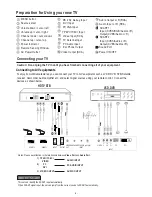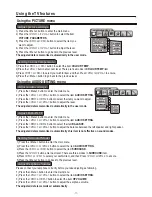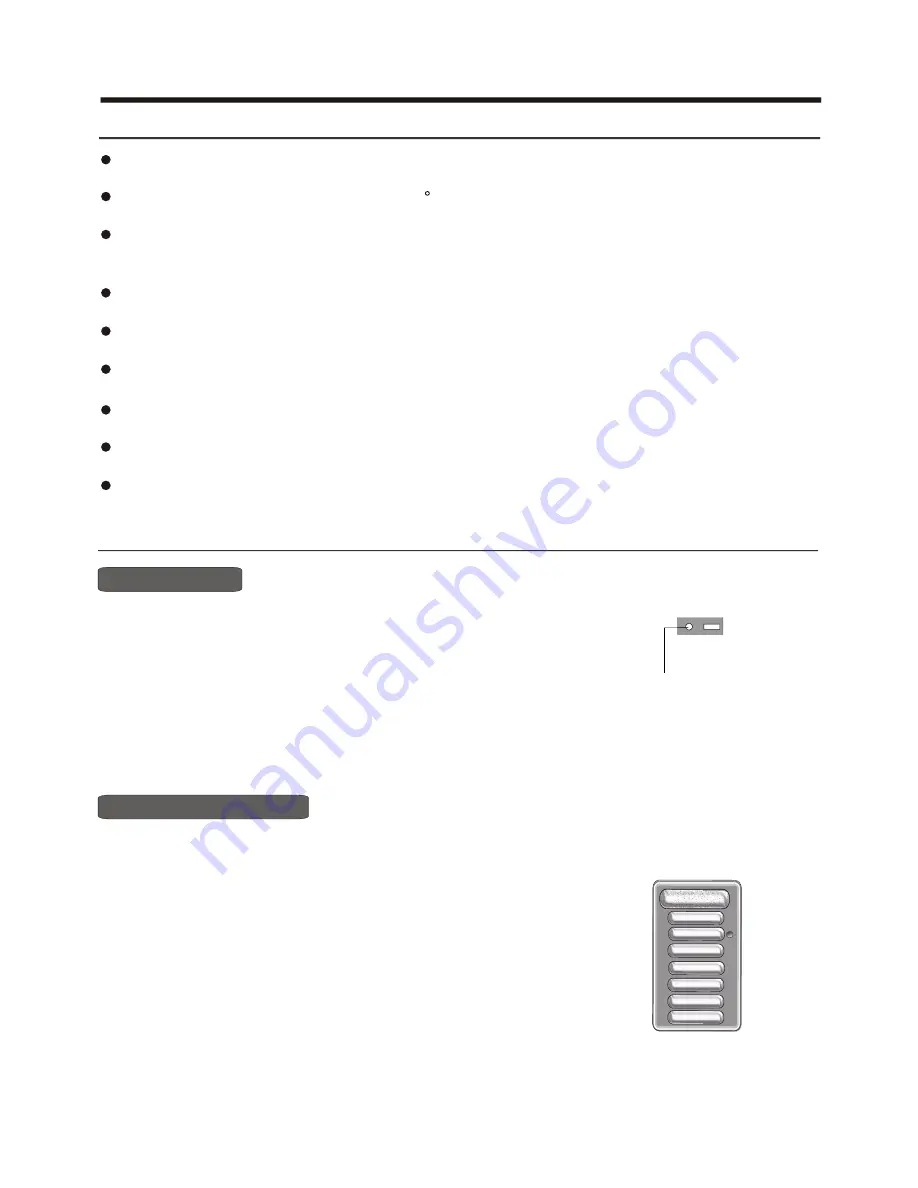
Using the TV features
Basic Operations
Multimedia - TV receiver, Video monitor and PC display, all in one.
Wider viewing angle, 16:9 display - over 160
viewing angle, 16:9 ergonomical display panel
Digital display device - truthfully reproducing the images, without distortion or blurring, irrespective
of magnetic or geomagnetic effect.
200 channels storage
Sleep timer
Teletext with 252 pages memory
NICAM
Dual SCART interface
Multi-language OSD
Understanding the TV features
Power ON/OFF
-8 -
POWER
INDICATOR
Signal source selection
The first way is ,Please take your remote control:
Press the <CH+>or <CH-> button to select TV input;
Press the <Video> button to select Scart1(CVBS/RGB) input ;
Press the <Video> button once more to enter Video input ;
Press the <S-Video> button to select SCART2(CVBS)input ;
Press the <YPbPr> button to select YPbPr/YCbCr input;
Press the <PC> button to select PC input;
Press the <DVI>button to select the DVI input.
If you can not find your remote control immediately, do not worry ,the other way for your selecting signal source.
Please Push the <TV/AV> Key on the front control board , a Source OSD Menu will display on the screen. Push
the <Chanel up> or <Chanel down> Key ,you can select the Signal source ,Push the <Volume up> Key to ensure
your selection.
1. Connect the TV to power outlet, The
Power indicator
will be red and
then turn blue. Several seconds later, TV picture will display on the screen.
2. Press the <Power>
button on the remote control to turn off the TV temporarily
and the
Power indicator
turn red, your set is at
Stand-By
mode.
3. Press any button from the <Power>
button ,<CH+>button ,<CH->button on the
remote control ,your set will quit
Stand-By
Mode and rework again.
Push the <Chanel up> or < Chanel down > Key on the front control board ,your
set also quit
Stand-by Mode
and rework again.
4. If you decide to shut down the TV for a long time, it is recommended that you
unplug the power cord.
Dear customer ,two ways for your selecting the signal source.
VGA
DVI
SCART2
SCART1
AV 1
TV
HDTV
Main Source