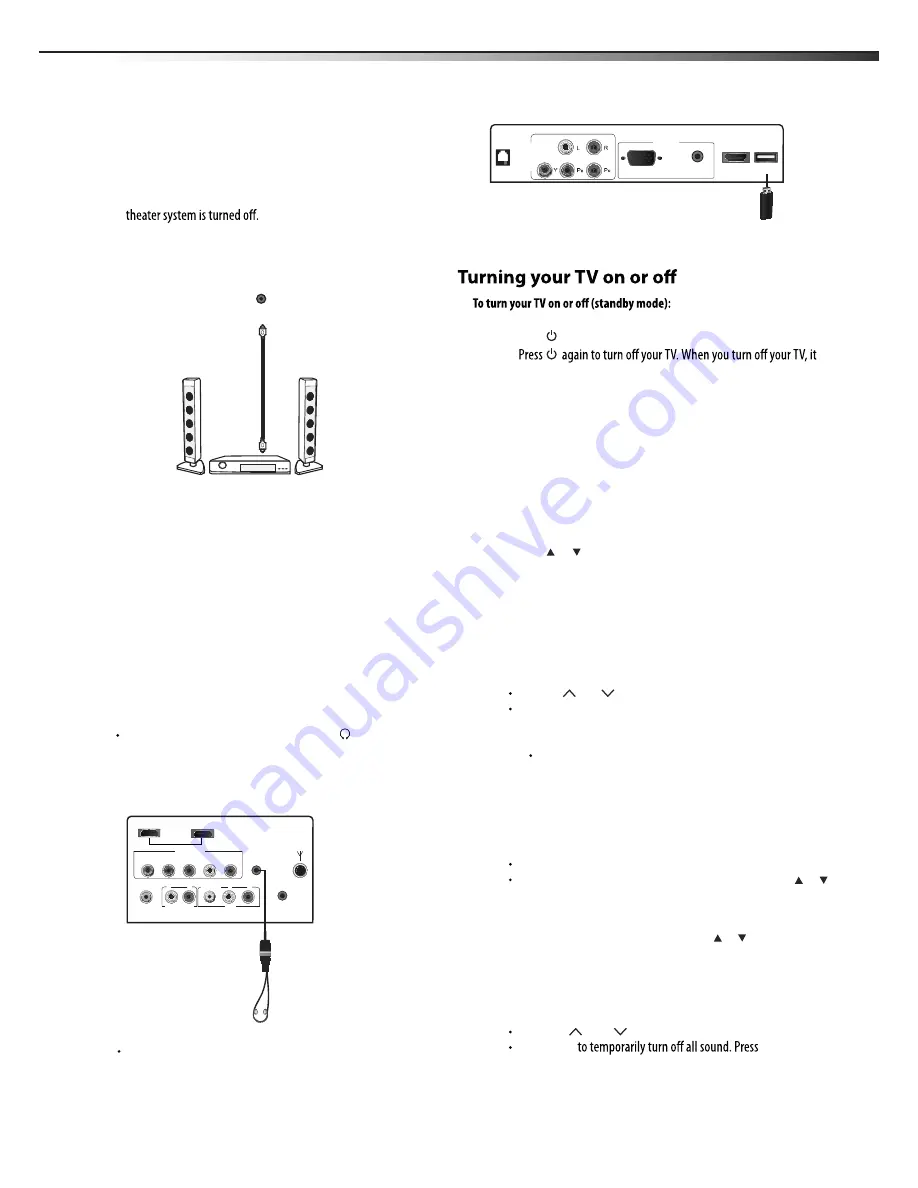
9
Connecting a home theater system
Connecting using a digital audio cable
To connect using a digital coaxial cable:
1
Make sure that your TV’s power cord is unplugged and the home
2
Connect one end of a digital
coaxial
audio cable (not included) to
the
DIGITAL AUDIO OUT
jack on the back of the TV.
3
Connect the other end of the audio cable to the digital
coaxial
input jack on the home theater system.
Note:
The
DIGITAL OUTPUT
jack only works with DTV and HDMI output
To play TV sound through a home theater system:
1
Turn on the TV and select a program to watch.
2
Turn on the home theater system and select the TV sound source,
then adjust the volume to a comfortable level.
Connecting headphones
Warning:
When using headphones, adjust the headphone volume to
avoid excessively loud volume which can damage your hearing.
To connect headphones:
Plug the headphones (not included) into the (headphone)
jack on the back of the TV.
Note
: The TV sound automatically mutes when headphones are
connected?
DIGITAL
AUDIO OUT
Home theater
system
Digital
coaxial
cable
Understanding the basics
1
Plug the power cord into an AC power outlet.
2
Press
(power). Your TV turns on.
3
goes into standby mode.
Warning:
When your TV is in standby mode, it is still receiving power. To
completely disconnect power, unplug the power cord.
Note:
If your TV does not receive an input signal for several minutes, it
automatically goes into standby mode.
Understanding the basics
Selecting the video input source
To select the video input source:
1
Turn on your TV, then press
INPUT
on the remote control or on
the TV. The
INPUT SOURCE
menu opens.
2
Press or to highlight the video source you want, then press
ENTER
. Options include
TV,Video,Component1,Component2,
Selecting a channel
Tip
: If you are using a cable or satellite box, use the remote control that
came with that device to change channels.
To select a channel:
Press
CH
/CH
to go to the next or previous channel.
Press the number buttons to enter the channel number you want,
then wait for the channel to change, or press
ENTER
to change
the channel immediately.
To select a digital channel, press the number buttons to
select the main digital channel, then press the dash(-). button,
then the number buttons again to select the sub-channel.
Wait for the channel to change or press
ENTER
to change the
channel.
Note:
Button presses must be within three seconds of each other.
Press
LAST
to go to the last channel viewed.
Press
GUIDE
to display a list of memorized channels, press or
to select the channel you want from the list, then press ENTER to
go to that channel.
Note
: If the list has more than one page, press or to scroll through
the pages.
Adjusting the volume
To adjust the volume:
Press
VOL
/VOL
to increase or decrease the volume.
Press
MUTE
MUTE
again
to restore the sound.
only.
LTDN40V86MH
HDMI2
COMP 2
HEADPHONE
AUDIO OUT
VIDEO
L
R
L
R
AV
DIGITAL
AUDIO OUT
Y
P
B
P
R
L
R
HDMI1
SERVICE
ANT IN
Connecting devices with USB interface
You can either use the USB connection cord or directly insert the
USB port at the side of TV.
HDMI3
COMP1
PC AUDIO
RJ12
PC
USB
VGA
PC(computer),HDMI1,HDMI2,HDMI3,DMP.
Содержание LTDN40V86MH
Страница 1: ...ES Innovation for life MODEL NO LTDN40V86MH HOSPITALITY LCD TELEVISION...
Страница 21: ......





















