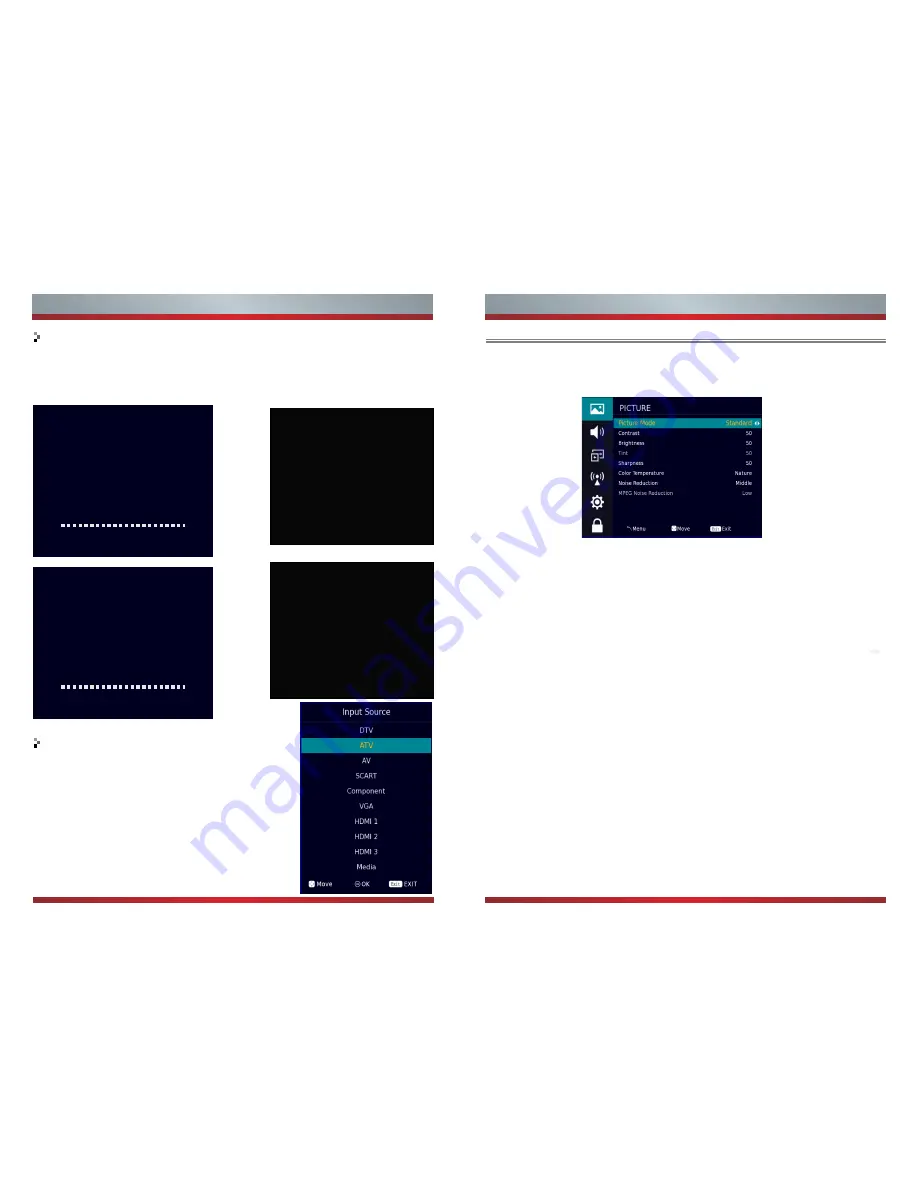
9
Getting Started
Auto Tuning Status
First tuning DTV, press [Menu] and [
◄
] button on the remote control to skip
digital tuning,
Second tuning ATV, press [Menu] and [
◄
] button on the remote control to skip
analogue tuning.
SELECT INPUT SOURCE
Press [Source] button to display the input
source list.
Press [▼ / ▲] or [Source] button to select
the input source you want to.
Press [OK] button to enter the input
source.
Press [Exit] button to quit.
OK
OK
Channel Tuning
TV : 0 Programme(s)
DTV : 0 Programme(s)
Radio : 0 Programme(s)
Data : 0 Programme(s)
0% ... VHF CH 6 DTV
Please Press MENU key to skip
Channel Tuning
TV : 0 Programme(s)
DTV : 0 Programme(s)
Radio : 0 Programme(s)
Data : 0 Programme(s)
4% ... 85.25 MHz TV
Please Press MENU key to skip
Do you want to skip DTV
tuning?
YES
NO
◄
◄
Do you want to skip ATV tuning?
YES
NO
◄
◄
10
Basic Features
Press [MENU] button to display the main menu.
1. Press [▼ / ▲] button to select the option that you want to a
djust in the
PICTURE menu.
2. Press [◄ / ►] button to adjust.
3. After finishing your adjustment, Press [MENU] button to save and return
back to the previous menu.
Press [▼ / ▲] button to select Picture Mode.
Press [◄ / ►] button to select. (Available Picture
mode: Dynamic, Standard, Mild, User ).
You can change the value of contrast, brightness,
color,sharpness,tint and backlight when the picture
is in user mode.
TIPS: You can press [Picture] button on the remote control to change
the Picture Mode directly.
Picture Mode
Press [▼ / ▲] button to select option, then press [◄ / ►] butto
n to adjust.
Contrast
Brightness
Sharpness
Tint
Adjust the highlight intensity of the picture, but the shadow of the
picture is invariable.
Adjust the optical fiber output of the entire picture, it will effect the
dark region of the picture.
Aadjust the peaking in the detail of the picture.
Use in compensating color changed with the transmission in the
NTSC code.
Contrast/ Brightness/ Tint/ Sharpness
Picture Menu
Press [▼ / ▲]
and [ ]
button to select PICTURE in the main menu.
▲
DTV
DTV
Exit
Содержание LHD32D50TUK
Страница 1: ...ES A152201 1152141...



















