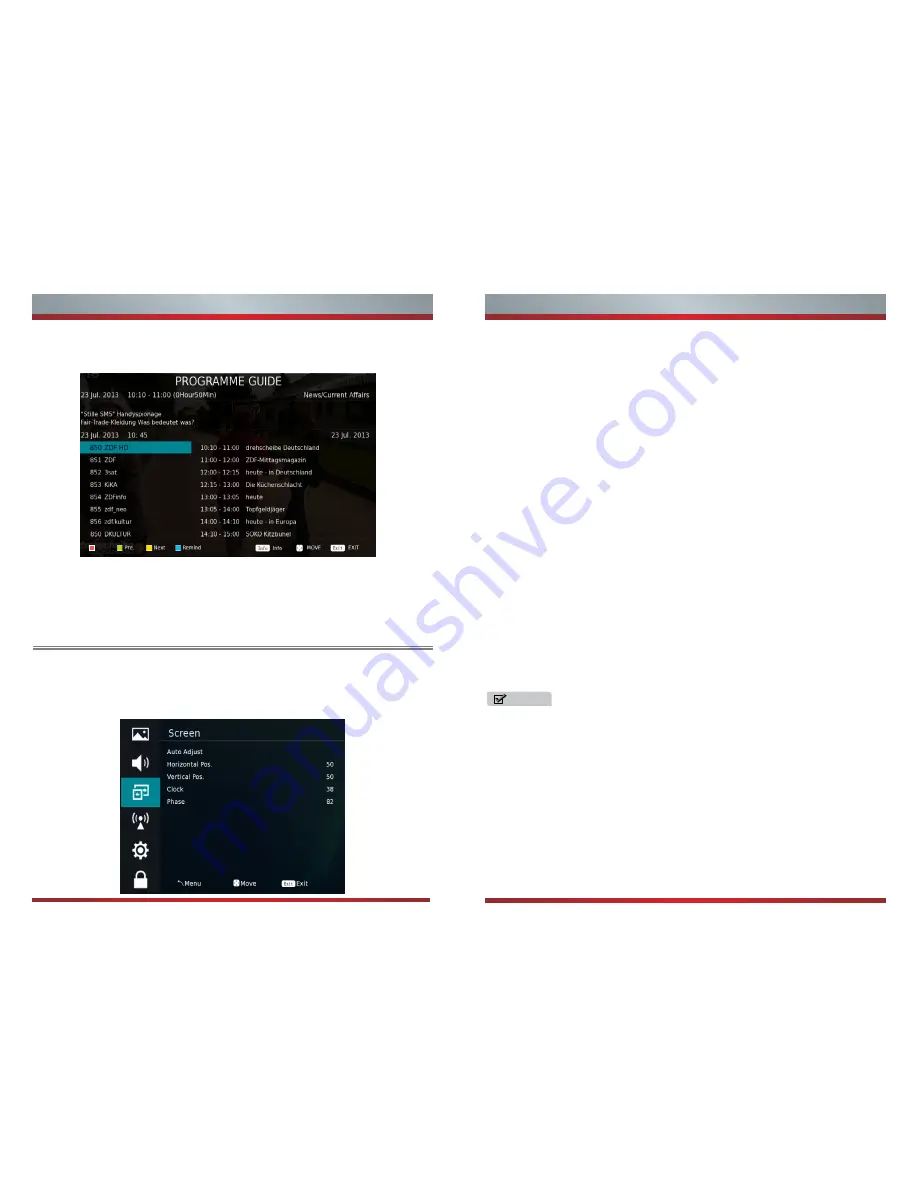
23
24
Basic Features
Basic Features
Press the button EPG to enter EPG menu.
EPG Menu
Press [Source] button to select VGA.
Press [MENU] button to display the main menu.
Press [▼ / ▲] and [ ►] button to select
SCREEN
in the main menu.
1. Press [▼ / ▲] button to select the option that you want to a
djust in the SCREEN
menu.
2. Press
[◄ / ►]
button to adjust.
3. After finishing your adjustment, Press [MENU] button to save and return back to
the previous menu.
1. Noise Reduction in PICTURE menu is invalid.
2. VGA mode has no CHANNEL menu.
3. TIME ,OPTION and APPLICAT menu and description are the same as that for TV
mode.
Screen
VGA
NOTES
Auto Adjust
Press [▼ / ▲] button to select
Auto Adjust.
Press [◄ / ►] button to select
Horizontal Pos.
Press [▼ / ▲] button to select
Horizontal Pos.
Press [◄ / ►] button to select
Vertical Pos.
Press [▼ / ▲] button to select
Vertical Pos.
Press [◄ / ►] button to select
Clock
Press [▼ / ▲] button to select
Clock.
Press [◄ / ►] button to select
Phase
Press [▼ / ▲] button to select
Phase .
Press [◄ / ►] button to select
Press the Red button to switch to PVR mode.
You can choose the time of the appointment to record you wan
t.
Press the Green button to see the pre-day EPG information.
Press the Yellow button to see the next-day EPG information
Press the Blue button to set the remind time.
Record
Rem nd
i
P
re
e
X
t
N
Содержание LHD32D50TUK
Страница 1: ...ES A152201 1152141...



















