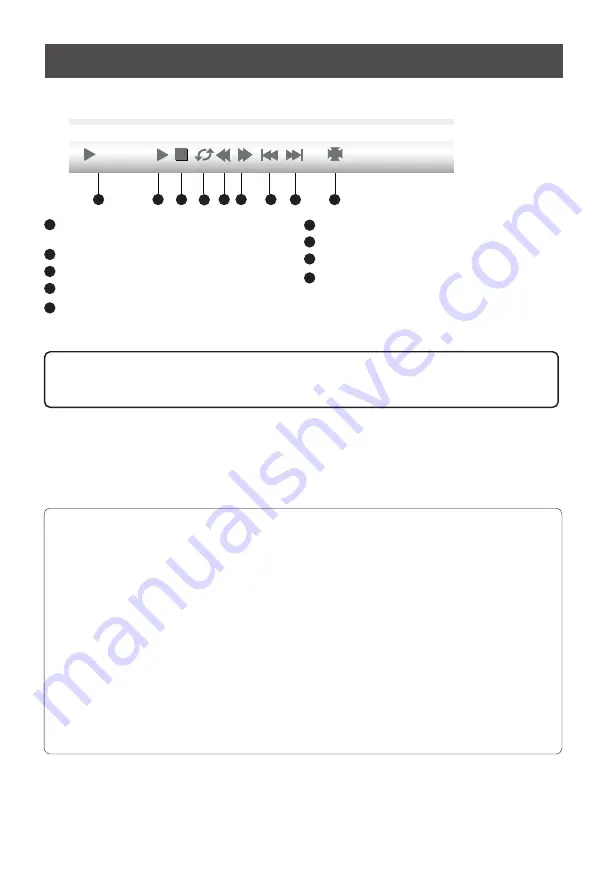
Digital multimedia function
Introduction to Function Menu
Play
1
2
3
4
5
6
7
8
9
State information column, displaying the
current state.
Pause/Play
Stop playing the AV file and return to root file
A ,B-point repeat playback
1
2
3
4
5
6
Backward
the movie
Forward the movie
7
8
9
Browse the previous AV file
Browse the next AV file
Display the specific information of the AV file
Note: A, B point to repeat playback, click this button to select the A-point, and then
click the button to select the B point. In this way, the screen play will be A, B Loop
between two points. If cancel the circle of players, and then click the button.
Attentions:
1. The USB port of Digital multimedia player supports most hard disks, digital cameras, U
disks, etc. If the unidentified phenomenon appears, it does not belong to the breakdown
of this unit, for it has something to do with the driver of the equipment.
2. The USB port of this unit provides 5V voltage and the maximum current is 500mA.
Because the port specification adopted by certain storage devices is different from that of
the standard USB agreement, so it may affect the correct identification of the multimedia
player. This belongs to the normal phenomenon.
3. Due to the difference of the equipment and the storage capacity, the time which the
digital multimedia player needs to read the information also differs. The speed of reading
the information may slow down temporarily. Please note that this is not the breakdown of
this unit.
4. USB system only can support FAT32 format and NTFS format is not supported at
present.
Exit the DMP source
When you are under the source of DMP, you can exit it as followed:
1. Press Source button to display the main source.
2. Press
button to exit the apparatus list, then press
button to select the source you
want to enter.
◄
▲
/
▼
21
Press Display button to display the function menu.


















