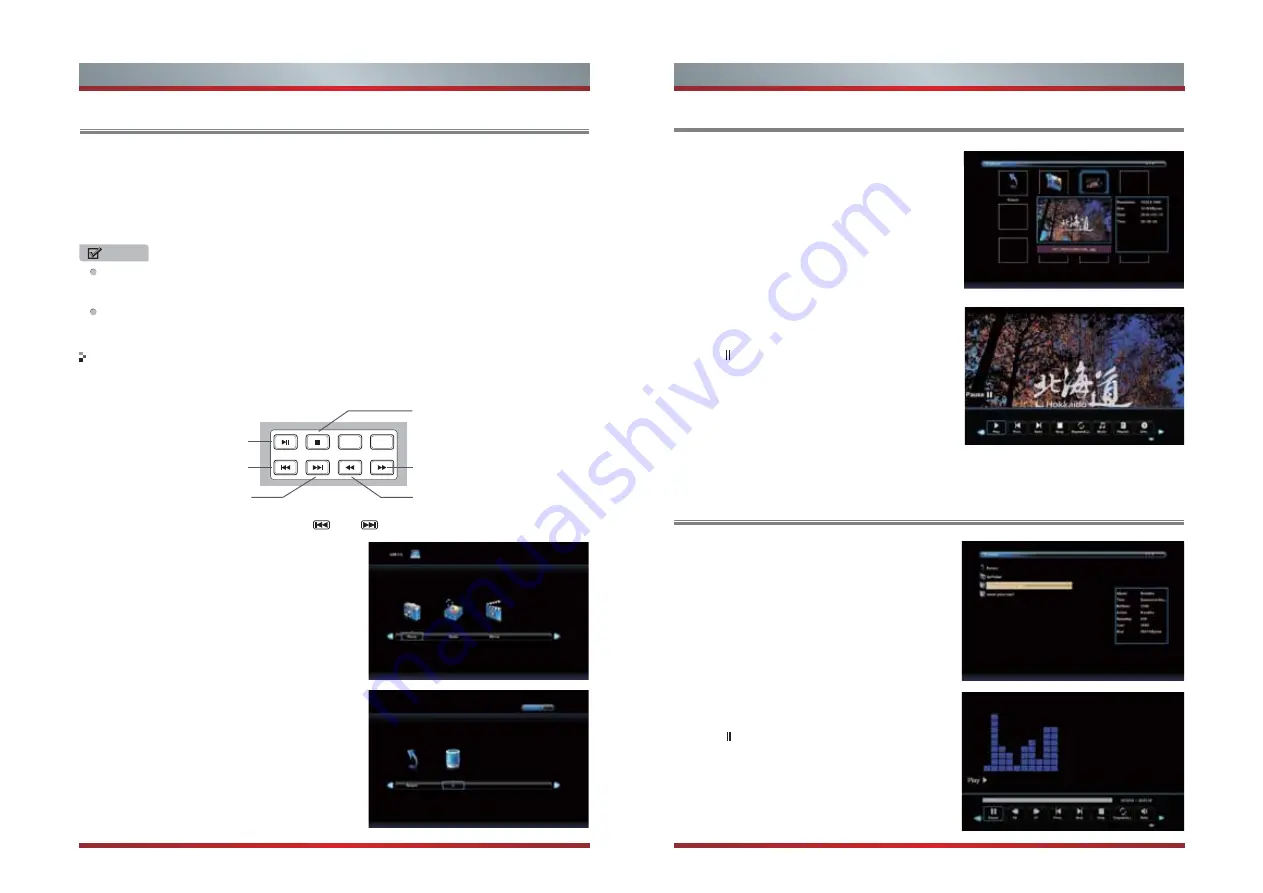
21
22
Digital Media Player
NOTES
Please note that Hisense will not assume any responsibility for any lost data and
cannot guarantee perfect compatibility with all mass storage devices. Be sure to
insert the USB disk with standard USB 2.0 port. Data Input from USB Memory Stick
only. Do not connect any device to this terminal such as digital camera, keyboard,
mouse, etc.
Browse the Photos
Enjoy Music Files
When viewing video/music/photo, you can press these buttons on the remote
control to control video/music/photo.
Press [◄ / ►] button to select the option you
want to adjust in the main Media menu,then
press [
OK
] button to enter.
Press [◄ / ►] button to select drive disk you
want to watch, then press [
OK
] button to enter.
Press [◄ / ►] button to select return option to
back .
Press [◄ / ►] button to select the file folder you
want to search in the file selecting menu, then
press [
OK
] button on your remote control to
enter sub-menu.
Press [◄ / ►] button to select “Return” option and press [
OK
] to back to the previous
menu.
Press [◄ / ►]button to select drive disk, then
press [
OK
] button to enter.
Press [◄ / ►] button to select return option to
back.
Press [◄ / ►] button to select the file you want
to watch in the file selecting menu, then press
[
OK
or ] button to display and operate file
details.
◄
Press [◄ / ►] button to select the file you want
to watch in the file selecting menu, then press
[
OK
or ] button to display picture.
◄
Never remove the USB flash drive or turn off your TV while viewing video/music/
photo.
Before operating Media menu,Plug in USB device, then press [
Input
] button to
set the Input Source to Media .
Media content control function buttons
When browsing the photos, only the and buttons are available.
◄
►
Press[ / ]button to select MEDIA in the
Source menu,then press [
OK
] button to enter.
Fast forward
Stop
Fast backward
The previous
one
The next one
Play
Advanced Features
Advanced Features
Содержание LCDD0041
Страница 1: ...English ...
Страница 20: ...25 26 ...


















