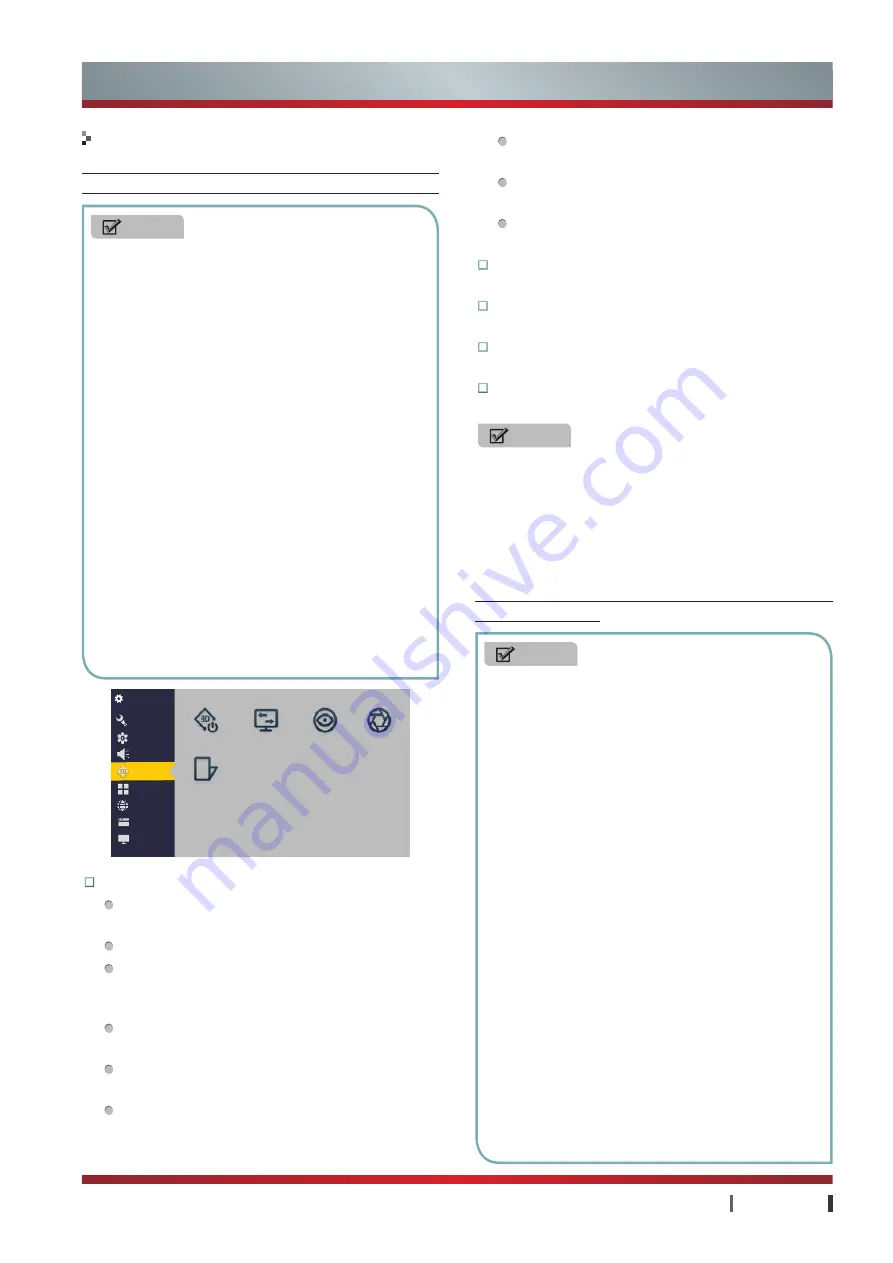
17
|
Basic Features
USER MANUAL
Settings
General
Picture
Sound
3D
Channel
Network
System
About
3D Mode
L-R Swap Convergence 3D Deep
3D To 2D
Basic Features
3D
To enjoy the 3D effect, the TV set needs to use in
combination with the Hisense special 3D glasses provided.
Before you or your child uses 3D function, please read
the following alarm:
NOTES
1. Some picture functions may not be available in
3D mode.
2. Other brands 3D glasses may not support.
3. If lie on the side, there may not be 3D effect.
4. The set supports automatic identification of
common 3D format in HDMI1.4. Other 3D signal
format needs manual setup.
5. You can viewing the 3D video in HDMI mode
and USB mode.
6. If the 3D glasses' type is active 3D glasses:
•
Make sure no objects are placed such that it
blocks the IR emitter.
•
50Hz or 60Hz fluorescent lamps may cause
flickering to your 3D glasses. Turn off these
types of lamps if this occurs.
•
If there are other 3D product or TV set nearby
such as PDP/LCD TV/wireless telecommunication
equipment, but for mutual interference, active
3D spectacle may in abnormal service. If there
is such problem, please put these devices as far
from 3D TV as possible.
NOTES
1. Watch TV by wearing active 3D spectacle for
a long time may cause headache or fatigue. If
you feel headache, tired or dizzy, please stop
watching TV and have a rest.
2. Kids at or below 6 years of age should not
view 3D video, as they are incomplete in visual
development. The parents shall watch and
consult whether the child has headache, tired or
dizzy, please stop watching TV and have a rest.
3. When viewing 3D video, please ensure the
safety of the surrounding environment for the
design principle of this product may make
you feel personally on the scene. If you are
frightened or think 3D image is true, it may
make you crash the matters nearby or injured
when you are trying moving your body.
4. Except watching 3D video, please don't
apply active spectacle in other usages such
as common glasses, sunglasses and vision
protective glasses.
5. The ideal viewing distance shall be above 3
times over the height of screen. The viewer's
glasses with the center of the screen is located
on the same level as recommended when
viewed.
3D Mode:
You can set the 3D format.
OFF:
When viewing 2D video, this option must
be selected.
Auto:
Automatically identify 3D mode.
2D To 3D:
The TV can convert ordinary 2D
program to 3D program. When wearing 3D
glasses, you can view the 3D video effect.
Side by Side:
Select Side by Side 3D format
according to video source signal.
Top and Bottom:
Select Top and Bottom 3D
format according to video source signal.
Line by Line:
Select Line by Line 3D format
according to video source signal.
Vertical Stripe:
Select Vertical Stripe 3D format
according to video source signal.
Checker Board:
Select Checker Board 3D
format according to video source signal.
Frame Sequential:
Select Frame Sequential 3D
format according to video source signal.
L-R Swap:
Make left/right eyes exchange on 3D
video source signals.
Convergence:
Adjust the presence effect of picture
in 3D mode.
3D Deep:
Adjust the focus depth hierarchy sense of
picture in 3D mode.
3D To 2D:
If the option is set up as On, the TV can
display all 3D format signals in 2D form.
NOTES
•
L-R Swap, Convergence and 3D Deep is unavailable
in HDMI1.4 format.
•
Convergence is available only in 2D To 3D mode.
•
L-R Swap, Convergence and 3D Deep is unavailable
when 3D mode is set up as OFF or “3D to 2D” is
enable.
All manuals and user guides at all-guides.com
























