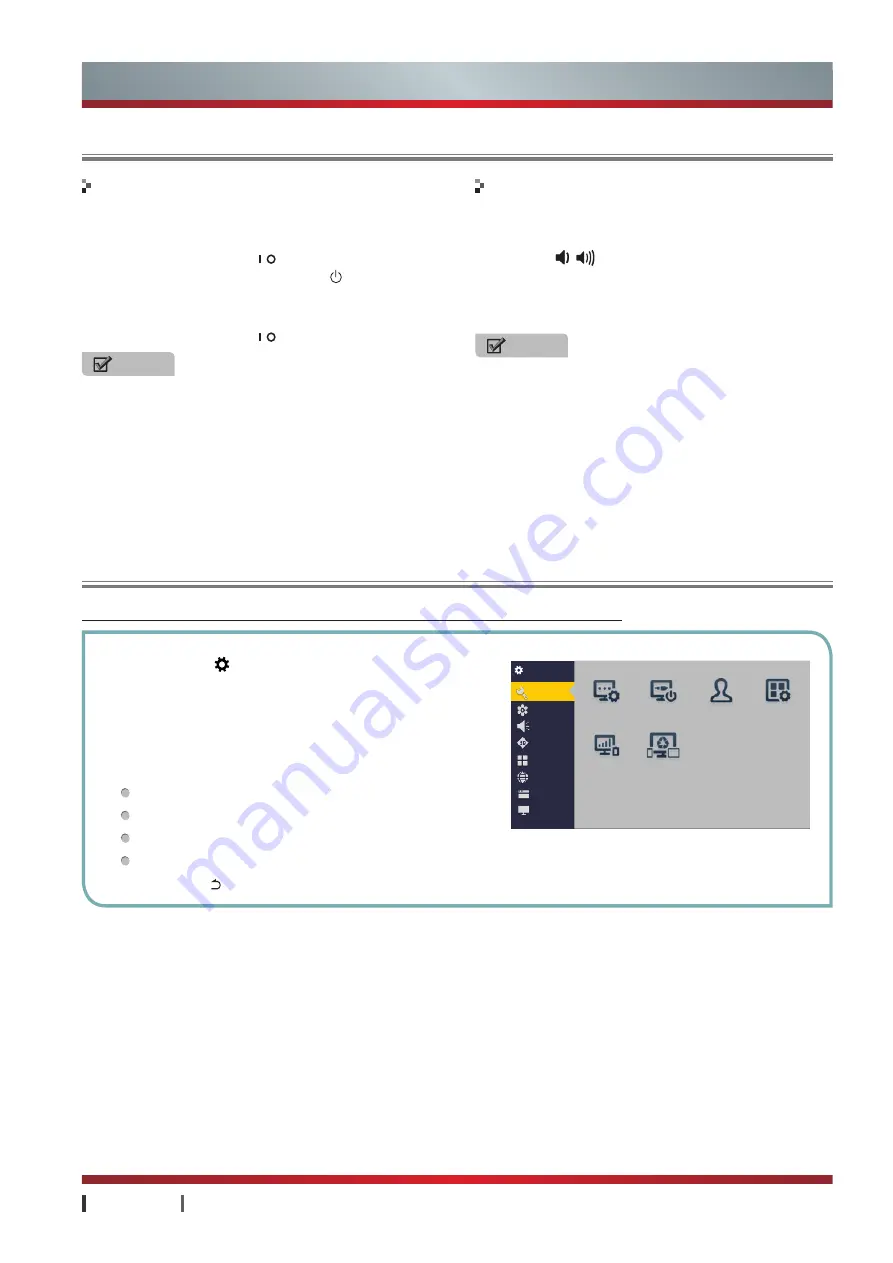
USER MANUAL
Basic Features
|
14
1. Use an AC cord to connect the TV's Power input jack
to AC outlet.
2. Press the
Power button
on the TV set. When the
TV is on, press the
Standby button
on the remote
control, and the TV will enter Standby mode. Press
this button again, and you can watch TV normally.
3. Press the
Power button
again to turn off the TV.
1
Press
Setting button
, select the
More
option to open
the menu.
2
Press
▲/
▲
/
▲
/
▲
to select a menu option, then press
OK
to enter the menu.
3
In each level of menu, you can select the following
operations according to different menus:
Press
▲
/
▲
or
▲/
▲
to select an item
Press
OK
to confirm operation or enter the submenu.
Press
▲
/
▲
to adjust the value
Press
▲/
▲
to select the item
4
Press
Return button
to exit the current menu.
1. Press the
+/
-
(or
CH +/▲, CH
-
/▼
) on the
remote
control / TV to change the channel.
2. Press the
/
(or
VOL+/
▲
, VOL-/
▲
) on the
remote
control / TV to adjust the volume.
3. Press
0~9 buttons
on the remote control directly to
select the channel.
NOTES
•
In order to save power consumption, set the TV in
Standby mode if you do not watch TV for a short
time, if you do not watch TV for a very long time,
shut down the main power of the TV.
•
If the TV is turned off , to turn it on again, please
wait 5 seconds at least in case the abnormal
phenomena occurred.
NOTE
Changing the channels can also be achieved by
directly pressing the programme No. If you want
to choose the programme No. from 1~9, press
Numeric buttons
directly. If you want to select a
programme No. that double-digit or three-figure, the
time between twice pressing the numbers should
not be more than 3 seconds.
Menu is a easy interactive window to achieving most of the basic functions of the TV.
Basic Features
Using the TV for the First Time
Using the Menu
Turning the TV On or Off
Changing the Channel and Volume
Wizard
Switch-on...
Account App Manag...
Eco Setting Multi-scree...
Settings
General
Picture
Sound
3D
Channel
Network
System
About
All manuals and user guides at all-guides.com



























