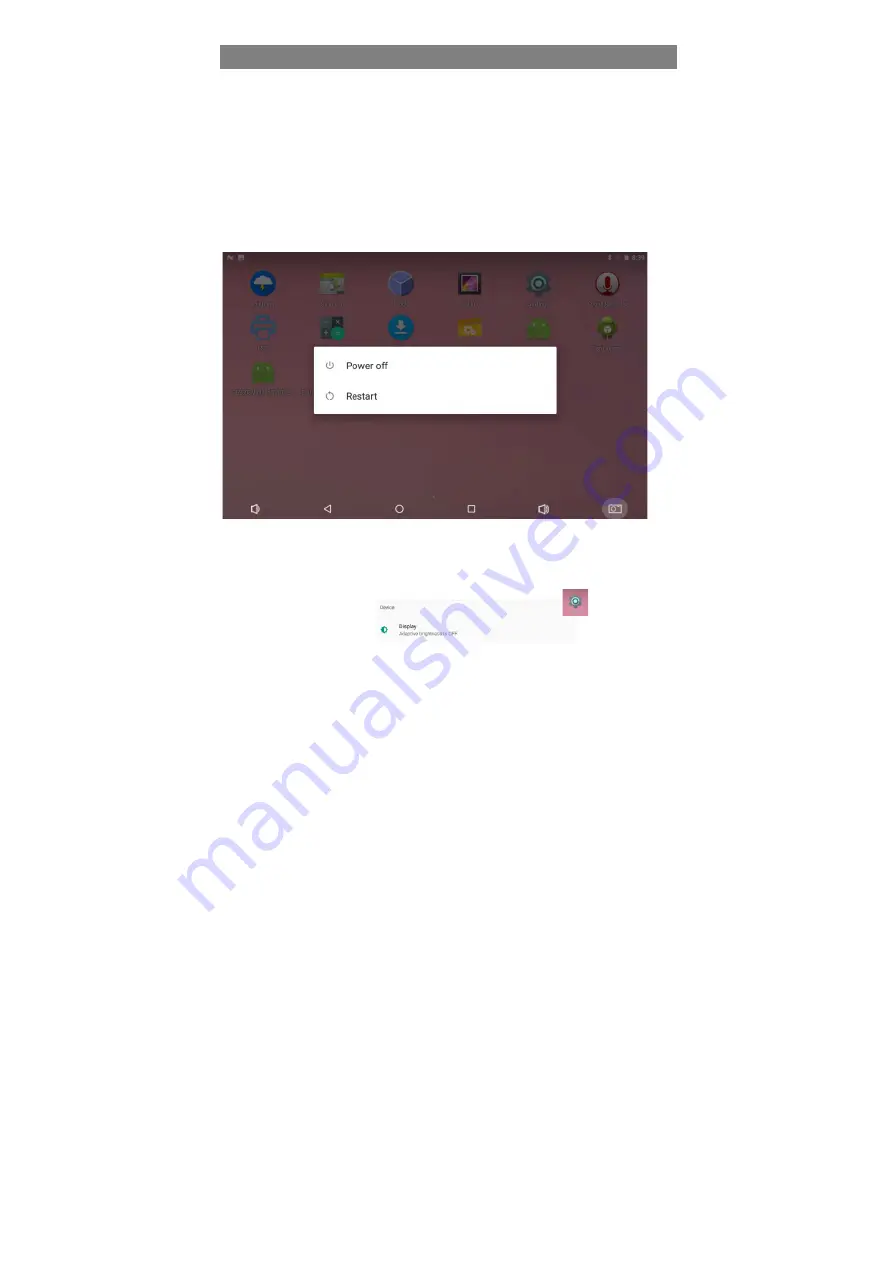
24
Basic Operation
Turning On the Tablet
Note: This device has been equipped with Android 7.1 system at the factory, so user need not perform
Android setup again before using for the first time.
Press and hold the Power button to turn on your tablet. The lock screen appears.
Now the tablet is ready for use.
Turning Off the Tablet
1.
Press and hold the Power button for at least 4 seconds.
2.
Touch
Power off/Restart
to turn off/restart the tablet.
Turning On/Off screen
Usually, user can press once the power button to turn on/ off the screen display
.
You can also set the automatic screen sleep:
1.
Slide up to bring up the main menu and click the Settings button
.
2.
Click the display item
.
3.
Open the automatic screen sleep to set the time of the automatic screen sleep.
Connecting to a wireless network
Содержание HM626R
Страница 1: ...HM626R Tablet POS User Guide ...
Страница 15: ...26 ...





















