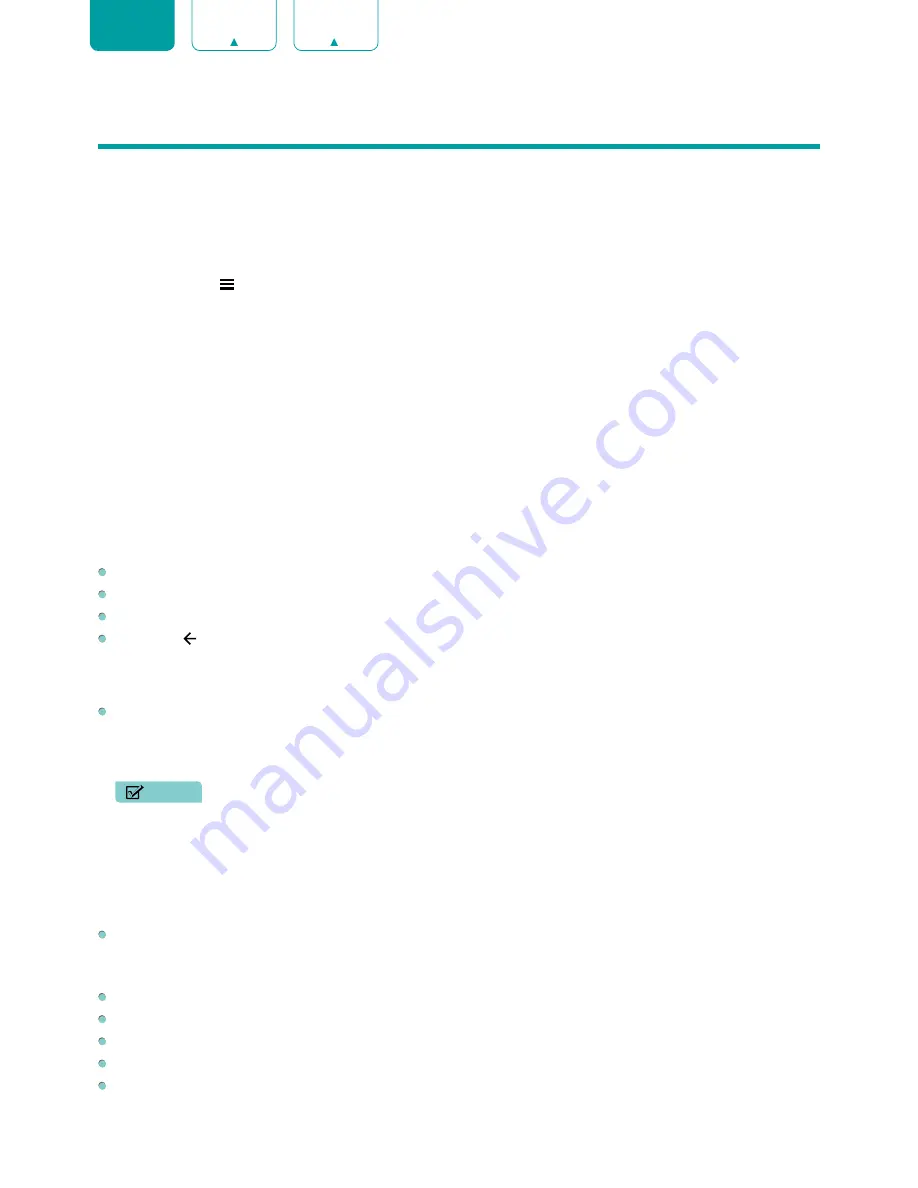
20
ENGLISH
FRANÇAIS
ESPAÑOL
Menu
Your TV comes with many TV setting features to allow you to customize the picture based on your viewing preference
and environment. As you navigate throughout different screens to access settings, some of the indicators appear as
words On and Off
.
Using the Menu
You can press the
[ ]
button to access the
Menu
in TV mode.
The
Menu
consists of the following settings:
•
Picture
•
Sound
•
Channels
•
Parental Controls
•
Audio Only
•
TV Captions
•
Audio Language(MTS)
•
Sleep Timer
•
Settings
•
Help
In each menu, you can:
Press the
[Up / Down]
buttons to select an item.
Press the
[OK]
buttons to enter the sub-menu or to set on or off.
Press the
[Left / Right]
buttons to adjust the value.
Press the
[ ]
button to return to the previous menu.
Picture
BackLight:
Adjust Local Dimming, Backlight Level, Automatic Light Sensor and Minimum Backlight to change the
overall brightness of the screen.
•
Local Dimming:
Enable the TV to automatically adjust the backlight by sections according to the changes in the
image and increase the contrast.
NOTE
• Some models don’t support this function.
•
Backlight level:
Adjust how bright you want images to appear, lower settings create darker images.
•
Automatic Light Sensor:
Enable the TV to automatically adjust the picture settings according to the amount of
ambient light in you room.
•
Minimum Backlight:
Adjust the lower point of the dynamic backlight adjustment scope. This is a money-saving
feature because it reduces power consumption.
Picture Mode:
If you’d like to configure the settings for your picture, then there are seven types of picture modes
available:
Vivid
,
Standard
,
Energy Saving
,
Theater
,
Game
,
Sport
and
Calibrated
.
Once you choose the mode, you can adjust the picture based on the following settings:
Contrast:
Adjust the Contrast level to increase or decrease how bright images appear.
Brightness:
Adjust the Brightness level to generate lighter or darker images.
Color:
Adjust the color intensity of the picture for a more vibrant image.
Tint:
Adjust the colors from a green to magenta tint to view the natural skin tones of people on the screen.
Sharpness:
Adjust how sharp or soft edges of images appear.













































