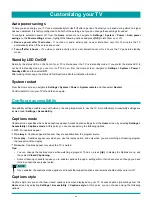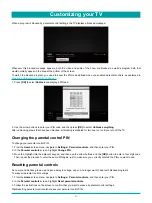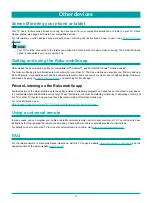52
This section describes the features and settings of the TV that were not covered in the other parts of this guide.
Changing network settings
If needed, you can change your network settings at any time. For example, if you change the name of your wireless network (its
SSID) or its password, you will need to change your TV’s settings so that it can continue to connect. Also, if you decided not to
connect to the Internet in
, you can use Network settings to connect at a later time.
To change network settings, from the
Home
screen menu, navigate to
Settings
>
Network
, and then press
[RIGHT]
. At this
point, you can choose the following options:
Update connection
– Press
[OK]
to start the update process. The TV uses your current network information to reconfirm
the wireless network connection, the local network connection, and the Internet connection.
Set up new wireless connection
– Press
[OK]
to start a scan for wireless networks. Follow the on-screen instructions to
complete the network connection. For help with setting up a new connection, see
.
NOTE
•
Some networks, such as those found in dorm rooms, hotels, and other public places, may require you to read and agree
to terms, enter a code, or provide identifying information before letting you connect to the Internet. If the TV detects that
you are connecting to such a network, it prompts you through the connection process using your smartphone or tablet to
provide the needed information. For more information, see
Using your TV in a hotel or dorm room on page 30
.
Changing time settings
You can change time settings to suit your preferences. You can find the following settings by navigating from the
Home
screen
menu to
Settings
>
System
>
Time
:
Sleep timer
– Set a time delay after which the TV will automatically shut off. This setting reflects the setting you can make
in the
Options
menu from any TV input, as explained in
Options menu settings on page 34
.
Note that the sleep timer
setting is not input specific.
Time zone
– Select whether to set the time zone automatically or manually, and if set manually, select your current time
zone. Typically, a TV connected to the Internet can discover its own time zone automatically, and a TV that is not connected
to the Internet must be set manually. Initially, this setting is made when you set up the TV tuner, as explained in
. Correct time zone information is needed to correctly display program data.
Clock format
– Select whether to display time in a 12-hour or 24-hour format, or to turn off time display. This setting is
available only on TVs that are connected to the Internet. Non-connected TVs do not display the time.
Scanning for broadcast TV channels again
There will be times when you need to create a new channel list. For example, you:
Change cable providers
Reorient your TV antenna
Move to a different city with different channels
Whenever you need to update your TV channel list, the TV can repeat the channel scan.
Tip:
Repeat the channel scan, from the
Home
screen menu, navigate to
Settings
>
TV inputs
>
Antenna TV
>
Scan again
for channels
. Then select
Start finding channels
to begin the channel scan process. The screens and options that appear
during this process are identical to those described in
How do I set up the TV tuner? on page 22
More settings
Содержание 65R7050E
Страница 1: ...English ES Y171715 ...