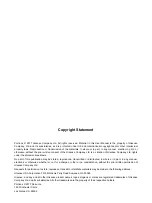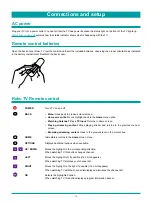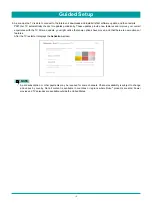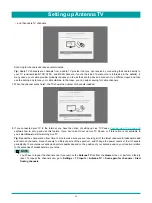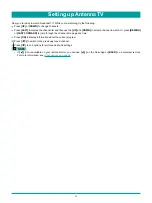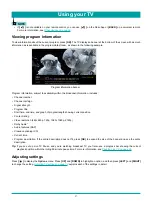13
Setting up your TV
With the first Guided Setup screen on your TV, follow these steps to set up your TV:
1. Press the
[OK]
or
[RIGHT]
buttons on the remote control to go to the next screen:
2. Press
[OK]
to select
Set up for home use
. Home mode is the right choice for enjoying your TV at home. It provides energy
saving options as well as access to all features of the TV.
NOTE
•
‘Store’ mode configures the TV for retail display and is not recommended for any other use. In store mode, some
features of the TV are missing or limited. To switch from one mode to the other, you have to perform a factory reset as
explained in
Factory reset everything on page 55
, and then repeat Guided Setup.
After you select
Set up for home use
, the TV scans for the wireless networks within range and displays them in order, with
the strongest signals first. In addition to your own wireless signal, the TV might pick up signals from your neighbors.
3. Press
[UP]
or
[DOWN]
to highlight the name of your wireless network, and then press
[OK]
to select it.
NOTE
•
Some wireless networks, such as those often found in dorm rooms, hotels, and other public places, may require you
to read and agree to terms, enter a code, or provide identifying information before letting you connect to the Internet. If
the Roku TV detects that you are connecting to such a network, it prompts you through the connection process using
your compatible smartphone or tablet to provide the needed information. For more information, see
.
Other options:
Wired (Ethernet)
– Sign in to your wired network. Your TV is currently not connected to a wired network. To set up a
wired connection: Plug an Ethernet cable into your TV. Select ‘Connect to wired network’.
Connect to the Internet later
– If you’re unable to connect to the Internet, that’s OK. You can skip this step and use
Guided Setup
Содержание 65R7050E
Страница 1: ...English ES Y171715 ...