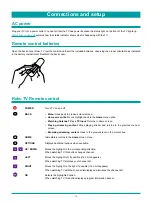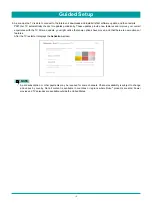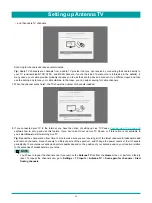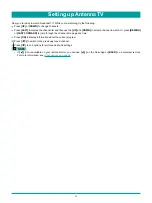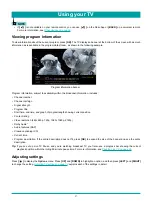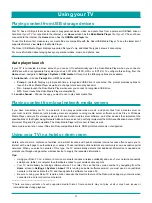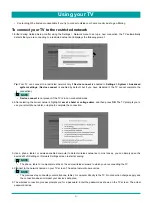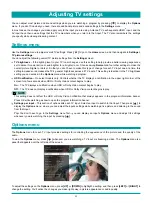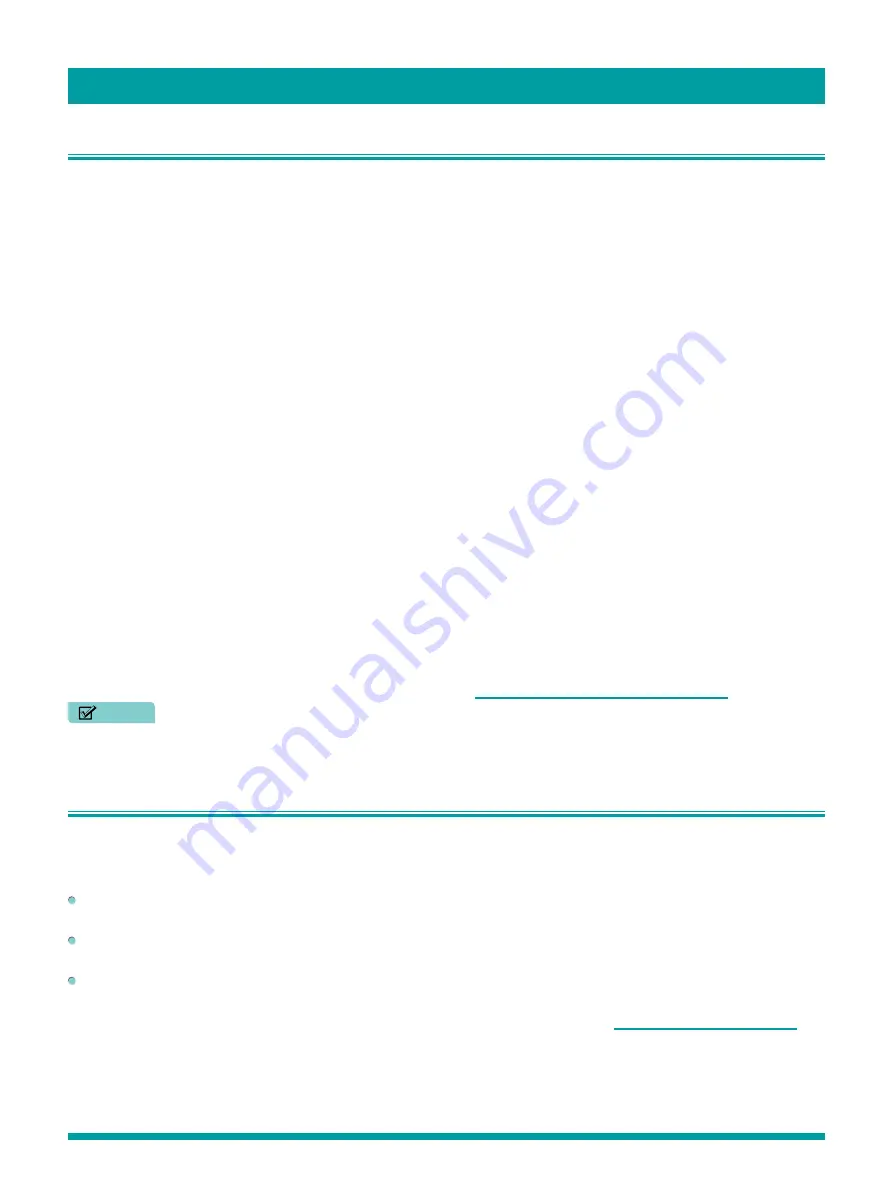
21
What is streaming?
Streaming is viewing or listening to video or audio content that is sent over the Internet, or located on a network-connected
media server or on a USB device plugged into the TV’s USB port.
With streaming, you can watch most programs on demand, when it’s convenient for you. When streaming, you can play,
pause, rewind, and fast forward whatever you are watching. You can also replay the last few seconds again, or turn on closed
captions.
Tip:
Some content cannot be paused or skipped. For example, if you are viewing live programming or a program that is
supported by ads, you generally are not allowed to skip the ads.
Your TV lets you chose from thousands of streaming channels that over a huge selection of entertainment:
•
Over 450,000 movies and TV shows (fewer choices are available outside the United States)
•
Unlimited music, live and on-demand
•
Tons of live and on-demand sports
•
Commercial-free kids programming
•
International language programming in 22 languages
•
24x7 news and in-depth news commentary
Many streaming channels are free. Some streaming channels, like VUDU and Amazon Video, let you purchase or rent the
latest movie releases or popular TV series. Some channels such as Netflix or Spotify charge a monthly subscription fee and
others are available at no additional cost if you subscribe to a companion service through your cable or satellite provider. For
example, HBO subscribers with participating broadcast TV provider accounts can add the HBO Go channel and watch it at no
additional cost.
If you have an existing subscription to a service like Netflix or Spotify, you can just sign in with your existing user name and
password.
To play streaming content that is available on the Internet, you add streaming channels to your
Home
screen. To add a
streaming channel to your
Home
screen, use the
Streaming Channels
option on the
Home
screen menu to go to the Roku
Channel Store, and then select the streaming channel you want to add. The streaming channel is then added to your
Home
screen, and you can watch it at any time.
For more information on using the Roku Channel Store feature, see
Using the Roku Channel Store on page 42
.
NOTE
•
A paid subscription or other payments may be required for some channels. Channel availability is subject to change and
varies by country. Not all content is available in countries or regions where Roku
®
products are sold.
But what if I didn’t connect my TV?
What if you went through Guided Setup and chose
Connect to the Internet later
? No worries. Your Roku TV makes it easy
to connect whenever you want. As you move around the
Home
screen, you’ll see several places where you can start the
connection process. For example:
Every now and then you’ll see a message appear on the panel to the right of the
Home
screen offering a
Connect Now
option. Simply highlight and select the
Connect Now
option to get started.
Use the
Connect and activate now
option in the
Settings
menu. From the
Home
menu, select
Settings
, then
Network
,
and then
Connect and activate now
.
If you want to start over from the beginning, use the
Settings
menu to do a
Factory reset
, and then go through Guided
Setup again. This time, choose your home network when prompted.
Regardless of how you connect, the process is the same. If you need details, see Step 3 of
.
Benefits of connecting
Содержание 65R7050E
Страница 1: ...English ES Y171715 ...