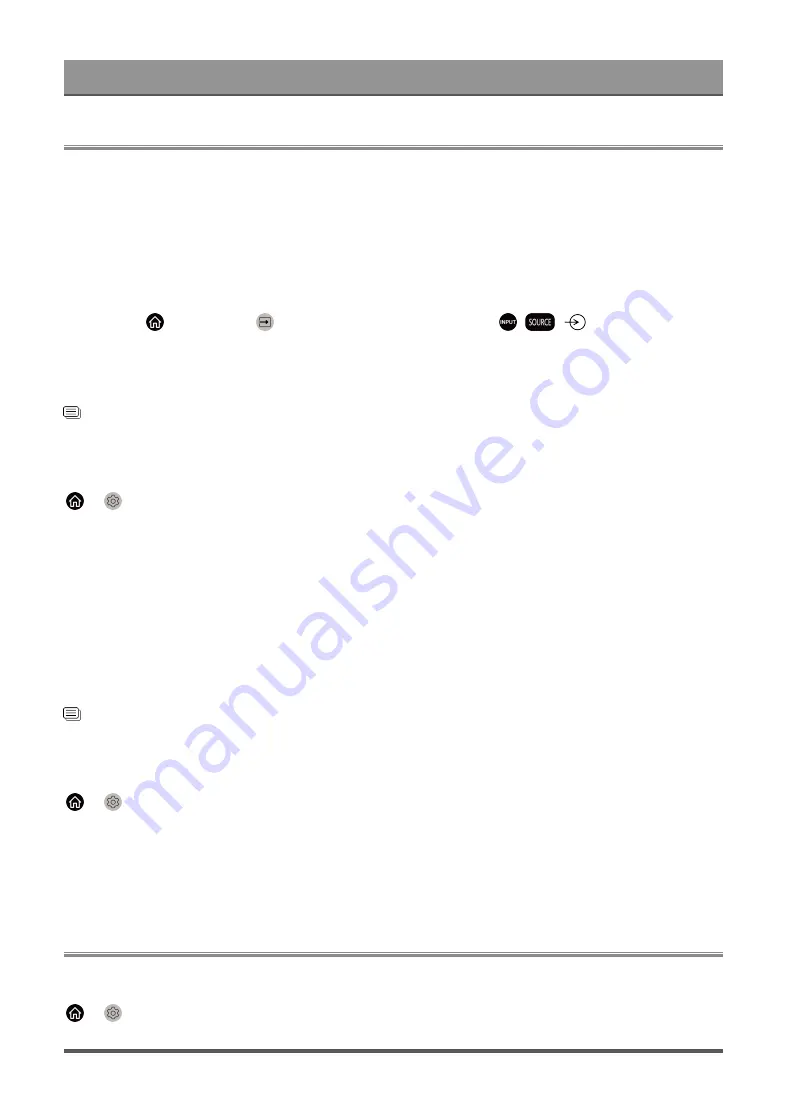
Entertainment
Game
You can connect to your game console and set up settings to optimise the TV screen for better gaming
performance.
Connect a Game Console
You can connect your game console with a HDMI cable to the TV.
To start a game from a game console:
1.
Switch on your game console.
2.
Press the
button, select
Input
icon on Home screen or press
/
/
button. Select the
connected game console as the input source.
3.
Start the game.
You can enable the game mode to optimise your TV's settings when playing games with a game console.
Related information
on page 44
Game Mode
>
Settings
>
Picture
>
Picture Mode
>
Game
Enable
Game
to optimise the TV's settings to enjoy a better gaming experience with a PC or a game console
connected to the TV.
Game Mode will allow:
• Reducing input lag to make sure every press or click matches what is happening on the screen;
• Improving responsiveness to produce very little motion blur;
• Processing YUV 4:4:4 format signals precisely to present accurate image colors.
Note:
• This function may not be applicable in some input sources or applications.
Related information
on page 44
Enabling Instant Game Response
>
Settings
>
Picture
>
Instant Game Response
You can enjoy a smooth viewing experience with external device connected to the TV when
Instant Game
Response
is turned on.
Note:
• When Game mode is selected, Instant Game Response will not be switched off automatically.
Sports
Sports mode setup in picture or sound settings
>
Settings
>
Picture
>
Picture Mode
>
Sports
44
















































