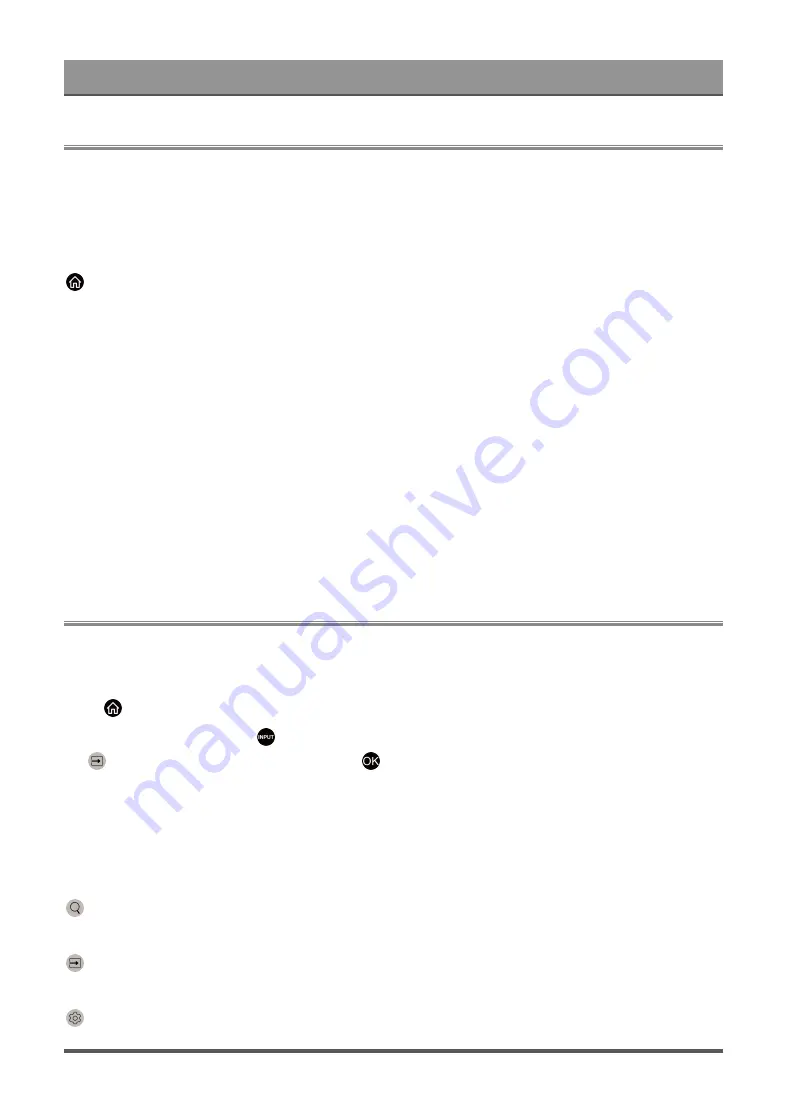
First-Time Use
Using the E-Manual
View the embedded E-Manual that contains information about your TV's key features.
Disclaimer:
Instructions and images through this manual are only for reference and may differ from the actual product.
Launch the E-Manual
>
My Apps
>
E-Manual
• The black background icon stands for the button on the remote.
• The grey background icon stands for the icons on the TV screen for selecting.
Use the Buttons in the E-Manual
Search
Search for the product feature information, the E-Manual will provide all the titles and content that contains the
search information.
QR Code
Scan the QR Code with your Smart Phone to open the E-Manual on your device.
Try Now button
Select
Try Now
, and it will guide you to the corresponding TV menu for trying the function.
Home Screen
All TV functions can be accessed from the Home screen.
Display the Home Screen
Press
button on your remote to enter the Home screen.
To exit the Home screen, press
button on your remote or use the navigation buttons to move the cursor to
the
Input
icon on the top of the screen, press
button to enter and select your desired input source.
Use the Navigation Bar
The navigation bar refers to indicators and icons on the top of the Home screen.
Note:
• Indicators or icons may vary depending on models/countries/regions.
Search
Search the content you want.
Input
Select the input source depending on the device you have connected to your TV.
Settings
3




















