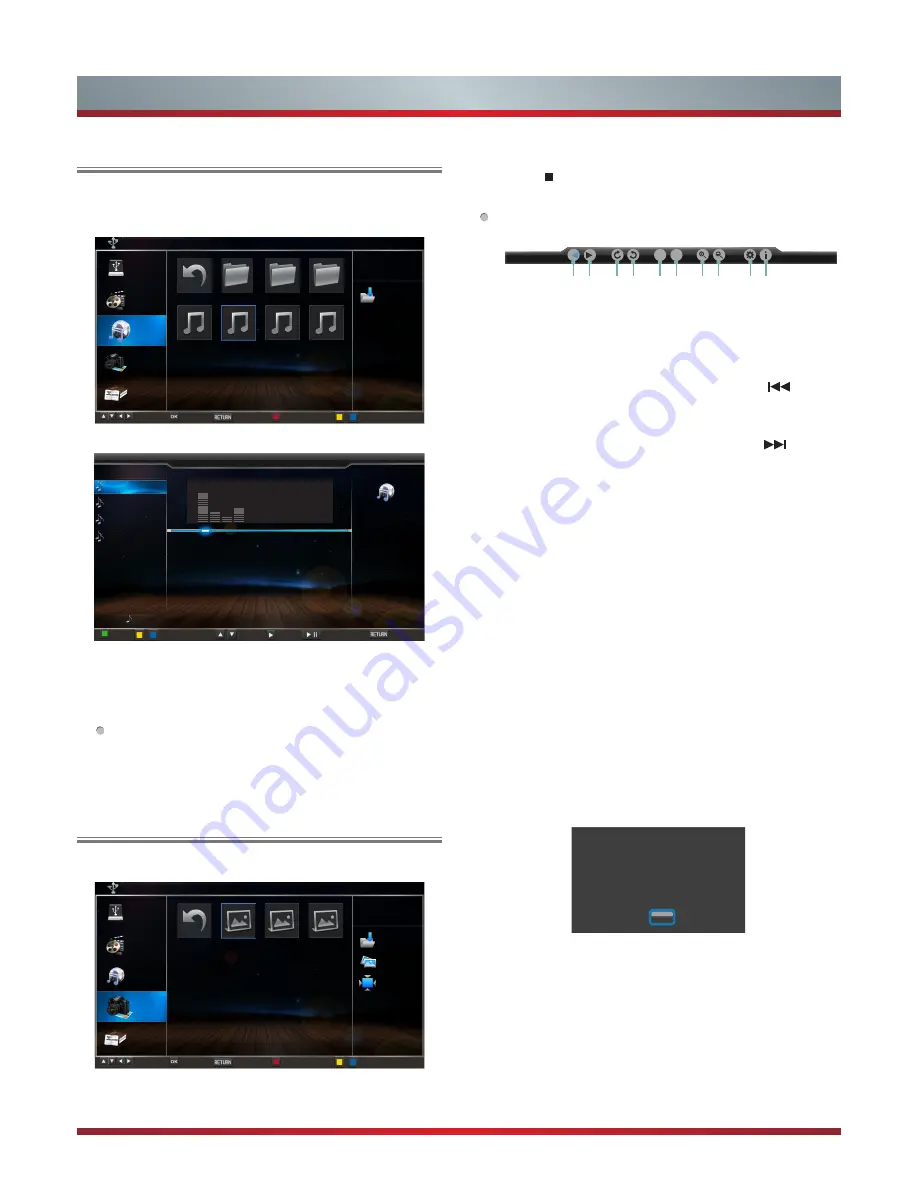
35
1. Press [RED] button to switch to All or Music.
2. Press [▲/
▲
/ ▲/
▲
] to select the music you want to view.
3. Press [ENTER] to play the music.
4. All the
songs are
listed on the left. Press [▲/▼] button to
select the
song
and press [►] button to mark it. You can
press [YELLOW/BLUE] button to turn to the previous /
next page.
Press [GREEN] button to select the Mode: Mark/All/
Single.
5. Press [RETURN] to exit the music playback interface.
1. Press [RED] button to switch to All or Picture.
2. Press [▲/
▲
/ ▲/
▲
] to select the picture you want to view.
Advanced Features
Enjoy Music Files
Browse the Pictures
Current Playing: a3.mp3
a1.mp3
m.mp3
a2.mp3
a3.mp3
01/01
Mode: None
Status: Play
Title: a1
Artist:
Album:
Genre: Other
Year:
Duration:00:04:13
Next:
00:00:24/00:04:13
Mode
Select
Return
Mark
Play/Pause
Page up/down
DMP C:\ music
Information
music
Select
Enter
Return
Type Filter
Page up/down
Return F1 F2 F3
a1.mp3 m.mp3 a2.mp3 a3.mp3
All
Video
Music
Picture
Book
DMP C:\ Picture
Information
Picture
jpg
257:383
Select
Enter
Return
Type Filter
Page up/down
Return 1.jpg 2.jpg 3.jpg
All
Video
Music
Picture
Book
3. Press [ENTER] to browse the picture.
4. Press [ /RETURN] to exit the picture and return to the
previous directory.
Tool bar
When browsing the pictures
Press [ENTER] button to display/exit the picture control
bar, and press [◄/►] button to select the function icon
and then press [ENTER] button to confirm.
1. Browse the previous picture. You can press[
] button
directly to achieve the function when no control bar
displays on the screen.
2. Browse the next picture. You can press [
] button
directly to achieve the function when no control bar
displays on the screen.
3. Allows the picture to rotate 90 degrees clockwise.
4. Allows the picture to rotate 90 degrees anti-clockwise.
5. Play/pause. You can press [ENTER] button directly
when no control bar on the screen.
6. Stop browsing the picture. You can press [■] button
directly when no control bar on the screen.
7. Zoom in the picture.
8. Zoom out the picture.
9. Option Set. Press [▲/▼] button to select the options and
press [◄/►] button to set them.
Speed - Allows you to browse the picture at different
speed.
Effect - Allows you to set how the picture appears on
the screen.
Background Music - Allows you to enjoy the music when
browsing the pictures if it is set On.
10. Picture info. Allows you to view the picture information.
Option Set
Speed
Effect
Background Music
Fast
None
Off
Enter
I
I
II
■
1 2
3 4
5 6
7 8
9 10
Содержание 42K316DW
Страница 2: ...II ...



















