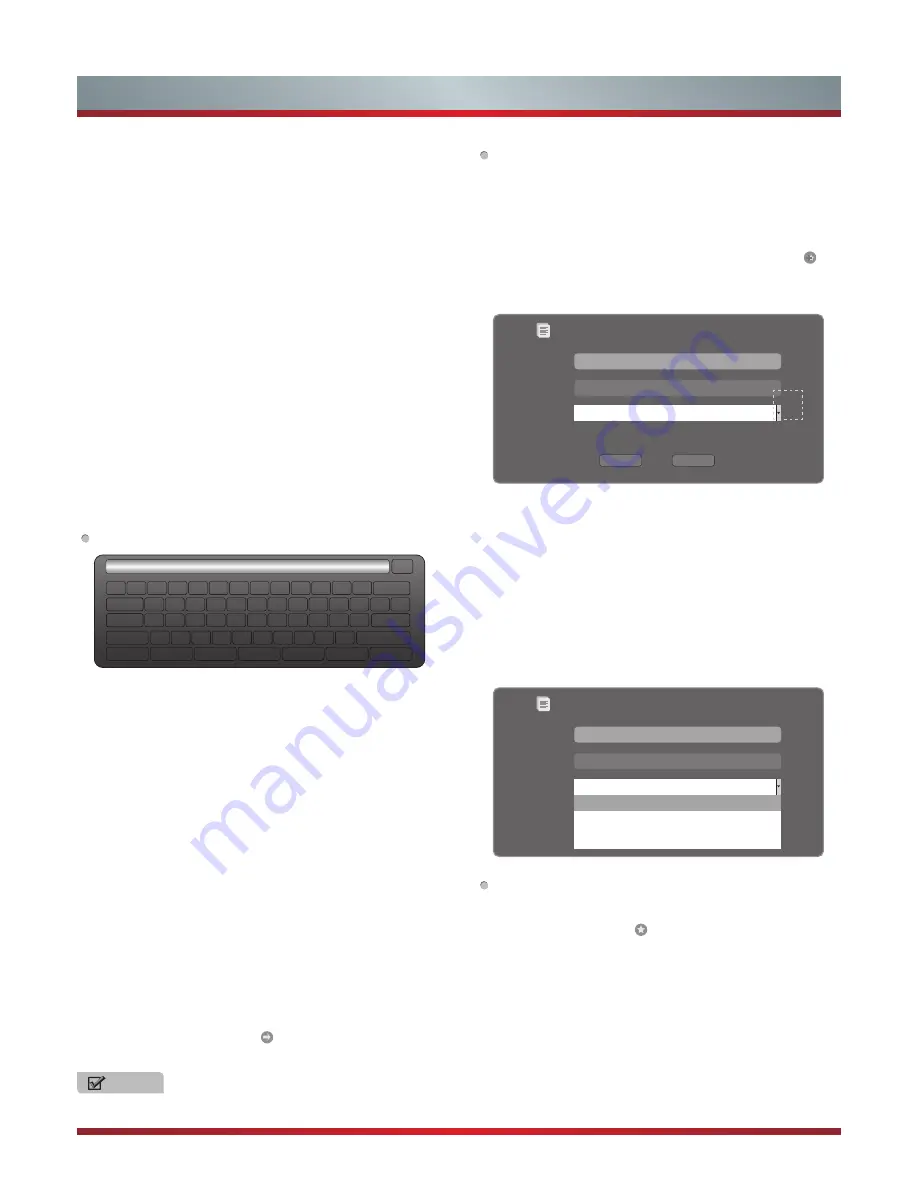
30
Advanced Features
4. Refresh page.
Move the cursor to the icon and press [ENTER] button to
refresh the current page.
5. Folder.
Move the cursor to the icon and press [ENTER] button to
enter the favorite folder.
6. Add Folder.
Move the cursor to the icon and press [ENTER] button to
add the website to the favorite folder.
7. Help.
Move the cursor to the icon and press [ENTER] button
for help.
8. Address bar.
Input the website you want to view.
9. Sure to enter the Address of the page
Move the cursor to the icon and press [ENTER] button to
search the website.
10. Exit Opera.
Move the cursor to the icon and press [ENTER] button to
close the page.
How to Input the New Address
1. Press
button to move the cursor to the
address bar and press [ENTER] button to confirm.
2. Press [MENU] to display the keyboard.
There are some shortcuts on the bottom of the keyboard
so that you can input part of the address often used
directly.
Other keys are used as the keyboard of your
3.
e
h
t
o
t
r
o
s
r
u
c
e
h
t
e
v
o
m
o
t
n
o
t
t
u
b
s
s
e
r
P
characters you want to select and then press [ENTER]
button to confirm.
If you want to delete one character, move the cursor to
Back key and press [ENTER] button to confirm. Or if you
want to re-enter all the characters, move the cursor to
Reset key and press [ENTER]button to confirm.
4. Move the cursor to Enter key and press [ENTER] button
to confirm if you have completed the address input.
Then the new address will appear on the address bar.
5. Move the cursor to the address bar and press [ENTER]
button twice to enter the website.
Or move the cursor to the and press [ENTER] button
to search.
CN
1
2
w
s
x
e
d
c
r
f
v
t
g
b
y
h
n
u
j
m
i
k
,
o
l
.
p
;
/
[
‘
]
Enter
Space
\
q
a
z
Tab
Caps L
Shift
http://
www.
.com
.org
.gov
.net
Reset
3
4
5
6
7
8
9
0
-
=
Back
、
NOTE
There is only recommend to open the English website.
[
▲
▲
▲
/
▼
/ / ]
[
▲
▲
▲
/
▼
/ / ]
How to Add a Bookmark
If you want to find the often viewed website from the
favorite folder, you can follow the steps to add it to the
folder.
1. Input the address on the address bar and enter it.
2. Press [▲/▼/◄/►] button to move the cursor to the and
press [ENTER] button to confirm.
The menu will pop up on the screen.
3. Press [▲/▼/◄/►] button to move the cursor to the icon
marked with dashed box on the right screen. Then press
[ENTER] button to confirm to display all the folders.
4. Press [▲/▼] button to select the folder you want to add
the bookmark to. And press [ENTER] button to confirm.
5. Move the cursor to the Add button and then press [ENTER]
button to confirm.
If you do not want to add the book mark, move the cursor
to the Cancel button and press [ENTER] button to confirm.
How to Add a Folder
You can add a folder to the favorite as follows:
1. Move the cursor to the icon and press [ENTER] button
to confirm. The menu will pop up on the screen.
2. Move the cursor to Add a folder button and press [ENTER]
button to confirm.
A pop-up menu appears on the screen.
3. Move the cursor to Name bar and press [ENTER] button
to confirm. Follow the steps 2~4 in “How to Input the New
Address” to input the name.
4. Move the cursor to Add button and press [ENTER] button
to confirm and the new folder has been added.
Add a bookmark
Are you sure to add it?
Name:
URL:
Folder:
Add Cancel
HISENSE
Http://www.hisense.com.au/
Root folder
Add a bookmark
Are you sure to add it?
Name:
URL:
Folder:
HISENSE
Http://www.hisense.com.au/
Root folder
Root folder
Opera Software
GOGI SDK
Opera technology
Содержание 42K316DW
Страница 2: ...II ...
























