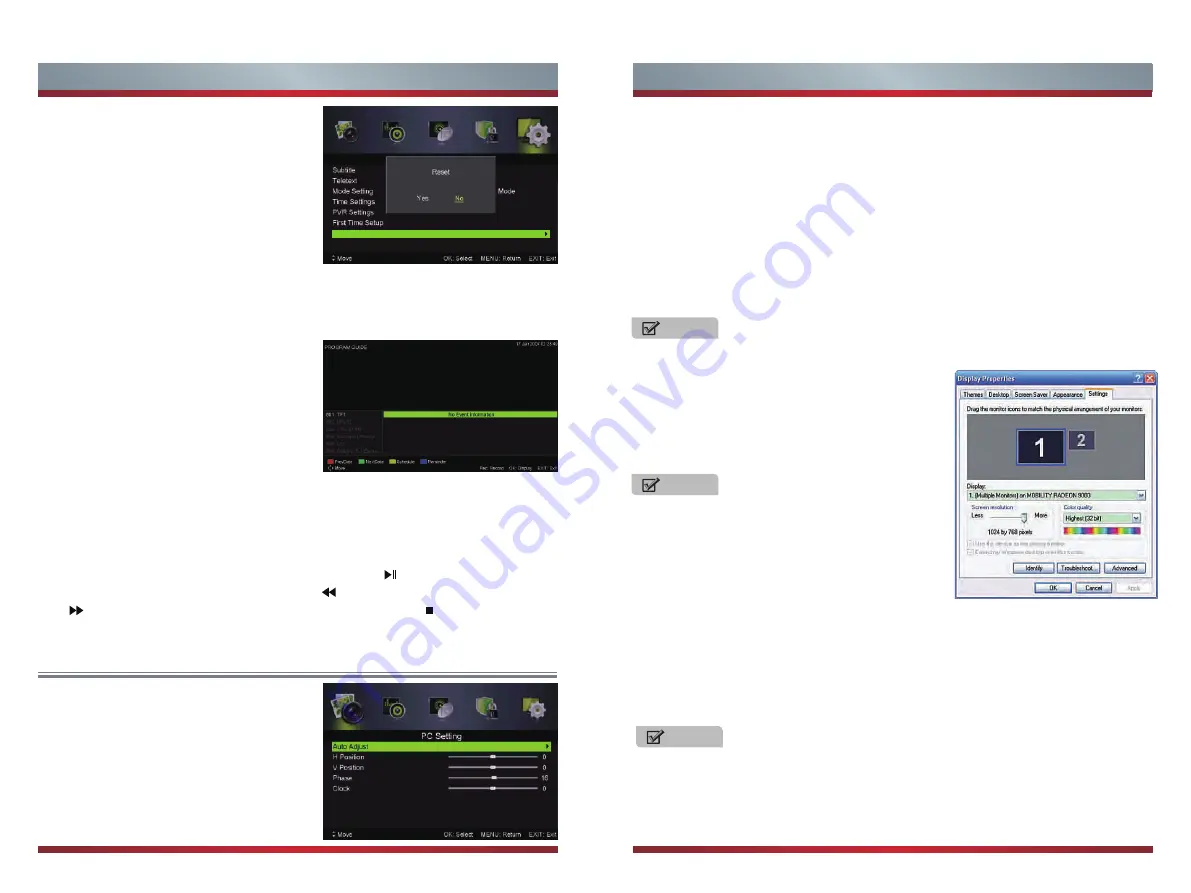
21
22
Basic Features
Basic Features
First Time Setup
Press
[
▼ / ▲
]
button to select First time
Setup, then press
[OK]
button to enter.
Reset
Press [▼ / ▲] button to select Reset, then
press [OK] button to enter sub-menu.
If you are sure to reset,press Yes to reset.
Electronic Programme Guide (EPG) Menu
Time Shift
R
eset
Press the button EPG in the remote control to enter EPG menu.
Press the [Red] button to display previous date.
Press the [Green] button to display next date.
Press the [Yellow] button to see the setting
you have done before.
Press the [Blue] button to set the time you
want to remind the program you want to see.
1. Press [▼ / ▲] button on the remote control to select the option that you want to
adjust in the PC Setting menu.
2. Press [OK] button on the remote control to adjust.
3. After finishing your adjustment, Press [Menu] button to return back to the previous
menu.
Other Setting
PC Setting Menu
Press [Source] button on the remote control
to select PC.
Press [Menu] button on the remote control to
display the main menu.
Press [◄ / ►] button on the remote control to
select PC Setting in the main menu.
1. Right click anywhere on your display, select
'Properties'.
2. Find the Settings tab on the dialogue box, set
the screen Resolution.
3. Click OK to exit.
Primarily this unit is intended for use as an LCD TV.
If compatibility is a problem when using this unit as
a monitor, please contact the manufacturer of the
PC Video/Graphic's card for further support. Perfect
compatibility is not warranted.
NOTES
NOTES
The option allows the user to watch a live broadcast(DTV only)with a delay.Since the
function record temporary the program onto a USB or portable storage device.The user
must make sure to connect a USB disk which its storage capacity is no less than
2G.Otherwise the recording will not commerce.
Press the [T.shift] button to dispaly the menu,press the [ ] button to pause the live
broadcast and press it again to paly.Press the [ ] button to watch reverse and press
the [ ] button to watch advance palyback rapidly.Press the [ ] button to exit the
function and watch the current broadcast.
Set the PC Software properly to match one of the below options.
Supported VGA Modes:
VGA____ (640×480 60Hz)
SVGA___ (800×600 60Hz)
XGA____ (1024×768 60Hz)
SXGA___ (1280×1024 60Hz)
Your PC/Notebook may not be able to display some of these resolutions.
1. Sharpness,Saturation and Advanced Settings in Picture menu are invalid.
2. Audio Description and Sound Type in Sound menu are invalid.
3. Channel Locks and Parental Rating in Lock menu is invalid.
4. Audio Languages, Subtitle,Teletext and PVR Settings in Setup menu is invalid.
5. PC mode has no Channel menu.
NOTES
Auto Adjust
Press [OK
/ ►] button to adjust the screen automatically to the optimal position of the
picture.
H Position: Adjust the horizontal position of the picture.
V Position: Adjust the vertical position of the picture.
Phase: Adjust the horizontal interfering lines.
Clock: Adjust the vertical interfering lines.
Содержание 32D33
Страница 1: ...English ES M135202...


















