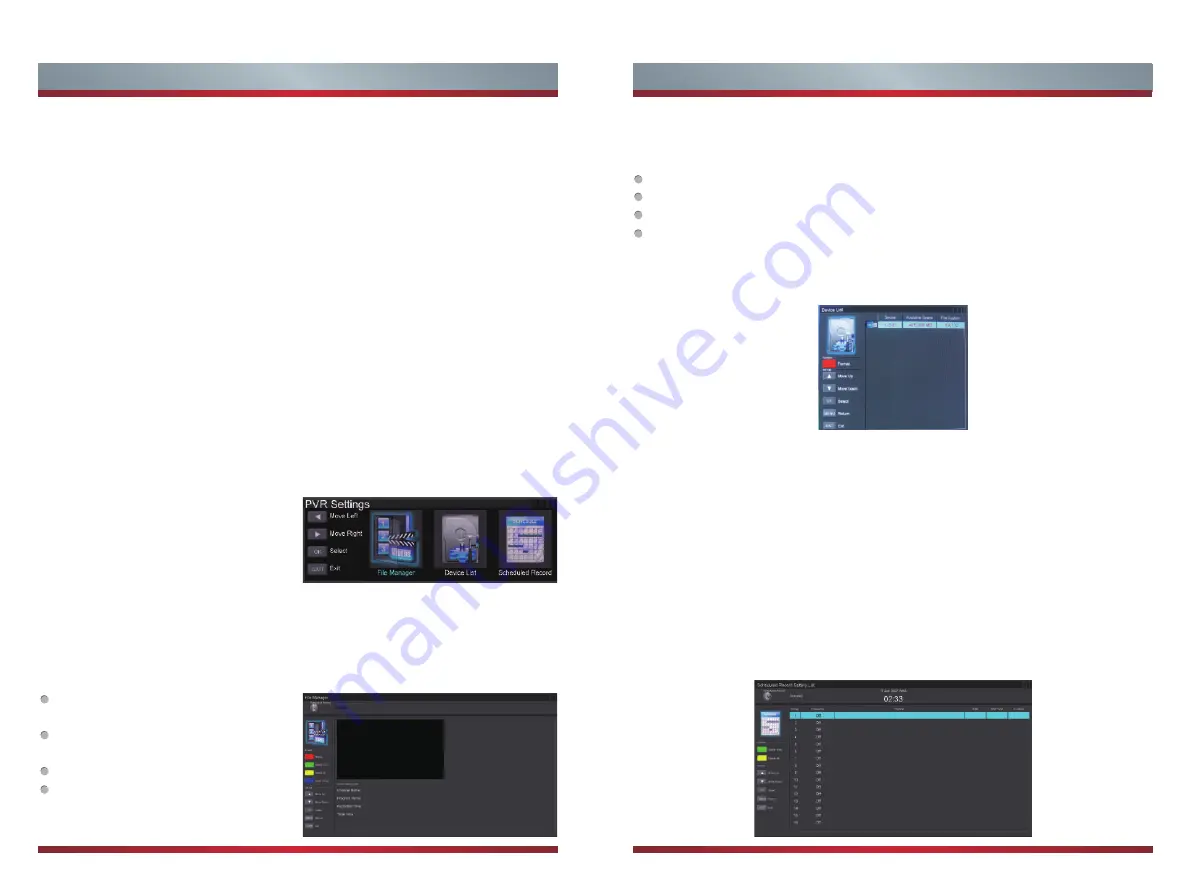
19
20
Basic Features
Basic Features
PVR List Function
File Manager
The PVR list function enables the user to easily record the digital television content for
later viewing. The function is to be used in DTV source only, the format of storage disk
must be FAT32 or NTFS. This option does not commence if the data storage device
has not been connected. There are two options for recording;
One is selecting the desired program and then pressing record button [
●
] in remote
control, then selecting sub menu Scheduled Record, please choose the group number
and then select the frequency of recording (once, daily, weekdays) so you would be
able to schedule your desired program.
Second option is pressing [pvr list] button and then selecting sub menu Scheduled
Record, please choose the group number and then select the frequency of recording
(once, daily, weekdays) so you would be able to schedule your desired program. Since
Schedule Record is only provide channel name, you require to check and remember in
advance your desire program, time and channel information via EPG.
Note: If the program has been commenced already, you need to change the start time
with a delay otherwise the program recording does not initiate.
To playback the recorded program, please refer to the File Manager section for detailed
information.
To enter to PVR Setting submenu (File Manager, Scheduled Record, and Device List):
1. Press [pvr list] button in the remote
2. Press [◄ / ►] button to select the
desired submenu.
In the File Manager section, you would be able to see the recorded file list on right side
of menu. By selecting the files from the list the information of the recorded program has
been displayed at the button of the menu.
To replay the recorder program, press
the [Red] button.
To delete recorded program, press
[Green] button.
To delete all, press [Yellow] button.
To zoom in/out, press the [
Blue]
button.
In the File Manager section, you would be able to see the recorded file list on right side
of menu. By selecting the files from the list the information of the recorded program has
been displayed at the button of the menu.
To replay the recorder program, press the [Red] button.
To delete recorded program, press [Green] button.
To delete all, press [Yellow] button.
To zoom in/out, press the [
Blue] button.
Device List: This sub menu is providing user to check and select the storage device
which will be used for recording. To format the USB or Storage devices please Press
the [Red] button.
Warning: Formatting the disk will result in deleting all files. It is recommended that you
use a dedicated USB storage device only for PVR purpose.
Scheduled Record: To schedule the program to record, first you need to choose the
program that you want to record and find out about time and channel in EPG. Then you
pick a group number and select the frequency of recording (once, daily, weekdays).
This procedure should be repeated for any extra recording program.
Note: If the program has been commenced already, you need to change the Start time
with a delay otherwise the program record does not initiate.
To delete the entire scheduled program, press [Yellow] button.
To delete only one schedule program, press [Green] button.
Содержание 32D33
Страница 1: ...English ES M135202...


















