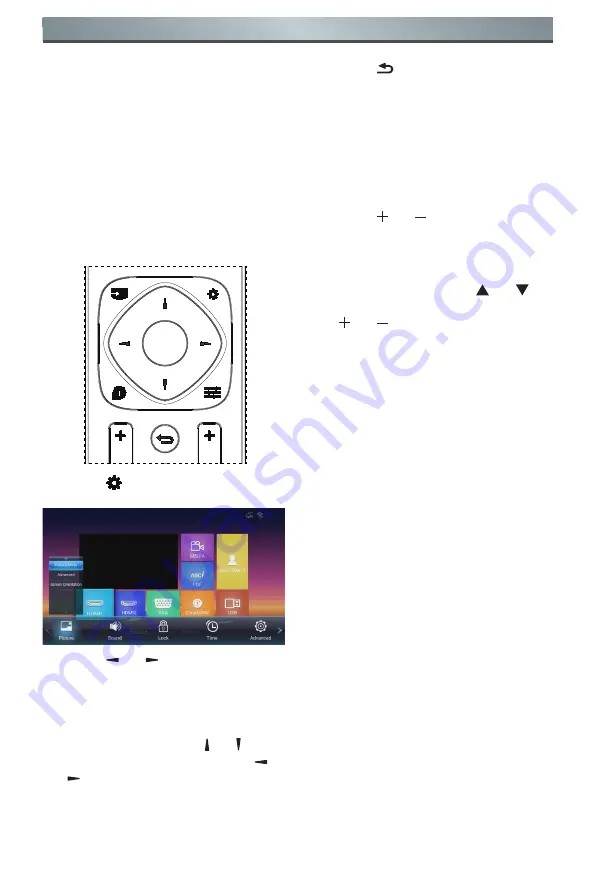
16
OSD Menu
5.
OSD Menu
An overview of the On-Screen Display
(OSD) structure is shown below. You
can use it as a reference for further
adjustment of your display.
5.1. Navigating the OSD
Menu
5.1.1. Navigating the OSD Menu
Using the Remote Control
OK
VOL
CH
INFO
OPTION
SOURCE
SET
1. Press [ ] button on the remote
control to display the OSD menu.
2. Press [ ]
or [ ] button to select the
item to adjust.
3. Press [
OK
] button to enter the
submenu.
4. In the submenu, press [ ] or [ ] button
to toggle between items, press [ ]
or
[ ]
button to adjust the settings. If there
is a submenu, press [
OK
] button to
enter the submenu.
5. Press [ ] button to return to the
previous menu.
5.1.2. Navigating the OSD Menu
Using the Display’s Control
Buttons
1. Press [
MENU
] button to display the
OSD menu.
2. Press [ ] or [ ] button to select the
item to adjust.
3. Press [
MENU
] button to enter the
submenu.
4. In the submenu, press [ ] or [ ]
button to toggle between items, press
[ ] or [ ].
button to adjust settings. If there is
a submenu, press [
MENU
] button to
enter the submenu.
5. Press [
INPUT
] button to return to the
previous menu.
















































