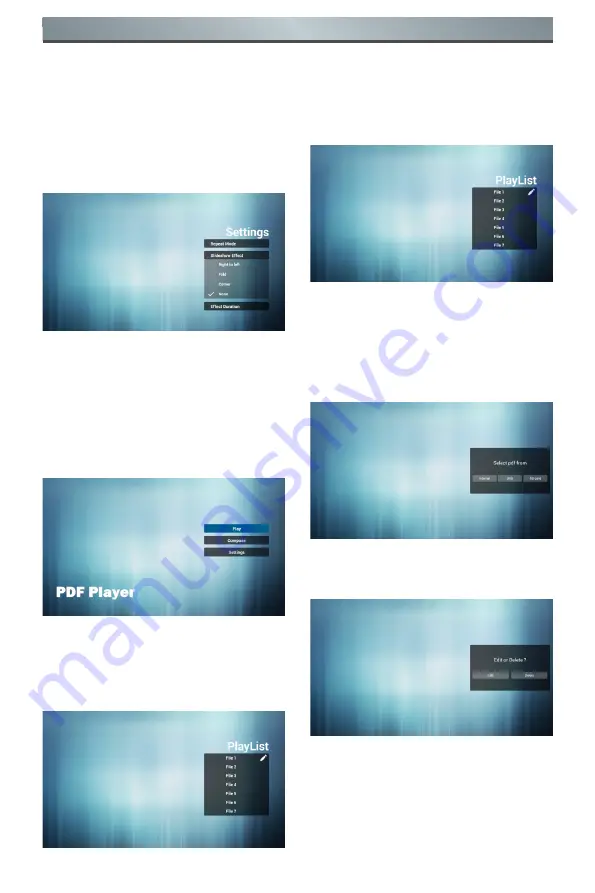
12
Operation
12.
On the first page of “Settings”, this
page contains three parts:
“Repeat Mode”, “Slideshow Effect”
and “Effect Duration”.
Repeat Mode: playback mode.
Slideshow Effect: photo slide effect.
Effect Duration: photo duration
effect.
4.2. PDF Reader Play
1. Home page of Pdf app, this page
has three items: “Play”, “Compose”
and “Settings”.
Play : Select playlist to play.
Compose: Edit playlist.
Settings: Set play properties
.
2.
Select “Play” on home page, first you
should choose one playlist to play
between File 1 and File 7.
The pencil icon means the playlist is
non-empty.
3. Select “Compose” on home page,
first you should choose one playlist
to edit between File 1 and File 7.
The pencil icon means the playlist is
non-empty.
4. If an empty playlist is chosen, the
app will guide you to select the
media source.
All media files should be placed in
root directory.
For example,
- pdfs in /root/pdf/
5. You could edit or delete a non-empty
playlist, just choose the desired
playlist which is with pencil icon.
















































