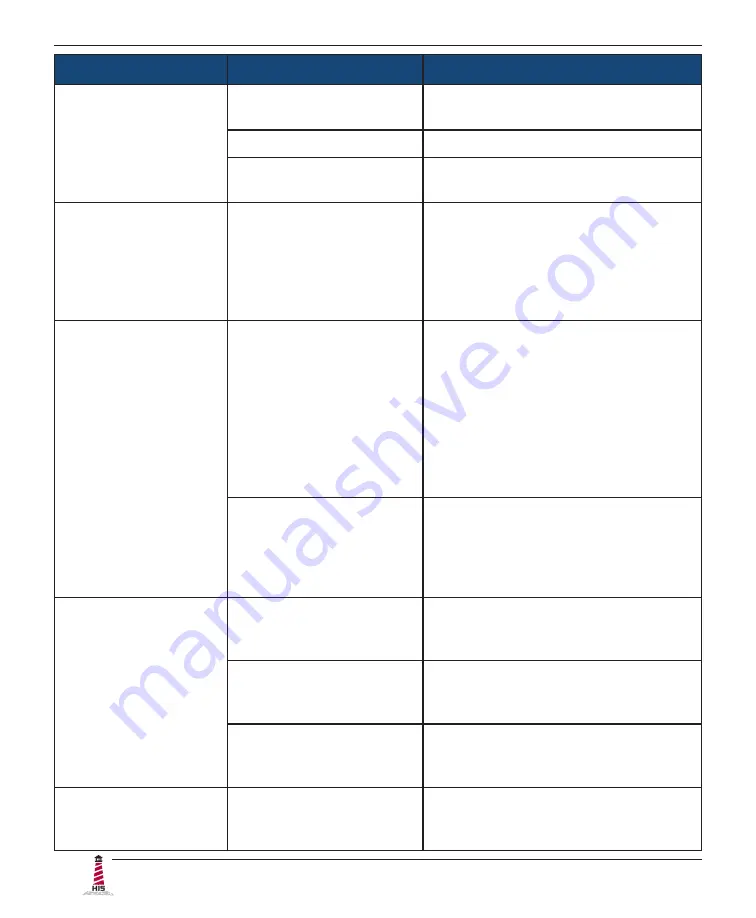
Troubleshooting
26
ML23.8 User Manual, 99182A, April 2022
Symptom
Causes
Solutions
"Scanning Ports / No
Signal" message box
and no image on the
screen
Video cable is not plugged
in correctly�
Check the video cable connection at
the monitor, PC, and/or KVM extender.
PC is not powered on�
Ensure PC is powered on�
PC is not sending signal.
Connect PC to another known working
monitor to check the PC source signal.
"VGA / Out of
Range" or "DVI / Out
of Range" message
box and no image on
the screen
The source signal exceeds
the maximum resolution
and/or refresh rate that the
monitor can handle
( > 1920 x 1080 resolution
or > 75 Hz refresh rate)�
Adjust the computer settings to the
monitor's native resolution:
1920 x 1080 @ 60 Hz
Incorrectly displayed
or partial image on
the screen
Analog/VGA signal in use
and monitor have not been
adjusted correctly for the
source signal.
• Activate the "Auto setup" function
in the OSD's "VGA Settings" menu.
This function may also be activated
by pressing the Select [ SEL ]
button outside of the OSD menu�
• Fine tune the picture by manually
adjusting the image using the
settings in the OSD's "VGA
Settings" menu.
Analog/VGA signal is not a
standard CVT signal (this
does not apply to digital
signals).
Disable the "CVT Mode" function in
the OSD's "Setup > Advanced Setup"
menu� This allows the monitor to use
the controller board's internal mode
table to display signal.
Wrong or abnormal
colors (white is not
white)
Analog/VGA signal in use
and monitor color settings
are incorrectly adjusted�
Adjust monitor settings by running
the "Auto color" function in the OSD's
"Picture > Color" menu�
Video cable is not securely
connected�
If any colors (red, green, or blue) are
missing, check the video cable to make
sure it is securely connected�
Video cable is bad�
Ensure no loose or broken pins in the
cable connector� Shorts in cable could
also cause improper image to display.
Screen image is dim
Brightness and/or contrast
settings are not set
properly�
Adjust the monitor's brightness and/
or contrast settings found in the OSD's
"Picture" menu�











































