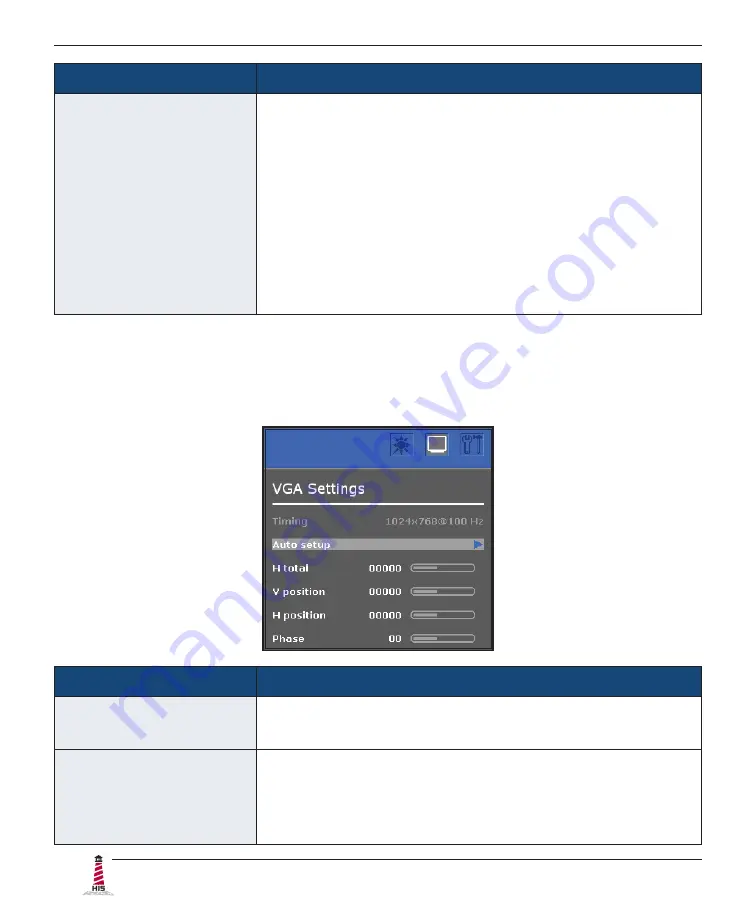
Video Settings
20
ML23.8 User Manual, 99182A, April 2022
Color Menu
Description
Color balance
Provides several color adjustment modes, including preset
color temperatures and a User color mode that allows individual
adjustment of Red, Green, and Blue. The factory default setting
for this product is Normal�
• User color
allows individual adjustment of Red, Green, and
Blue�
• Warm
adds red to the screen for warmer white and richer
red�
• Normal
is the factory default setting.
• Cold
adds blue to the screen image for cooler white.
VGA Settings Menu
The VGA Settings menu includes the Timing, Auto setup, H total, V position, H position, and
Phase functions�
VGA Settings Menu
Description
Timing
Displays the timing mode (video signal input) coming from the
graphics card in the computer.
Auto setup
•
Automatically sizes, centers, and fine tunes the video signal
to eliminate waviness and distortion�
•
This feature may also be accessed by pressing the Select
[ SEL ] button outside of the OSD menu.















































