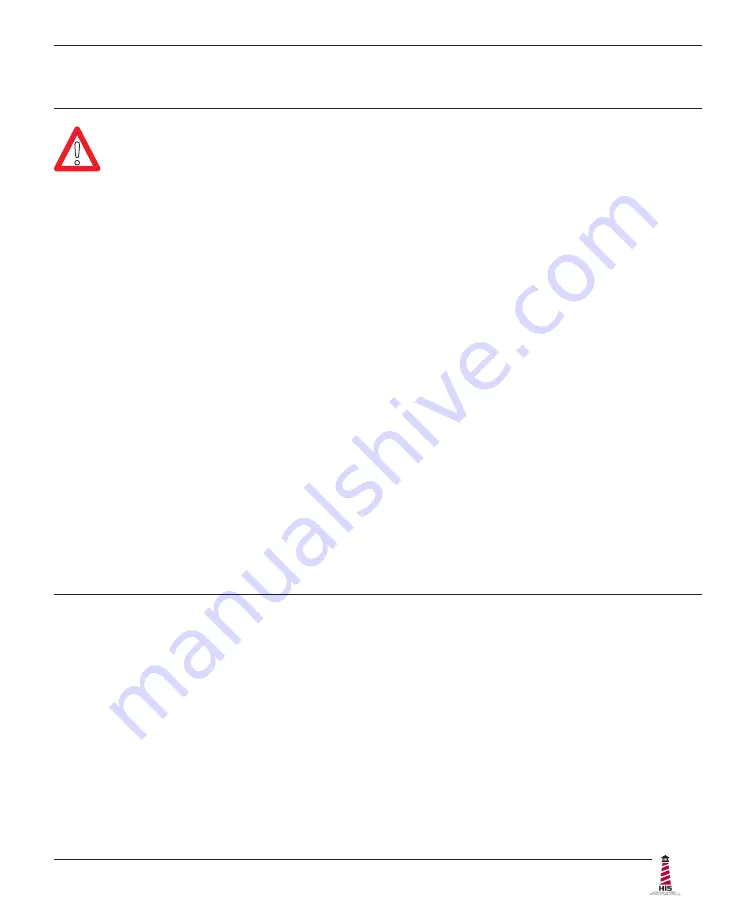
Safety and Regulatory Information
ML22C User Manual, 99176B, September 2021
3
Safety and Regulatory Information
To prevent fire or shock hazard, do not expose live components to rain or moisture.
Dangerously high voltages are present inside the unit� Do not disassemble the
unit. Refer servicing to qualified personnel only. Operator could be exposed to
dangerously high voltage if AC power is not connected properly� Verify all wiring is
properly connected�
This equipment is not intended for use in critical applications where its failure
to operate would create immediate life threatening circumstances� Applications
including, but not limited to, nuclear reactor control, aerospace navigation systems
and life support systems are not appropriate for this product�
This product is intended to be mounted in a suitable cabinet or other enclosure�
The NEMA 4, 4X, or 12 ratings are applicable only when properly installed in a like
rated enclosure�
To be covered by UL 60950 3
rd
Edition, the socket-outlet shall be installed near the
equipment and shall be easily accessible�
DC Supplied Units only: The HISML22 subject unit is to be powered by a Listed
Power Supply suitable for the application with outputs at SELV/LPS or Class 2 levels
rated 9.6-36.6VDC, 2.5 A max. The equipment is not intended to connect directly to
a DC Mains source�
FCC Notice
This equipment has been tested and found to comply with the limits for a Class A digital
device, pursuant to Part 15 of the FCC Rules. These limits are designed to provide
reasonable protection against harmful interference when the equipment is operated
in a commercial environment. This equipment generates, uses, and can radiate radio
frequency energy and, if not installed and used in accordance with the instruction manual,
may cause harmful interference to radio communications� Operation of this equipment
in a residential area is likely to cause harmful interference in which case the user will be
required to correct the interference at his own expense. Any changes or modifications not
expressly approved by the grantee of this device could void the user’s authority to operate
the device�
WARNING!
!




































