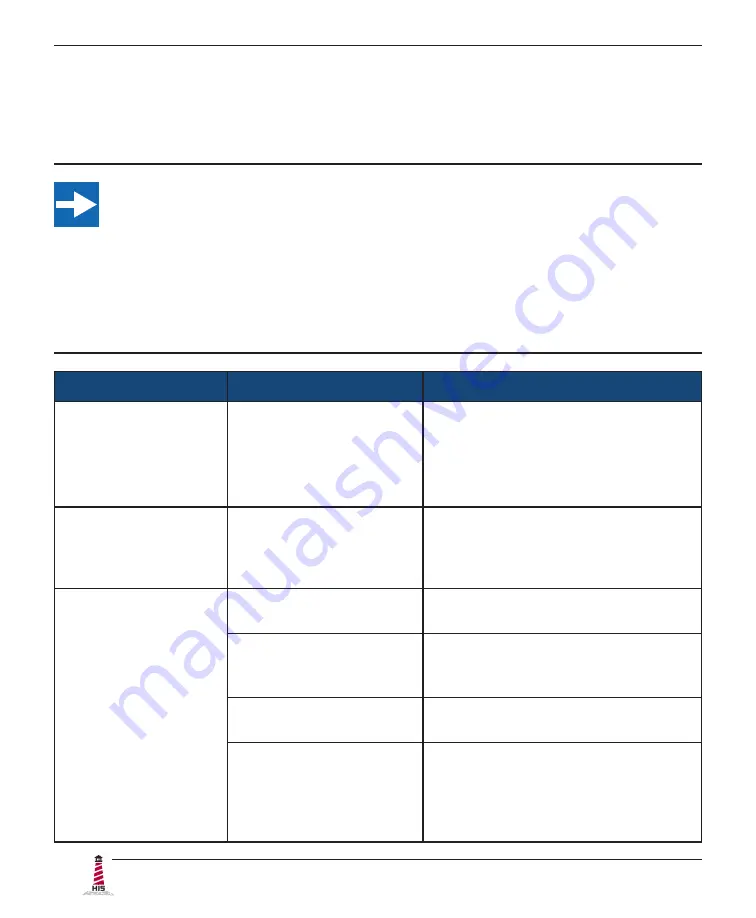
Troubleshooting
24
ML22C User Manual, 99176B, September 2021
Troubleshooting
Video Troubleshooting
IMPORTANT!
If using a KVM extender, first try to resolve any problems using the solutions listed
below. If the problem still exists, try bypassing the KVM extender. If this fixes the
problem and allows the monitor to work properly, then the KVM extender is the
source of the problem� Please refer to the troubleshooting section of the KVM
extender manual or contact Hope Industrial Systems for additional assistance.
Symptom
Causes
Solutions
No image on the
screen and control's
Power Indicator light
is not lit
Power cable is not
plugged in.
• Check power connections at the
monitor and power source�
• For DC models, check the
connector polarity and ensure input
voltage is 9.6 to 36.6 VDC.
No image on the
screen and control's
Power Indicator light
is lit solid red
Monitor is not powered on.
Press the Power button on the monitor
for 1-2 seconds to turn the monitor on
and make sure the Power Indicator
light is lit green.
No image on the
screen and control's
Power Indicator light
is blinking orange or
blinking green
Video cable is not plugged
in correctly�
Check the video cable connection at
the monitor, PC, and/or KVM extender.
PC is in Power Saving
mode�
Power Saving mode can usually
be exited by moving the mouse or
pressing a key on the keyboard.
PC is not sending signal.
Connect PC to another known working
monitor to check the PC source signal.
Analog signal is not a
standard CVT signal (this
does not apply to digital
signals).
Disable the "CVT Mode" function in the
"Advanced Setup" menu located in the
OSD's "Setup" menu. This allows the
monitor to use the controller board's
internal mode table to display signal.









































