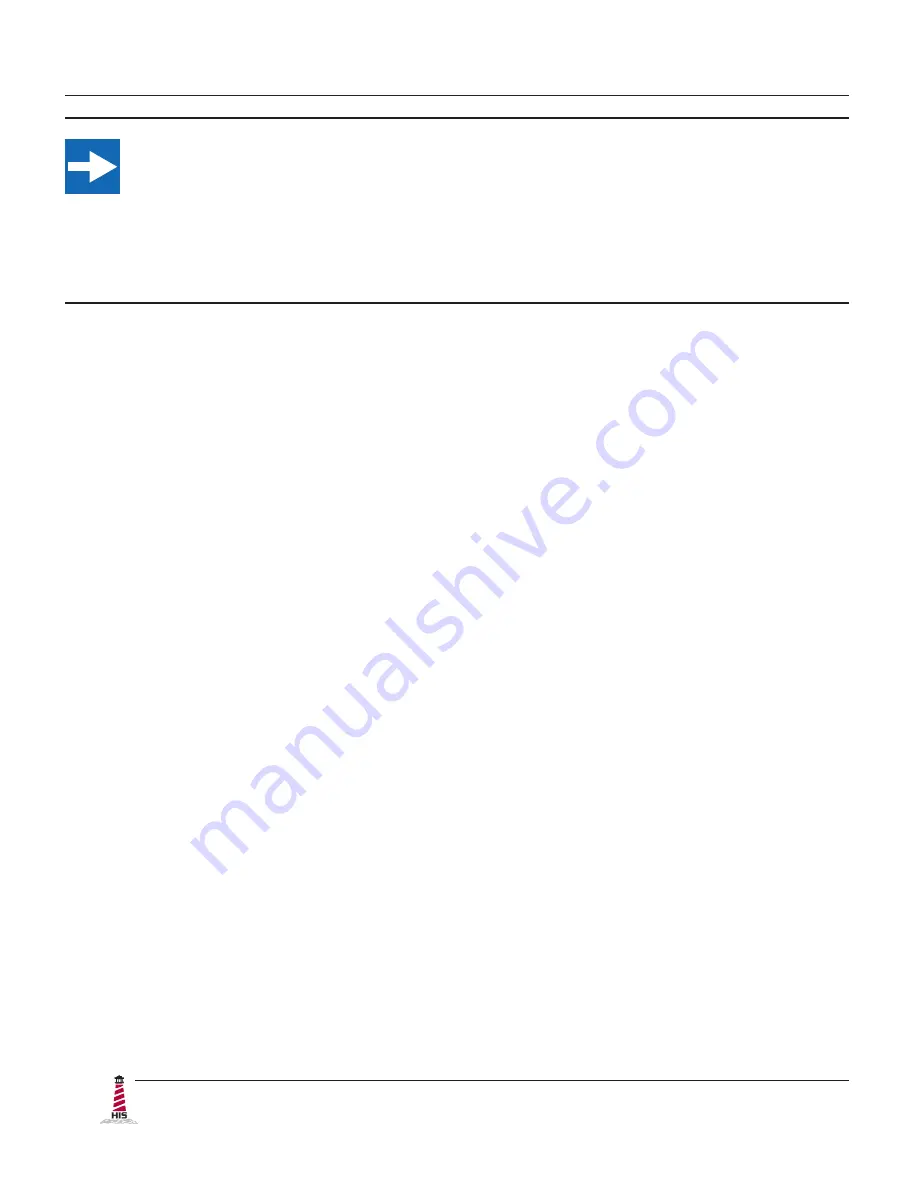
Installation Instructions
10
RL15H User Manual, 99144, March 2017
IMPORTANT!
If you will be using a USB connection,
install the touch screen driver first,
and then
connect the USB cable. If you will be using a Serial connection,
connect the Serial
cable first,
and then install the touch screen driver�
USB Connection
1�
Select the appropriate driver for your operating system.
a�
If downloading from the web address listed above, select the appropriate
driver for your operating system.
b�
If using the included CD, insert it into the host computer's CD-ROM drive.
If the CD does not automatically run, browse the contents of the CD and
open the
READ�ME�FIRST�htm
file in a web browser. Select the appropriate
driver�
2� Click to "Run" the software when prompted� Follow on-screen instructions to
download and execute the touch screen driver installation�
3�
A cable retention bracket comes installed on the USB port on the rear of the monitor
and will help to secure the cable and ensure adequate strain relief. Without removing
the bracket, route one end of the USB cable through the retention bracket and
connect it to the USB input port on the monitor. Connect the other end to the USB
port on the host computer�
Serial (RS-232) Connection
1� Connect one end of the Serial cable to the Serial input port on the rear of the monitor�
Connect the other end to the Serial port on the host computer. Tighten the captive
screws on the cable connectors to ensure adequate strain relief�
2�
Select the appropriate driver for your operating system.
a�
If downloading from the web address listed above, select the appropriate
driver for your operating system.
b�
If using the included CD, insert it into the host computer's CD-ROM drive.
If the CD does not automatically run, browse the contents of the CD and
open the
READ�ME�FIRST�htm
file in a web browser. Select the appropriate
driver�











































