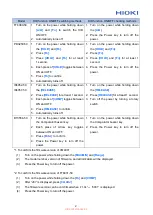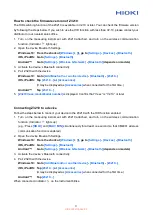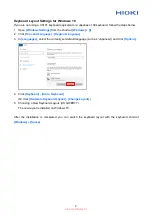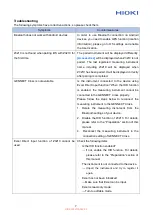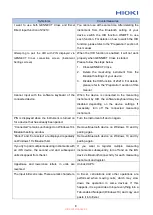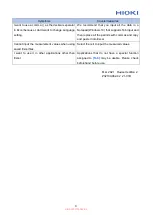3
How to check the firmware version of Z3210
The HID switching function of the Z3210 is available in V2.10 or later. You can check the firmware version
by following the steps below. If you wish to use the HID function with less than V2.10, please contact your
distributor or our nearest sales office.
1. Turn on the measuring instrument with Z3210 attached, and turn on the wireless communication
function. (Indicator lights up)
2. Open the device Bluetooth Settings.
Windows 10: From the shortcut
[Windows]
+
[I]
,
go to
[Settings]
-
[Devices]
-
[Bluetooth]
.
iOS, iPadOS: Go to
[Settings]
-
[Bluetooth]
Android™: Go to
[Settings]
-
[Wireless & Network]
-
[Bluetooth]
(depends on models)
3. Activate the device
ʼ
s Bluetooth connectivity.
4. Pair Z3210 with the device.
Windows 10: Go to
[Add Bluetooth or another device]
-
[Bluetooth]
-
[Z3210...]
iOS, iPadOS: Tap
[Z3210...]
or
[Accessories]
(It may be displayed as
[Accessories]
when connected for the first time.)
Android™: Tap
[Z3210...]
5.
[Z3210Vx.xx:model#serial number]
is displayed. Confirm that “Vx.xx” is “V2.10” or later.
Connecting Z3210 to a device
Follow the steps below to connect your device to the Z3210 with the HID function enabled.
1. Turn on the measuring instrument with Z3210 attached, and turn on the wireless communication
function. (Indicator lights up)
(e.g.: Press
[HOLD]
and
[MAX / MIN]
simultaneously for at least one second so that CM4001 wireless
communication function is enabled.)
2. Open the device Bluetooth Settings.
Windows 10: From the shortcut
[Windows]
+
[I]
,
go to
[Settings]
-
[Devices]
-
[Bluetooth]
.
iOS, iPadOS: Go to
[Settings]
-
[Bluetooth]
Android™: Go to
[Settings]
-
[Wireless & Network]
-
[Bluetooth]
(depends on models)
3. Activate the device
ʼ
s Bluetooth connectivity.
4. Pair Z3210 with the device.
Windows 10: Go to
[Add Bluetooth or another device]
-
[Bluetooth]
-
[Z3210...]
iOS, iPadOS: Tap
[Z3210...]
or
[Accessories]
(It may be displayed as
[Accessories]
when connected for the first time.)
Android™: Tap
[Z3210...]
When connected, indicator on the instrument blinks.
HIOKI Z3210A962-02