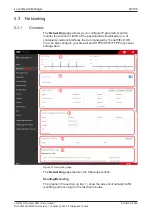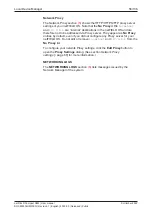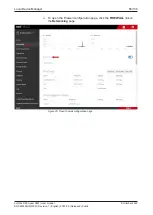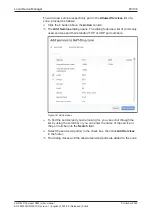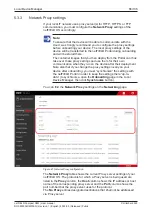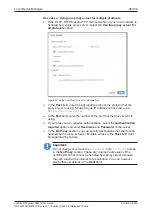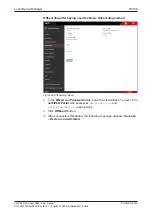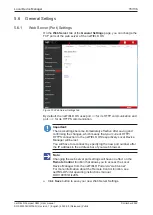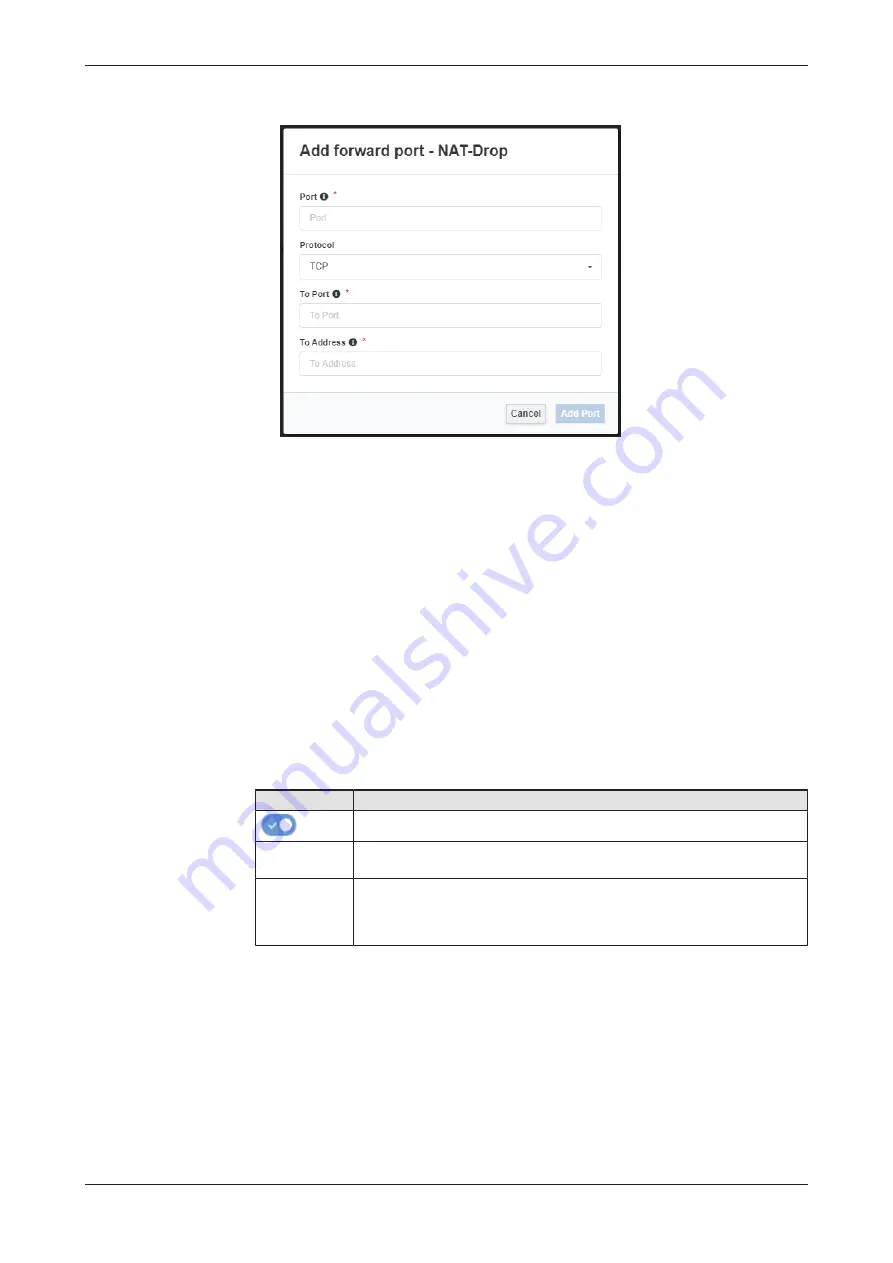
Local Device Manager
65/136
Ê
The
Add Forward Port
dialog opens:
Figure 40: Add forward port dialog
Ø
In the
Port
field, enter the number of the port of the receiving interface
from which the traffic is to be forwarded.
Ø
In the
Protocol
drop-down list, select the corresponding protocol.
Ø
In the
To
Port
field, enter the number of the port to which the traffic
shall be forwarded.
Ø
In the
To
Address
field, enter the IP address of the interface to which
the traffic shall be forwarded.
Ø
Click the
Add Port
button in the footer.
Ê
The
Add Forward Port
dialog closes and the new port forwarding
definition is added to the existing zone.
Control elements in main toolbar
(7)
The main toolbar on top of the
Firewall
configuration page features the
following control elements:
Element
Description
Toggle switch to deactivate the firewall.
Save
Permanent
Saves your new firewall configuration settings.
+ Add Zone
Opens the
Add Zone
dialog. In the
Add Zone
dialog, you can add a new
active zone to your firewall configuration, or you can assign new interfaces
or “networks” (subnets/IP address ranges) for an already existing active
zone (i.e. for a zone that has already been added to your firewall).
Table 15: Control elements in main toolbar
netFIELD Compact X8M | User manual
DOC220302UM01EN | Revision 1 | English | 2022-05 | Released | Public
© Hilscher 2022