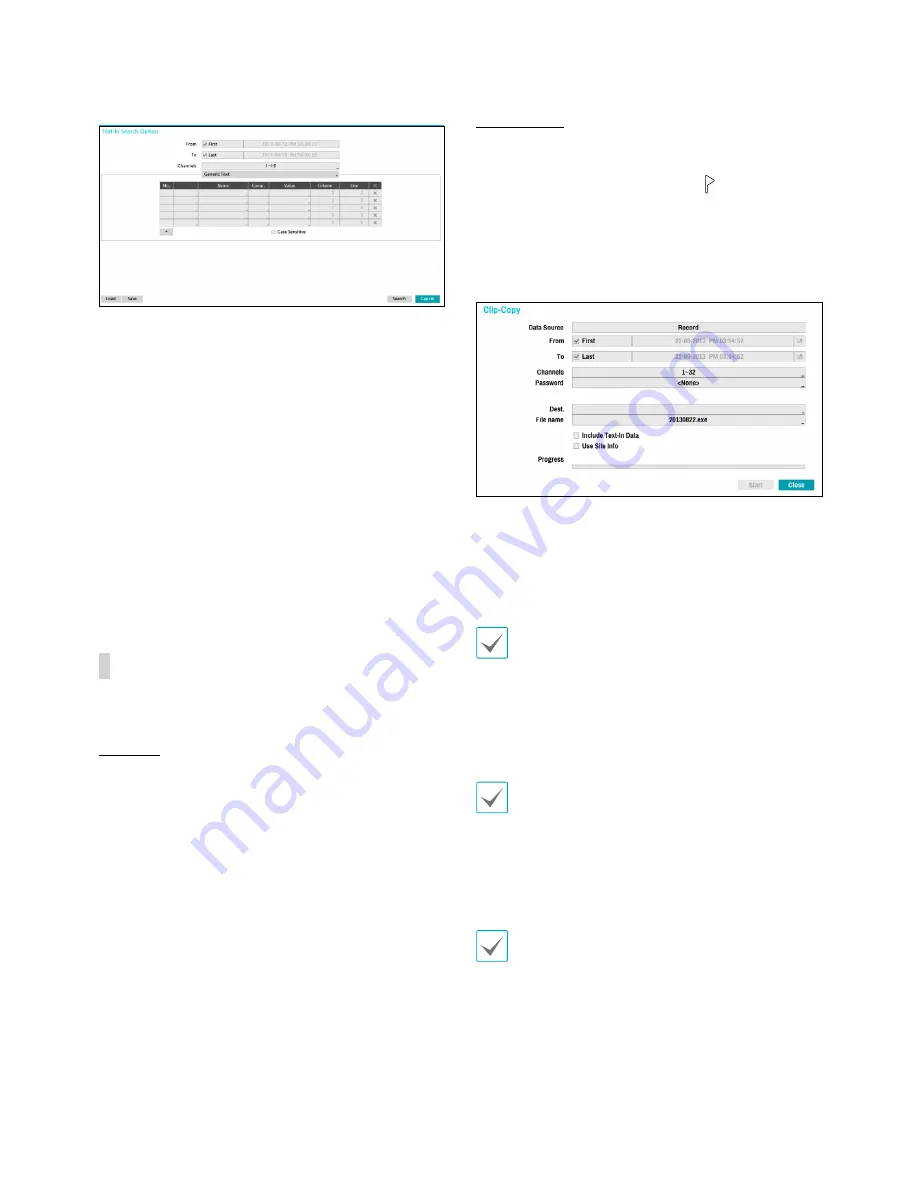
Part 4 - Search
78
Select Option... to configure Text-In Search options.
• Select First under From and Last under To to search
the recording from start to finish. Alternatively, you
can uncheck the First and Last options and specify
the search time frame manually.
• Channels: Select a channel.
• Select Text-In Device to select a device type.
• + Button: Add a search variable.
• Case Sensitive: Configure case sensitivity.
• Load: Retrieve stored search option settings.
• Save: Save the current search option settings.
Once all the options have been configured, select
Search to begin the search and return to the Text-In
Search setup window.
Clip Copy
Clip Copy
Select Clip-Copy – Clip Copy from the Search menu or
press the remote control's CLIP COPY button while in
Live or Playback mode to open up the Clip Copy setup
window. Specify the From and To settings.
A-B Clip Copy
Designate a start point and an end point and copy the
data in between. Select Clip-Copy – A-B Clip Copy from
the Search menu to set point A. The
icon will appear
on the status indicator area on the upper right corner
of the screen. Select Clip-Copy – A-B Clip Copy once
again to set point B. The Clip Copy Setup window will
appear. Select A and B points are automatically applied
as From and To values.
• Channels: Specify which channel to save the
recording to.
• Password: Enable password protection for the saved
video clip and assign a password.
• Dest.: Select which storage media to use.
• The maximum size limit on Clip Copy files is 30GB.
• If the video clip is uploaded after being clipcopying,
video clips will be deleted.
• If there are same files, the video clips cannot be
copied.
• File name: Designate a name for the file. The name
may be up to 63 characters in length.
Special characters such as \, /, :, ;, *, ?, !, “, <, >, and | are
not permitted.
• Include Text-In Data: Enabling this option will save
the video clip along with any available text-in data.
• Use Site Info: Adds Site info to the Clip Copy file's
name.
Special characters contained in the location info (such
as \, /, :, ;, *, ?, !, “, <, >, and |) will be replaced with _
when the information is added to the file name.
Selecting Start displays a calculation on the size of the
data to be copied. Check the calculation and then select
Continue to proceed. While Clip Copy is in progress, you
can select Cancel to cancel the process or select Close
to allow the window to run in the background. Selecting
Close does not cancel Clip Copy. Once the process is
complete, you will be prompted with a confirmation
window.






























