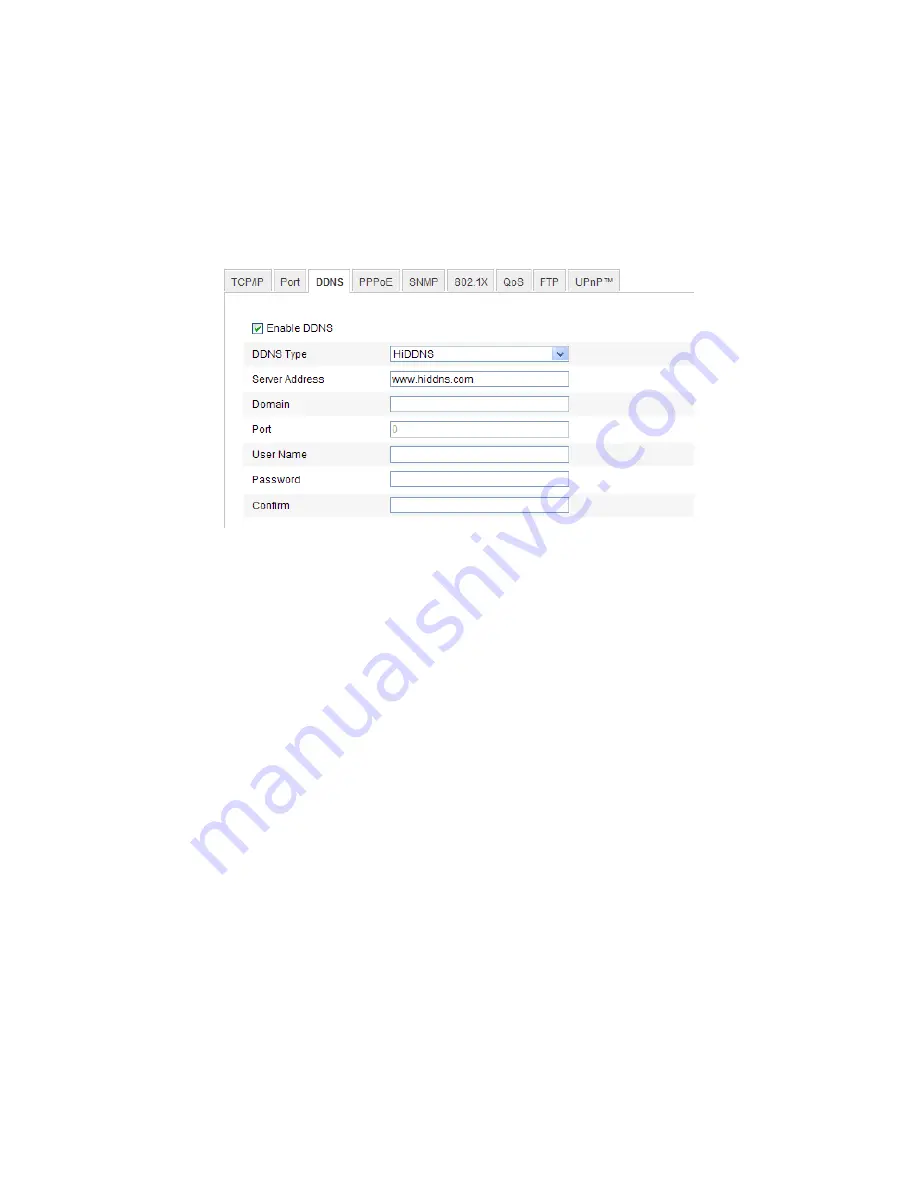
27
Registration on the DDNS server is required before configuring the DDNS settings of
the camera.
Steps:
1.
Enter the DDNS Settings interface:
Configuration > Advanced Configuration >
Network > DDNS
Figure 5-9
DDNS Settings
2.
Check the
Enable
DDNS
checkbox to enable this feature.
3.
Select
DDNS Type
. Four DDNS types are selectable: HiDDNS, IPServer , NO-IP,
and DynDNS.
DynDNS:
Steps:
(1)
Enter
Server Address
of DynDNS (e.g. members.dyndns.org).
(2)
In the
Domain
text field, enter the domain name obtained from the DynDNS
website.
(3)
Enter the
Port
of DynDNS server.
(4)
Enter the
User Name
and
Password
registered on the DynDNS website.
(5)
Click
Save
to save the settings.
Содержание NVC-BM1
Страница 1: ...0 Network Cameras NVC BM1 NVC DF1 NVC DT1 NVC DM1 User Manual V1 0 ...
Страница 5: ...4 Appendix 100 Appendix 1 HVS Discovery Tool Software Introduction 100 Appendix 2 Port Mapping 103 ...
Страница 13: ...12 ...
Страница 15: ...14 Figure 3 2 Download and Install Plug in Figure 3 3 Install Plug in 1 Figure 3 4 Install Plug in 2 ...
Страница 86: ...85 Figure 6 9 Snapshot Settings ...
Страница 89: ...88 Figure 7 6 Video Types ...
Страница 107: ......






























