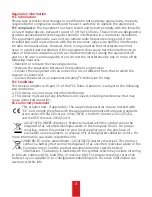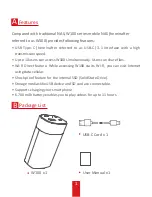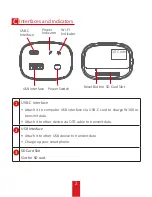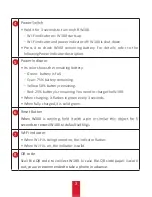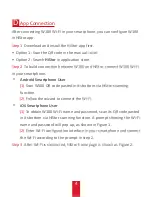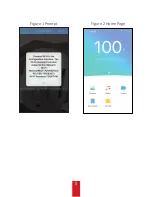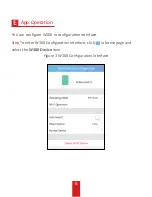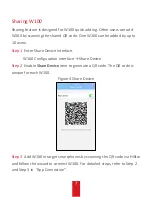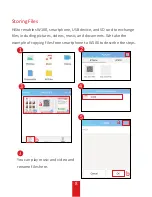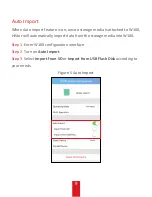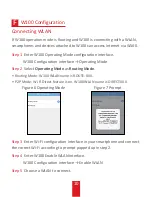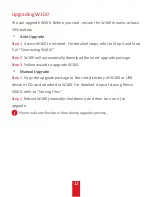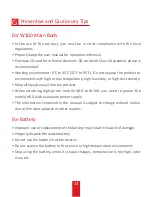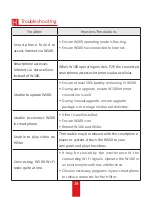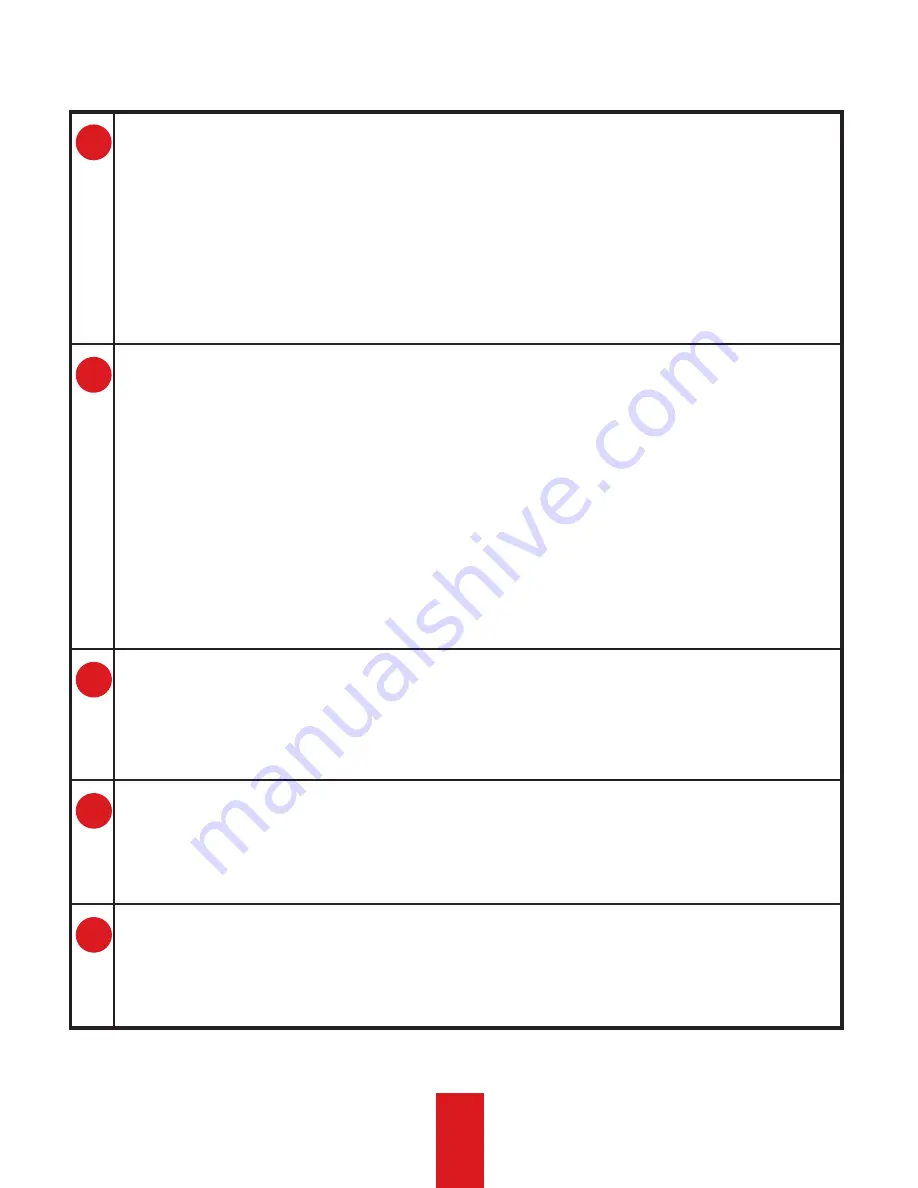
3
4
Power Switch
•
Hold it for 3 seconds to turn on/off W100.
-
Wi-Fi indicator on: W100 starts up.
-
Wi-Fi indicator and power indicator off: W100 is shut down.
•
Press it to check W100 remaining battery. For details, refer to the
following Power Indicator description.
5
Power Indicator
•
Its color shows the remaining battery.
-
Green: battery is full.
-
Cyan: 75% battery remaining.
-
Yellow: 50% battery remaining.
-
Red: 25% battery is remaining. You need to charge the W100.
•
When charging, it flashes in green every 3 seconds.
•
When fully charged, it is solid green.
6
Reset Button
When W100 is running, hold it with a pin or similar thin object for 5
seconds to restore W100 to default settings.
7
Wi-Fi indicator
•
When Wi-Fi is being turned on, the indicator flashes.
•
When Wi-Fi is on, the indicator is solid.
8
QR code
Scan the QR code to connect W100. In case the QR code paper is worn
out, you are recommended to take a phone in advance.
Содержание W100 Series
Страница 9: ...5 Figure 1 Prompt Figure 2 Home Page...