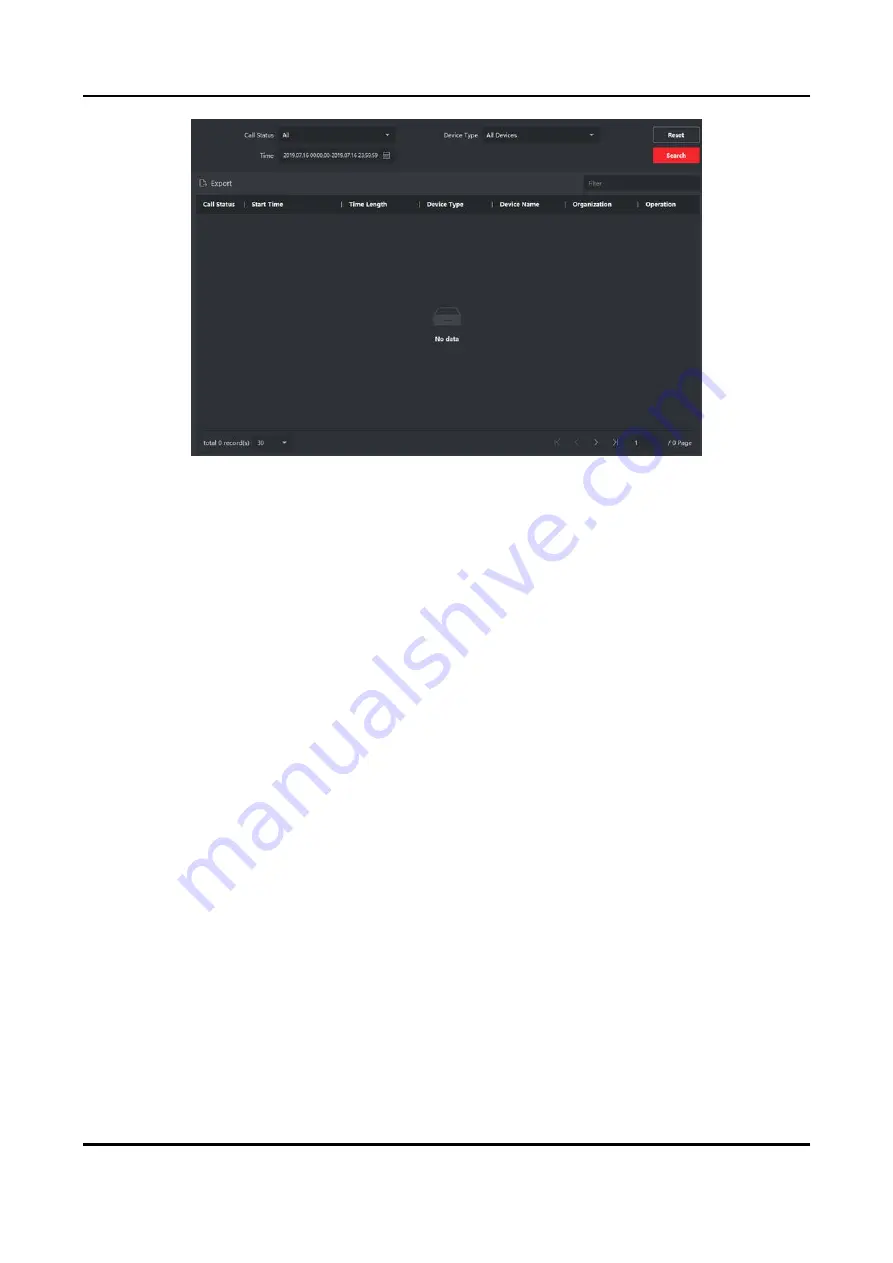
Video Intercom Villa Door Station User Manual
46
Figure 6-3 Search Call Logs
2. Set the search conditions, including call status, device type, start time and end time.
Call Status
Click
˅
to unfold the drop-down list and select the call status as
Dialed
,
Received
or
Missed
.
Or select
All
to search logs with all statuses.
Device Type
Click
˅
to unfold the drop-down list and select the device type as
Indoor Station
,
Door
Station
,
Outer Door Station
or
Analog Indoor Station
. Or select
All Devices
to search logs
with all device types.
Start Time/End Time
Click the time icon to specify the start time and end time of a time period to search the logs.
Reset the Settings
Click
Reset
to reset all the configured search conditions.
3. Click
Search
and all the matched call logs will display on this page.
4. Optional: Check the detailed information of searched call logs, such as call status, ring/speaking
duration, device name, resident organization, etc.
5. Optional: Input keywords in the Search field to filter the desired log.
6. Optional: Click
Export
to export the call logs to your PC.
Search Notice
Steps
1. On the Video Intercom page, click
Notice
to enter the page.
2. Set the search conditions, including notice type, start time and end time.
Type
Содержание Villa 6 Series
Страница 1: ...Video Intercom Villa Door Station User Manual...
Страница 21: ...Video Intercom Villa Door Station User Manual 11 Figure 3 5 Flush Mounting with Protective Shield...
Страница 52: ...Video Intercom Villa Door Station User Manual 42 Figure 6 1 Issue Card in Batch 2 Click Settings...
Страница 58: ...UD20206N...

















