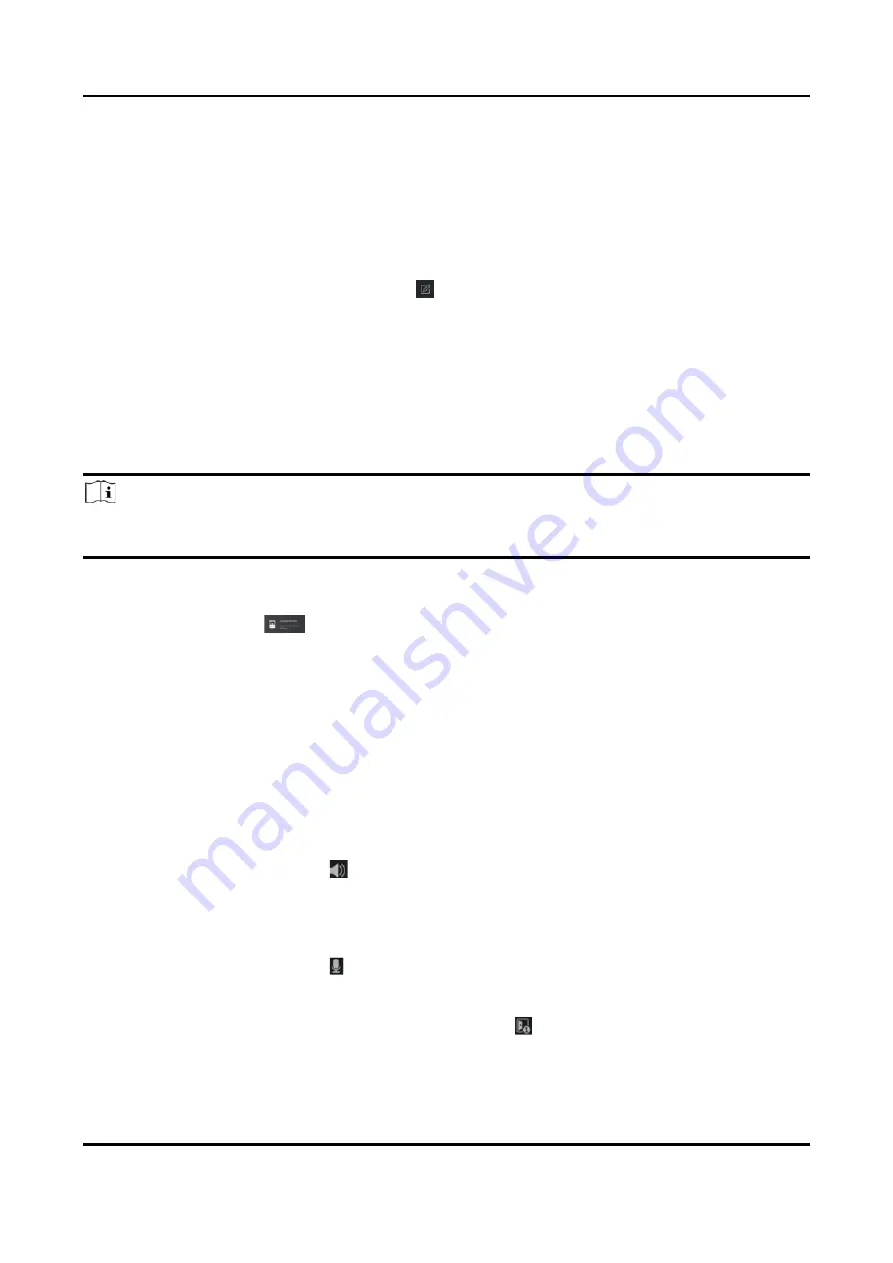
Video Intercom Villa Door Station User Manual
44
4. Click
Save
.
5. Check the permission and click
Apply All to Device
.
The status of the permission displays as
Applied
.
6. Optional: Click
Applying Status
to check the details.
Modify/Delete Permissions
On the page of the permission settings, click to edit the parameters of the permission.
Select one or more permissions, click
Delete
to remove the permissions.
6.5 Video Intercom Settings
The Video Intercom Management module provides the function of video intercom, checking call
logs and managing notice via the Guarding Vision Client Software.
Note
For the user with access control module permissions, the user can enter the Access Control
module and manage video intercom and search information.
You should add the device to the software and configure the person to link the device in Access
Control module before your configuration remotely.
On the main page, click
AccessControlInfo
→
Video Intercom
→
Video Intercom
on the left
bar to enter the Video Intercom page.
6.5.1 Receive Call from Door Station
Steps
1. Select the client software in the page to start calling the client and an incoming call dialog will
pop up in the client software.
2. Click
Answer
to answer the call. Or click
Hang Up
to decline the call.
3. After you answer the call, you will enter the In Call page.
Adjust the Volume of
Loudspeaker
Click to adjust the volume of loudspeaker.
Hang Up
Click
Hang Up
to hang up.
Adjust the Volume of
Microphone
Click to adjust the volume of microphone.
Unlock Remotely
For door station, you can click to open the door remotely.
Содержание Villa 6 Series
Страница 1: ...Video Intercom Villa Door Station User Manual...
Страница 21: ...Video Intercom Villa Door Station User Manual 11 Figure 3 5 Flush Mounting with Protective Shield...
Страница 52: ...Video Intercom Villa Door Station User Manual 42 Figure 6 1 Issue Card in Batch 2 Click Settings...
Страница 58: ...UD20206N...



















