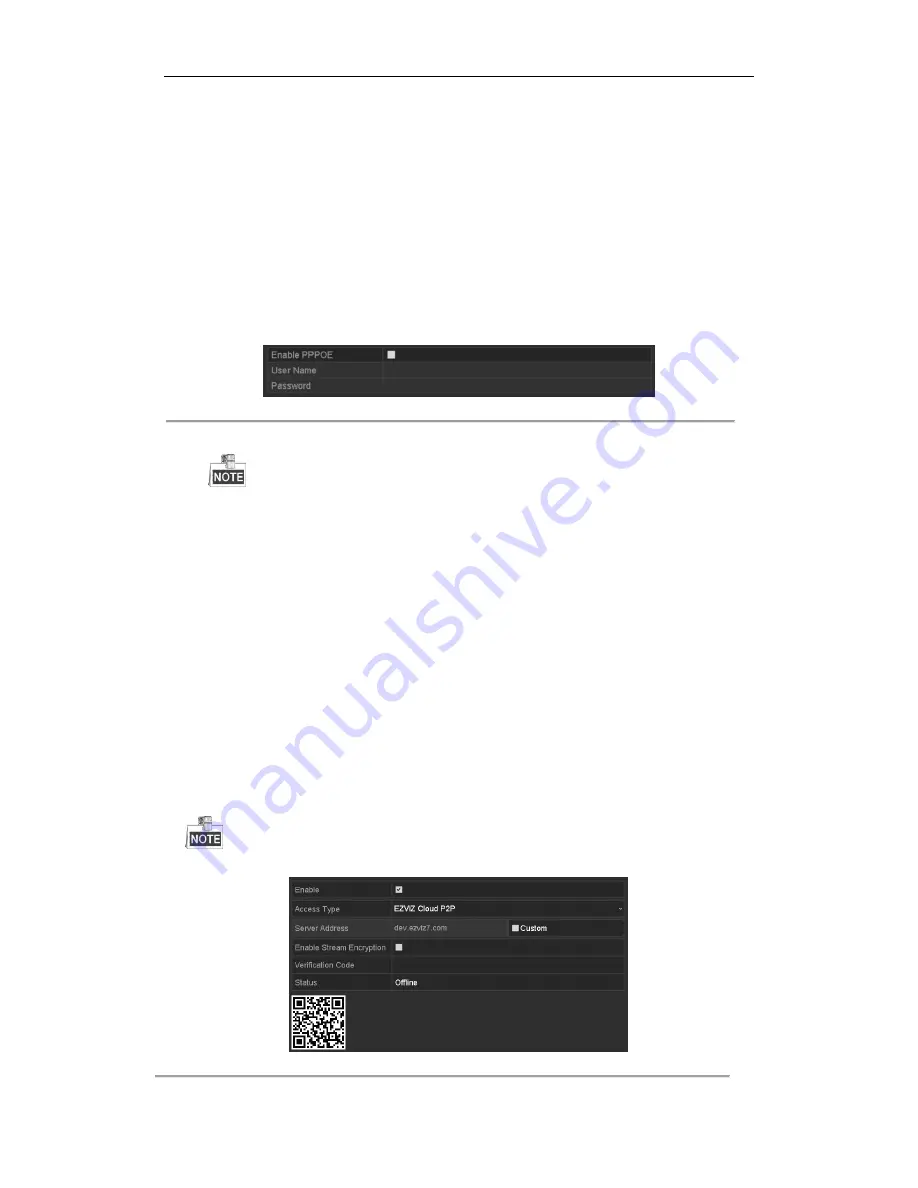
Digital Video Recorder User Manual
147
12.2
Configuring Advanced Settings
12.2.1
Configuring PPPoE Settings
Purpose:
The DVR also allows access by Point-to-Point Protocol over Ethernet (PPPoE).
Steps:
1.
Enter the
Network Settings
interface.
Menu > Configuration > Network
2.
Select the
PPPoE
tab to enter the
PPPoE Settings
interface.
Figure 12. 2
PPPoE Settings Interface
3.
Check the
Enable
PPPoE
checkbox to enable this feature.
4.
Enter
User Name
and
Password
for PPPoE access.
The User Name and Password should be assigned by your ISP.
5.
Click the
Apply
button to save the settings.
6.
After successful settings, the system asks you to reboot the device to enable the new settings, and the PPPoE
dial-up is automatically connected after reboot.
You can go to Menu > Maintenance > System Info > Network interface to view the status of PPPoE
connection.
12.2.2
Configuring EZVIZ Cloud P2P
Purpose:
EZVIZ Cloud P2P provides the mobile phone application and as well the service platform page to access and
manage your connected DVR, which enables you to get a convenient remote access to the surveillance system.
Steps:
1.
Enter the
Network Settings
interface.
Menu > Configuration > Network
2.
Select the
Platform Access
tab to enter the EZVIZ Cloud P2P Settings interface.
3.
Check the
Enable
checkbox to activate this feature.
4.
If required, select the checkbox of
Custom
and input the
Server Address
.
5.
To turn the
Enable Stream Encryption
on, you can select its checkbox.
6.
Enter the
Verification Code
of the device.
The verification code consists of 6 capital letters and is located at the bottom of the DVR. You can also use the
scanning tool of your phone to quickly get the code by scanning the QR code below.
Figure 12. 3
EZVIZ Cloud P2P Settings Interface
Содержание UD01394B
Страница 1: ...Digital Video Recorder User Manual UD01394B...
Страница 13: ...Digital Video Recorder User Manual 12 Chapter 1 Introduction...
Страница 29: ...Digital Video Recorder User Manual 28 Chapter 2 Getting Started...
Страница 46: ...Digital Video Recorder User Manual 45 Chapter 3 Live View...
Страница 55: ...Digital Video Recorder User Manual 54 Chapter 4 PTZ Controls...
Страница 65: ...Digital Video Recorder User Manual 64 Chapter 5 Recording Settings...
Страница 86: ...Digital Video Recorder User Manual 85 Chapter 6 Playback...
Страница 100: ...Digital Video Recorder User Manual 99 Chapter 7 Backup...
Страница 106: ...Digital Video Recorder User Manual 105 Chapter 8 Alarm Settings...
Страница 111: ...Digital Video Recorder User Manual 110 Figure 8 9 Copy Settings of Alarm Input...
Страница 120: ...Digital Video Recorder User Manual 119 Chapter 9 POS Configuration...
Страница 124: ...Digital Video Recorder User Manual 123 Figure 9 10 Copy POS Settings...
Страница 128: ...Digital Video Recorder User Manual 127 Chapter 10 VCAAlarm...
Страница 139: ...Digital Video Recorder User Manual 138 Chapter 11 VCA Search...
Страница 146: ...Digital Video Recorder User Manual 145 Chapter 12 Network Settings...
Страница 160: ...Digital Video Recorder User Manual 159 Figure 12 28 Packet Export Attention Up to 1M data can be exported each time...
Страница 163: ...Digital Video Recorder User Manual 162 Chapter 13 HDD Management...
Страница 176: ...Digital Video Recorder User Manual 175 Chapter 14 Camera Settings...
Страница 180: ...Digital Video Recorder User Manual 179 Chapter 15 DVR Management and Maintenance...
Страница 188: ...Digital Video Recorder User Manual 187 Chapter 16 Others...
Страница 197: ...Digital Video Recorder User Manual 196 Chapter 17 Appendix...
Страница 220: ...Digital Video Recorder User Manual 219...






























