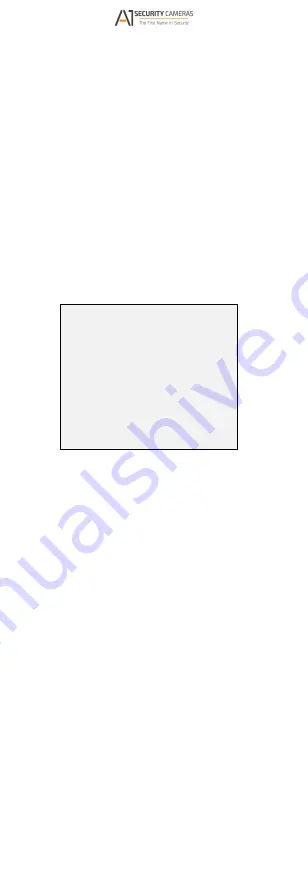
5.
Click the direction arrow to control the camera.
1) Click up/down direction button to select the
item.
2) Click Iris + to confirm the selection.
3) Click left/right direction button to adjust the
value of the selected item.
3.1 Video Format
You can set frame rate as 8 [email protected], 8 MP@15fps,
5 MP@20fps, 4 MP@25fps, 4 MP@30fps,
1080p@25fps, or 1080p@30fps.
3.2 Language
Supports English.
3.3 Settings
3.3.1 Exposure
Exposure describes the brightness-related parameters,
which can be adjusted by Brightness, Exposure Mode,
AGC, and Slow Shutter.
Exposure
Brightness
Exposure Mode
AGC
Slow Shutter
Back Save & Exit
<5>
<Global>
<High>
<Off>
Figure 3-3 Exposure
Brightness
Brightness refers to the brightness of the image.
You can set the brightness value from 1 to 10 to darken
or brighten the image. The higher the value is, the
brighter the image is.
Exposure Mode
You can set the Exposure Mode as Global, BLC, HLC,
and WDR.
Global
Global refers to the normal exposure mode which
adjusts lighting distribution, variations, and
non-standard processing.
BLC (Backlight Compensation)
BLC (Backlight Compensation) compensates light to the
object in the front to make it clear, but this may cause
the over-exposure of the background where the light is
strong.
HLC (High Light Compensation)
HLC (High Light Compensation) masks strong light
sources that usually flare across a scene. This makes it
possible to see the detail of the image that would
normally be hidden.
WDR (Wide Dynamic Range)
The wide dynamic range helps the camera provide clear
images even under backlight circumstances. WDR
balances the brightness level of the whole image and
provides clear images with details.
When WDR is selected as the exposure mode, you can
set it as low, medium, high or off.
Available from A1 Security Cameras
www.a1securitycameras.com email: [email protected]












