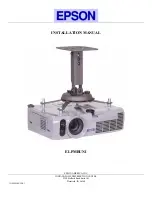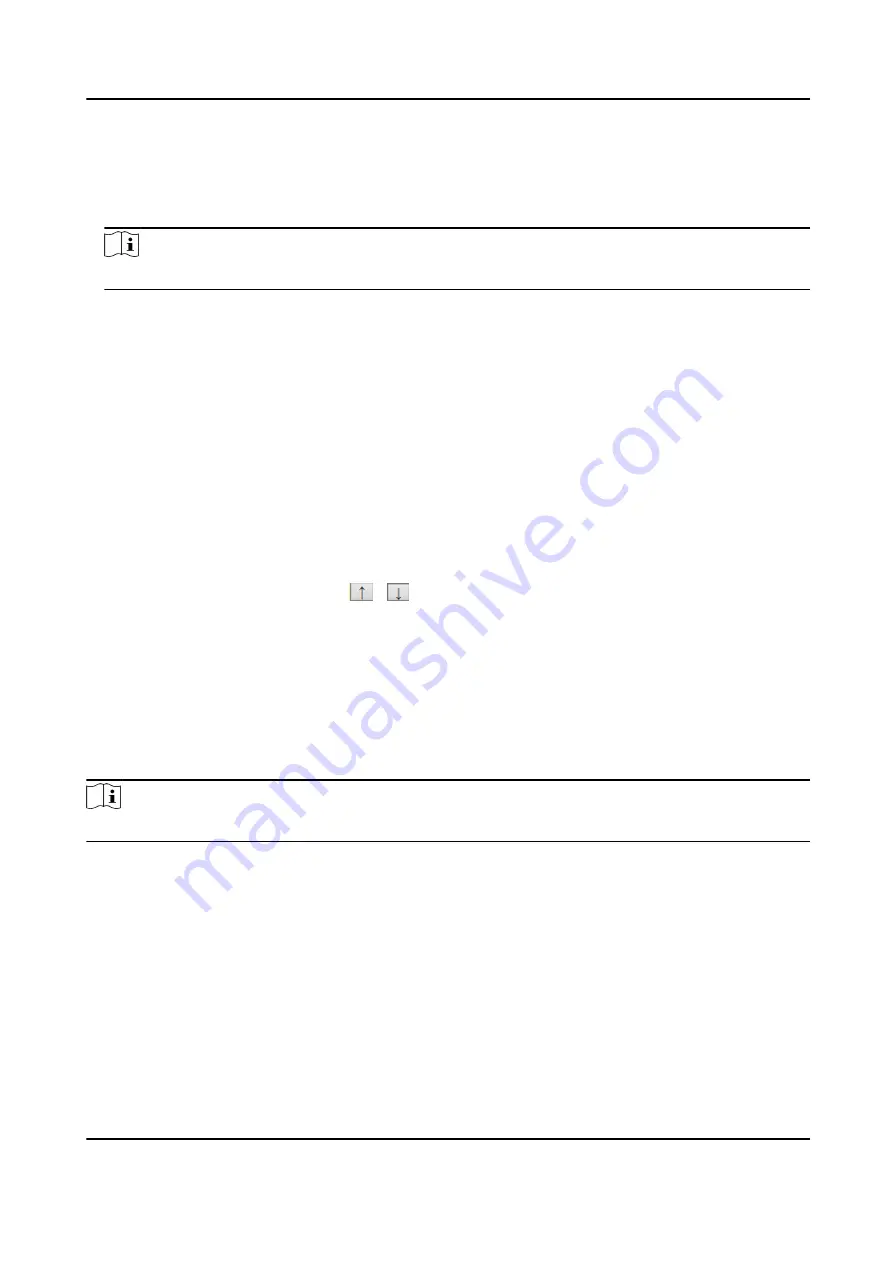
It is the percentage that the overlaid information occupies on the picture. For example, if you
set the percentage to 50, the overlaid information in a row will occupy up to half of the image
width, and the excess content will be overlaid from a new line.
4. Select the overlay information from the list.
Note
The overlay information varies with different models. The actual device prevails.
5. Set the overlay information.
Set Type
You can edit the type.
Set Overlay
Information
For some information types, you can edit the detailed information.
Set Overlay Position
If you check it, the current information will be displayed from a new
line.
Set Space Number
Edit the number of spaces between the current information and the
next one from 0 to 255. 0 means there is no space.
Set Line Break
Characters
Edit the number of characters from 0 to 100 between the current
information line and the previous information line. 0 means no line
break.
Adjust overlay
sequence
Click
/ to adjust the display sequence of the overlay
information.
6. Click Save.
4.3.6 Set Vehicle Feature Parameters
Set vehicle feature parameters if you need to detect the vehicle features of the passing vehicle.
Steps
Note
The parameters vary with different models. The actual device prevails.
1. Go to Configuration → Device Configuration → Capture Parameters → Vehicle Feature
Parameters .
2. Check the vehicle features that needed to be detected, and set the corresponding parameters.
3. Click Save.
4.3.7 Set Image Encoding Parameters
If the captured pictures are not clear, set the resolution of the captured pictures and the picture
size.
All-Rounder Bi-Spectrum Incident Detection Traffic Camera User Manual
24
Содержание iDS-TCS800-CI
Страница 1: ...All Rounder Bi Spectrum Incident Detection Traffic Camera User Manual...
Страница 74: ...UD28193B...